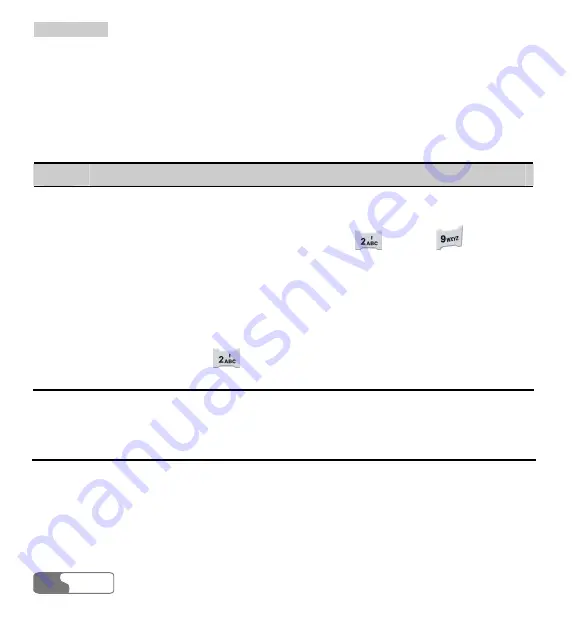
6 Contacts
HUAWEI
40
Note:
No matter you search in the
Phone
screen or the
USIM
screen, the search will cover
all the contacts from the both memories.
You can also search contacts in speed on the Phone or USIM screen. Perform the following
steps:
Step
Operation
1
Enter the
Contacts
screen, and then press the left/right scroll key to select
Phone
or
USIM
.
2
Pressing one of the character/number keys from
through
, the first
one of the entries whose names are initialized by the letter corresponding to the
key you pressed will be highlighted. While selecting letters, if you press a key
once, the first letter signed on the key will be selected; if you press a key
quickly twice, the second letter signed on the key will be selected. The third and
the forth letters signed on the keys can be entered analogically.
For instance, to search for the information of a contact whose name is initialized
with C, you can press
quickly for three times, and then the cursor skips to
the first entry of the contacts whose names are initialized with C.
Adding a New Contact Entry
To add a new contact entry to your phone, you can add the contact’s Name, Mobile phone
number, Office telephone/address, Home telephone/address, Email address and Fax number.
You can also select icons, groups and ring tones for the incoming calls.
To add a new contact entry to the USIM card, you can only enter the Name, Phone number
and Email address of the contact (Whether Email addresses can be added depends on your
















































