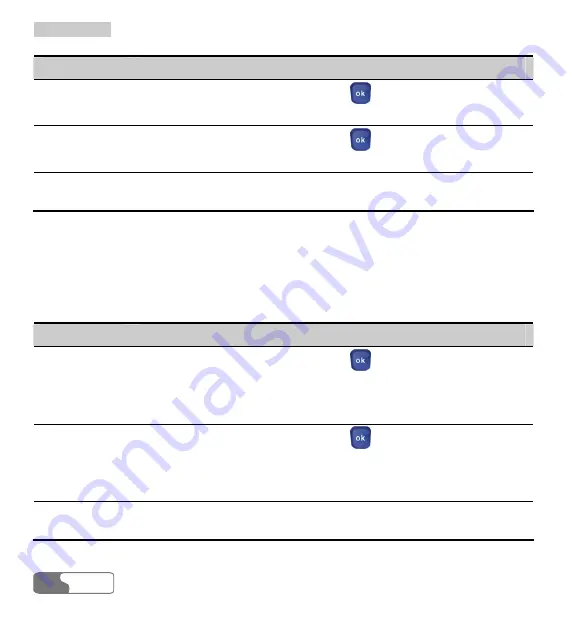
18 Settings
HUAWEI
152
Option
Description
Activate
Enter call barring password and press
to start the call barring
service so that the phone cannot be used to make international calls.
Deactivate
Enter call barring password and press
to cancel the call barring
service so that the phone can be used to make international calls again.
Check status
View whether the phone has started the call barring service for making
international calls.
Intl. Calls Except to Home Country
From the
Intl. calls except to home ctry.
menu, you can select one from the four items:
“Voice call”, “Fax call”, “Data call” and “All services”. And then you have the following
options for each:
Option
Description
Activate
Enter call barring password and press
to start the service of
barring Intl. Calls Except to Home Country. Then, you cannot dial out
international call numbers except to those of the host countries with
your phone when it is in international roaming.
Deactivate
Enter call barring password and press
to cancel the service of
barring Intl. Calls Except to Home Country. Then, you can dial out
international call numbers with your phone when it is in international
roaming.
Check status
View whether the phone has enabled the service of barring Intl. Calls
Except to Home Country
















































