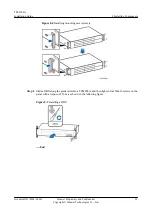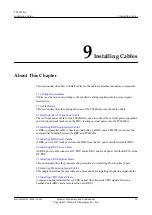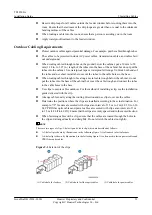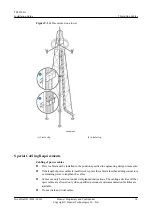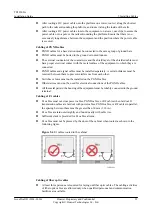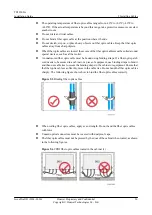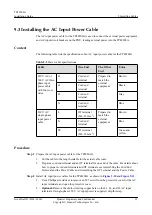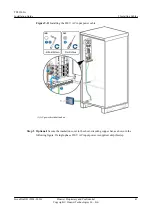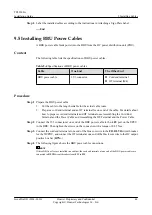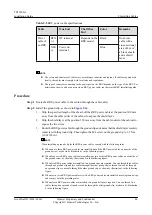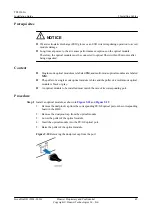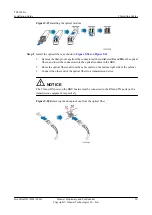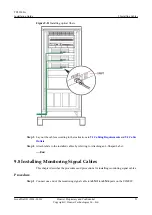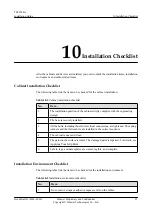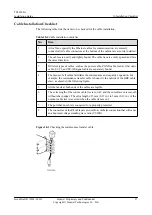Procedure
Step 1
Prepare the BBU equipotential cable.
1.
Cut the power cable to the required length based on the actual cable route.
2.
Install an OT terminal to both ends of the cable by referring to Assembling the OT Terminal
and the Power Cable.
Step 2
Install the equipotential cable between the BBU and TP48200A, as shown in the following
figure.
Figure 9-13
Installing BBU Equipotential Cables
Step 3
Route the cable by referring to Cabling Requirements. Then use cable ties to bind the cable.
TP48200A
Installation Guide
9 Installing Cables
Issue Draft B (2014-01-20)
Huawei Proprietary and Confidential
Copyright © Huawei Technologies Co., Ltd.
43