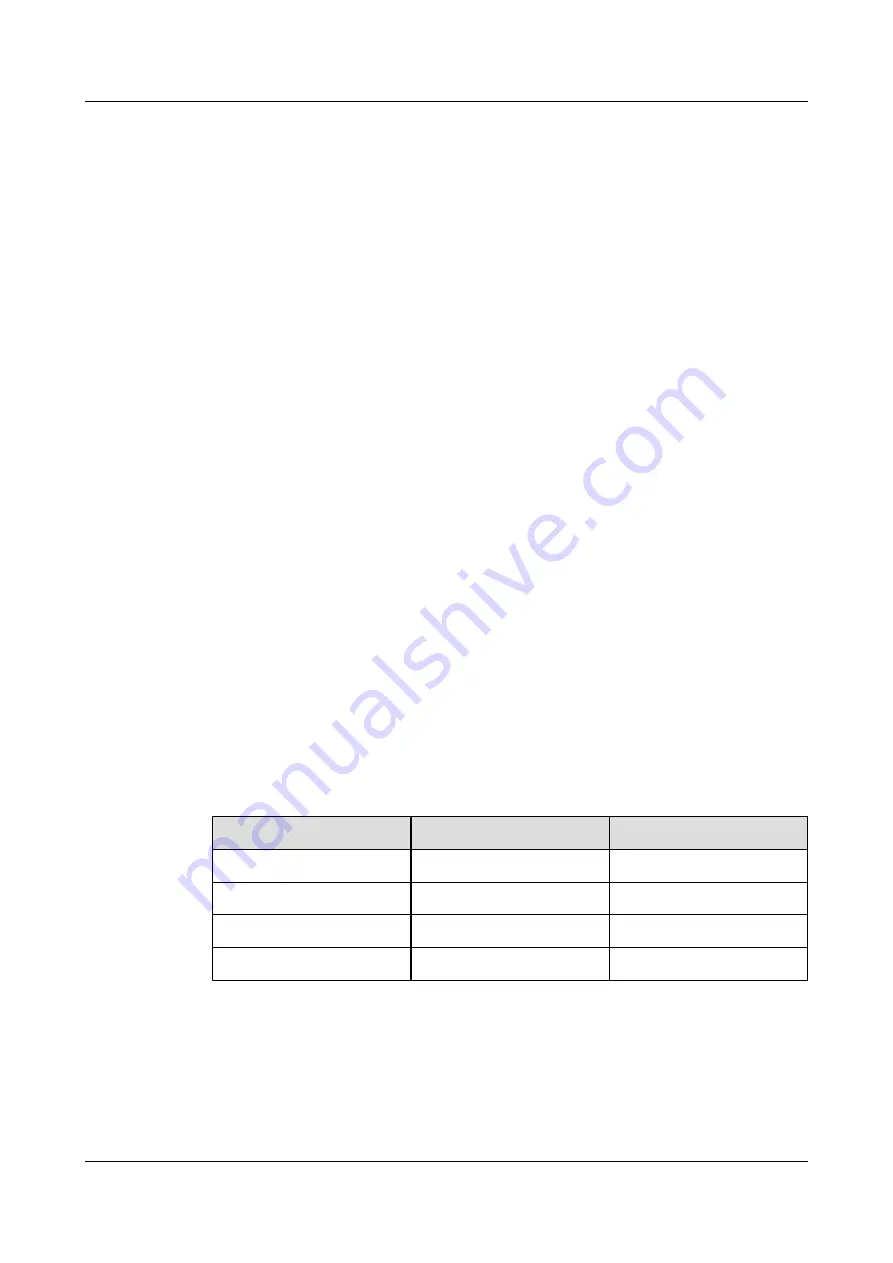
Setting the HD Displays to Be Automatically Turned On After Power-On
After the HD displays are installed, press their power switches to ON.
Setting the Date and Time
Step 1
Press the setup key on the HD display's remote control to access the
Set up
menu, and scroll to
Present time Setup
.
Step 2
Scroll to
Day
, and press the navigation keys to select the day.
Step 3
Scroll to
Present Time of Day
, and press the navigation keys to select the time.
----End
Turning Off the NANODRIFI Saver
Step 1
Press the setup key on the HD display's remote control to access the
Set up
menu.
Step 2
Scroll to
Extended life settings
, and access
Custom setting
>
NANODRIFI saver
.
Step 3
Press and hold the key and select
Yes
in the prompt page, and select
Off
and
Apply to current
inputs
.
----End
Setting the Position and Size for the DVI Video Source
The video signals of the TC310 tri-lens camera are input to the HD displays.
Step 1
Log in to the telepresence host's web interface. Right-click one of the HD displays, and choose
Settings
to display the HD display settings page.
Step 2
Access the
Picture Position/Size
menu. Set the parameters according to the specifications
provided in the following table.
Table 7-7
720p/50Hz video source
Parameter
Value
Remarks
Horizontal position
–4
Horizontal size
–44
Vertical position
2
Vertical size
–51
----End
7.12 Red line Under Chapter of HID
This is an error correction function for Android pad, which is normal.
HUAWEI TP3106&TP3118&TP3118S
Commissioning Guide
7 Appendix
Issue 01 (2015-02-12)
Huawei Proprietary and Confidential
Copyright © Huawei Technologies Co., Ltd.
1
80





























