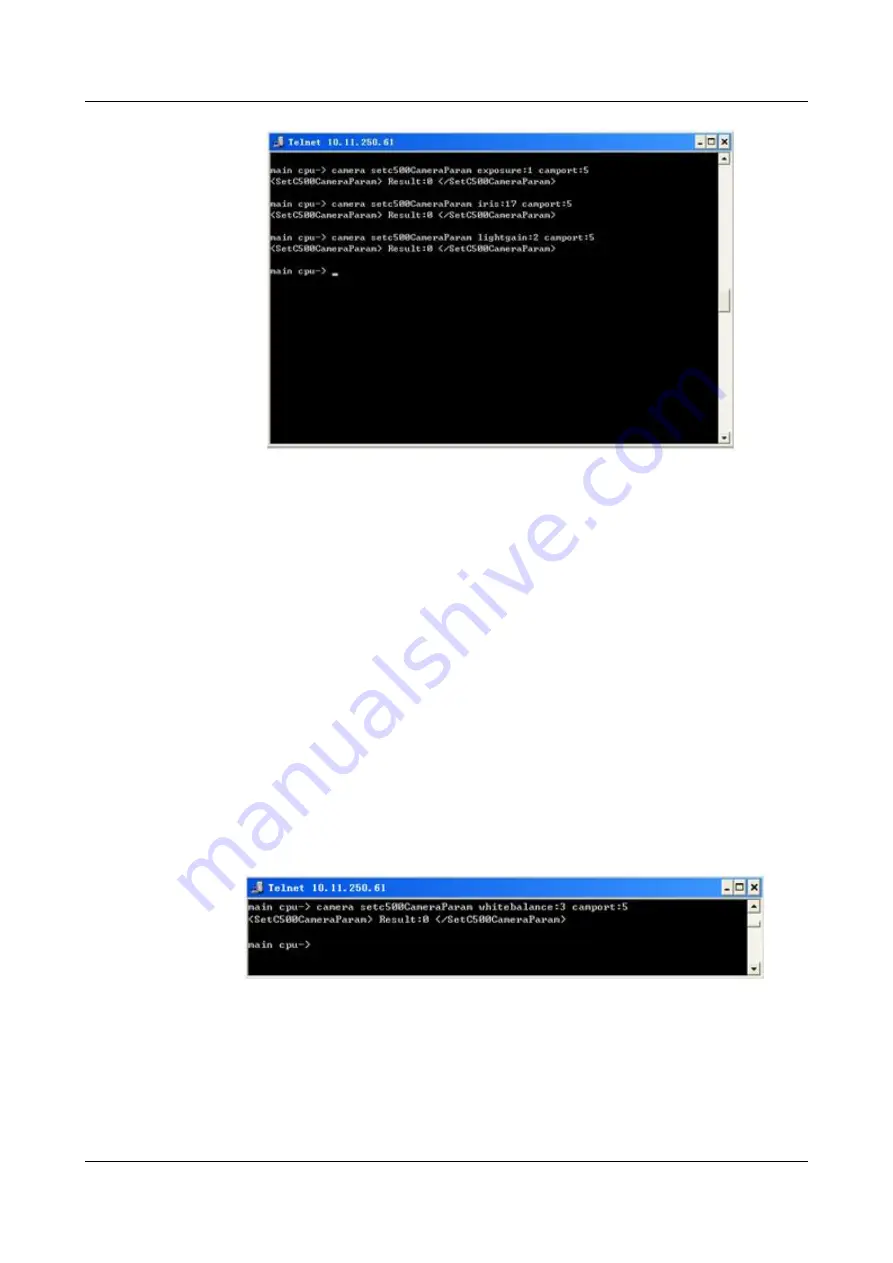
Step 7
Adjust video color.
Notes:
l
There are two white balance modes for brightness adjustment: automatic and manual.
l
When adjusting video color, it is recommended that you do the following in order:
–
Set the white balance mode to automatic, and record the red gain (
RGain VAL
) and blue
gain (
BGain VAL
) settings.
–
Change the white balance mode to manual, and set the red gain (
RGain VAL
) and the
blue gain (
BGain VAL
) based on the previously recorded settings in automatic mode.
l
Generally, the appropriate blue and red gain settings for the three camera lenses are different.
Adjust the settings based on the actual conference room, ensuring that the tabletop images
colors on the three HD displays are consistent.
To adjust video color:
1.
When the camera is capturing a static object, run
camera setc500CameraParam
whitebalance:3 camport:5
to set the white balance mode to automatic. After running the
command, do not move the camera for about five seconds; doing so may affect the blue
and red gain settings in automatic white balance mode. See the following figure.
2.
Run
camctrl camzoomsetting inquire on
to query and record the values of the blue gain
and red gain in automatic white balance mode. Repeat the preceding operations and record
the values of the blue gain and red gain combination that produces the best color rendition.
3.
Run
camera setc500CameraParam whitebalance:4 camport:5
to change the white
balance mode to manual. This alters the settings of the blue gain and red gain. Therefore,
reset the blue gain and the red gain by running the relevant API commands based on the
values recorded in sub-step Step 72.
HUAWEI TP3106&TP3118&TP3118S
Commissioning Guide
7 Appendix
Issue 01 (2015-02-12)
Huawei Proprietary and Confidential
Copyright © Huawei Technologies Co., Ltd.
1
60






























