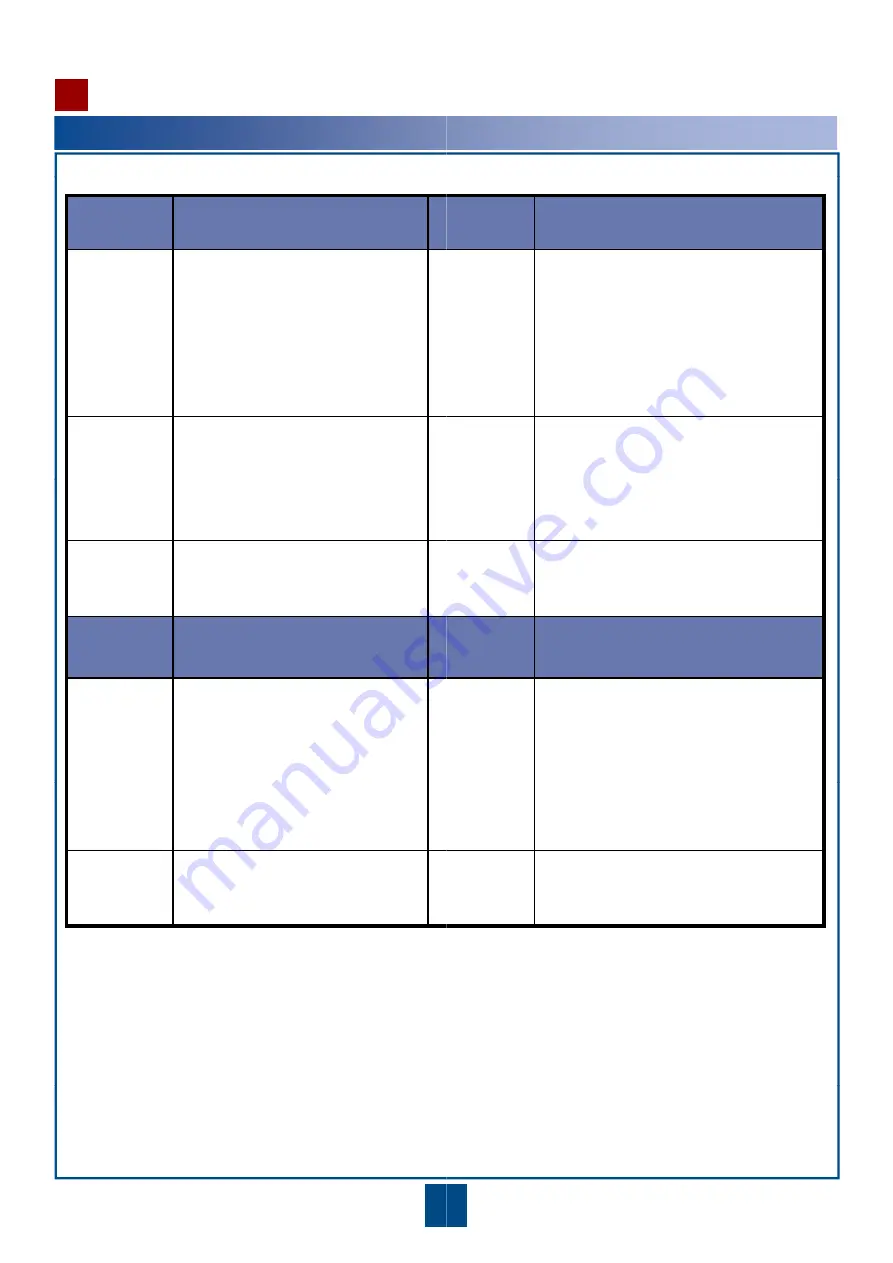
Powering on and Logging in to the
1
Power on the Device
Power on the power supply device in the equipment room. Move
indicator blinks every two seconds, check the indicators on the p
Indicator
(SVN5500)
Description
In
(S
SYS (green)
Blink every two seconds (0.5 Hz): The
system runs normally.
Blink twice every second (2 Hz): The
system is enabled through BootROM.
Blink eight times every second (8 Hz):
T
(g
Blink eight times every second (8 Hz):
The system software or configuration
file is being upgraded.
Off: The system is powered off or
faulty.
MODE (green)
Steady on: In dual-system hot backup,
the device works in master mode or
does not work in dual-system hot
backup
A
backup.
Off: In dual-system hot backup, the
device works in backup mode or is
powered off.
PWR (green)
Steady on: The power supply works
properly.
Off: The power supply is powered off
or faulty.
F
Indicator
Description
In
Indicator
(SVN2200)
Description
In
(S
SYS ACT
(green)
Blinking once every 2s (0.5 Hz):
indicates that the system is normal.
Blinking twice every 1s (2 Hz) or
steady on: indicates that the system is
starting up.
Blinking eight times every 1s (8 Hz):
S
(g
indicates that the system software
or configuration file is being upgraded.
Off: indicates that the system is faulty
or not powered on.
FLASH
CARD
(green)
Steady on: indicates that the Flash
interface is working normally.
Off: indicates that the Flash interface
fails or has no connection.
A
(R
9
Device
e the power switch of the device to ON (|). When the SYS
panel at the interface card side according to the following table.
ndicator
SVN5500)
Description
TF CARD
green)
Steady on: The micro SD card is installed
properly, but does not read or write data.
Blink twice every second (2 Hz): The micro
SD card is reading or writing data.
Blink twice every second (2 Hz) and once
Blink twice every second (2 Hz) and once
every two seconds for
ALM
: Alarms are
generated upon reading or writing data.
Off: The system is powered off, or the micro
SD card is not installed properly.
ALM (red)
Steady on: The system is faulty.
Blink every two seconds (0.5 Hz): An
anomaly occurs during the auto upgrade, or
reading or writing the data in the micro SD
reading or writing the data in the micro SD
card.
Off: The system runs properly or is
powered off.
FAN (green)
Steady on: The fan works properly.
Off: The system is powered off or the fan is
faulty.
ndicator
Description
ndicator
SVN2200)
Description
SYS PWR
green)
Steady on: indicates that the PWR power
supply is working normally.
Off: indicates that the PWR power supply
fails or has no connection.
ALM
Red)
Steady on: indicates that the system is faulty.
Off: indicates that the system is not
enabled or the system is running
normally.
9




























