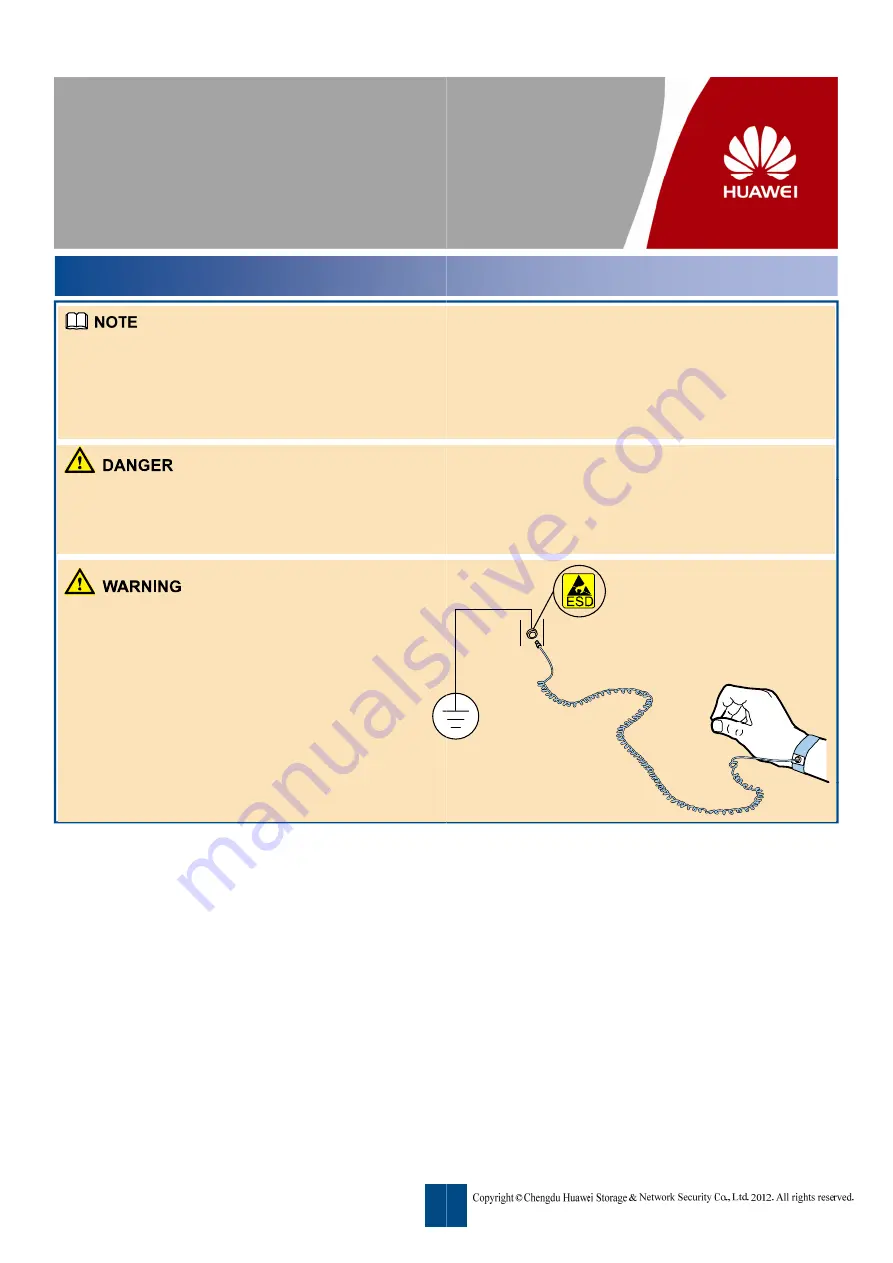
HUAWEI SVN2000/5000 V200R001C00
Quick Installation Guide
Safety Information
Issue: 01
Date: 2012-05-23
z
SVN2200 contains SVN2230 and SVN2260, SVN5500 conta
The
Quick Installation Guide
is applicable to the S SVN2230/2
SVN5530/5530-C1/5530-C3/5560 (the SVN for short) as an ex
z
This document guides you through quick installation. For mor
disk.
z
For how to install the cabinet, refer to the documentation deli
z
Do not connect or disconnect the power cable during power-
or arcs will be produced, which may cause fire or injury.
z
When connecting and maintaining optical fibers, do not stand
your eyes.
z
Before touching the device, interface card, or power
supply module with hands to prevent damage to ESD-
supply module with hands, to prevent damage to ESD
sensitive components, wear the ESD wrist strap and make
sure that the other end of the wrist strap is properly
grounded, as shown in the figure.
z
Before installing or removing an interface card, ensure
that the device is powered off; that is, the power switch is
in OFF (O) position. Installing or removing an interface
card during power-on may result in damage on the
interface card or device.
1
ains SVN5530, SVN5530-C1, SVN5530-C3, and SVN5560.
2260/5530/5530-C1/5530-C3/5560. The following uses the
xample to illustrate the operation procedure.
re information, refer to the
Installation Guide
in the delivered
vered with the cabinet.
on. When the power cable touches a conductor, electric sparks
d close to the optical fiber outlet or look into it directly with
1




























