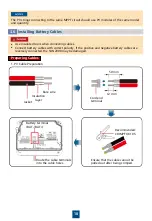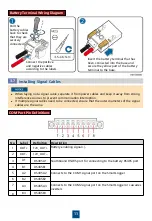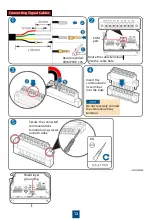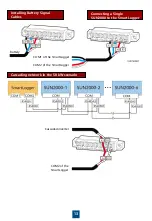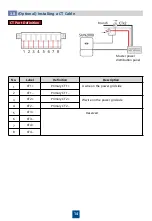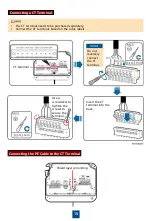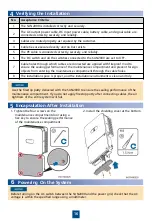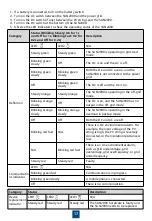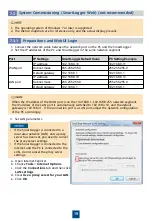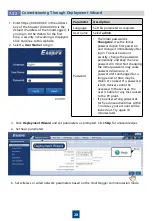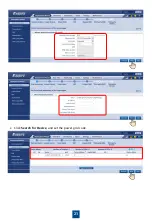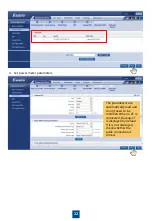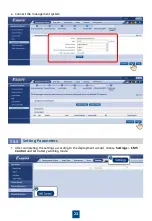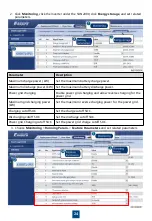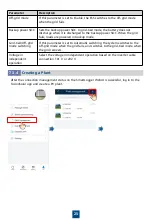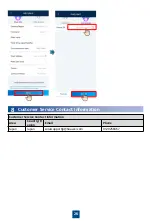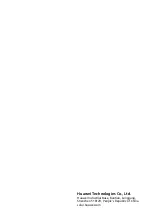24
2. Click
Monitoring
, click the inverter under the SUN2000, click
Energy storage
, and set related
parameters.
Parameter
Description
Maximum charge power (kW)
Set the maximum battery charge power.
Maximum discharge power (kW) Set the maximum battery discharge power.
Power grid charging
Enable power grid charging and allow reverse charging for the
power grid.
Maximum grid charging power
(kW)
Set the maximum reverse charging power for the power grid.
Charging cutoff SOC
Set the charge cutoff SOC.
Discharging cutoff SOC
Set the discharge cutoff SOC.
Power grid Charging cutoff SOC
Set the power grid charge cutoff SOC.
3. Choose
Monitoring
>
Running Param.
>
Feature Parameters
and set related parameters.