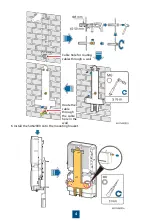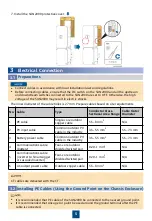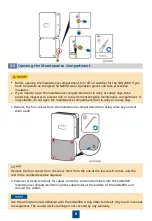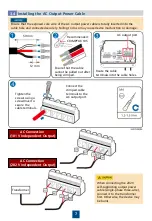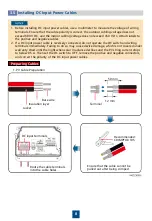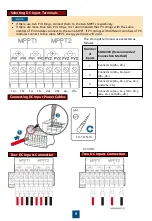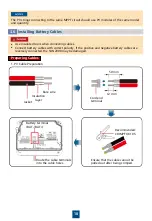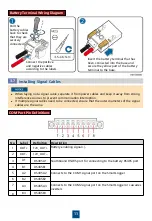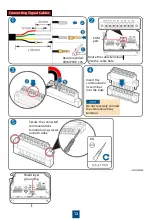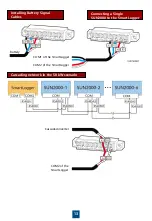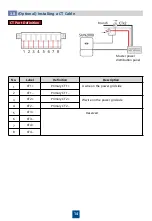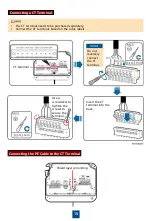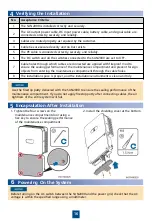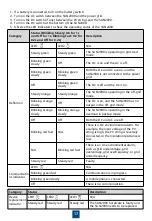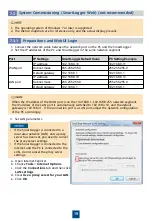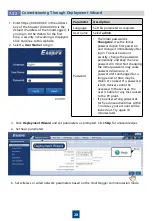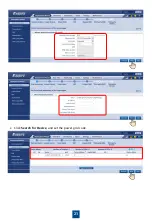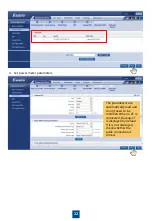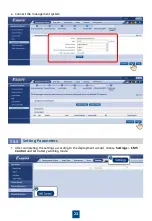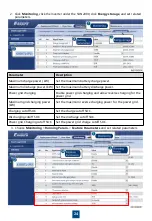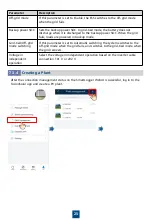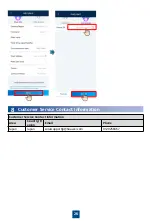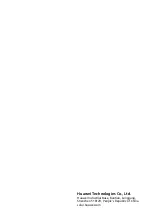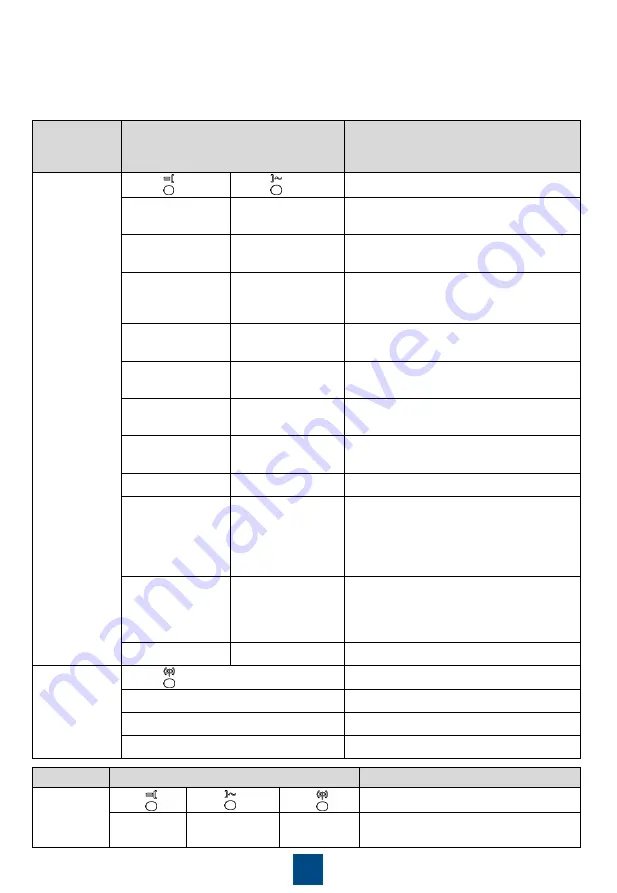
Category
Status (Blinking Slowly: On for 1s
and Off for 1s; Blinking Fast: On for
0.2s and Off for 0.2s)
Description
Definition
LED1
LED2
N/A
Steady green
Steady green
The SUN2000 is operating in grid-tied
mode.
Blinking green
slowly
Off
The DC is on and the AC is off.
Blinking green
slowly
Blinking green
slowly
Both the DC and AC are on, and the
SUN2000 is not connected to the power
grid.
Off
Blinking green
slowly
The DC is off and the AC is on.
Steady orange
Steady orange
The SUN2000 is operating in the off-grid
mode.
Blinking orange
slowly
Off
The DC is on, and the SUN2000 has no
output in the off-grid mode.
Blinking orange
slowly
Blinking orange
slowly
The SUN2000 is operating in the
overload in backup mode.
Off
Off
Both the DC and AC are off.
Blinking red fast
N/A
There is a DC environmental alarm. For
example, the input voltage of the PV
string is high, the PV string is reversely
connected, or the insulation resistance is
low.
N/A
Blinking red fast
There is an AC environmental alarm,
such as grid undervoltage, grid
overvoltage, grid overfrequency, or grid
underfrequency.
Steady red
Steady red
Faulty.
Communicatio
ns indicator
LED3
N/A
Blinking green fast
Communication is in progress.
Blinking green slowly
A mobile phone is connected.
Off
There is no communication.
Category
Status
Description
Device
replacement
indicator
LED1
LED2
LED3
N/A
Steady red
Steady red
Steady red
The SUN2000 hardware is faulty and
the SUN2000 needs to be replaced.
1. If a battery is connected, turn on the battery switch.
2. Turn on the AC switch between the SUN2000 and the power grid.
3. Turn on the DC switch (if any) between the PV strings and the SUN2000.
4. Turn on the DC switch at the bottom of the SUN2000.
5. Observe the LED indicators to check the operating status of the SUN2000.
17