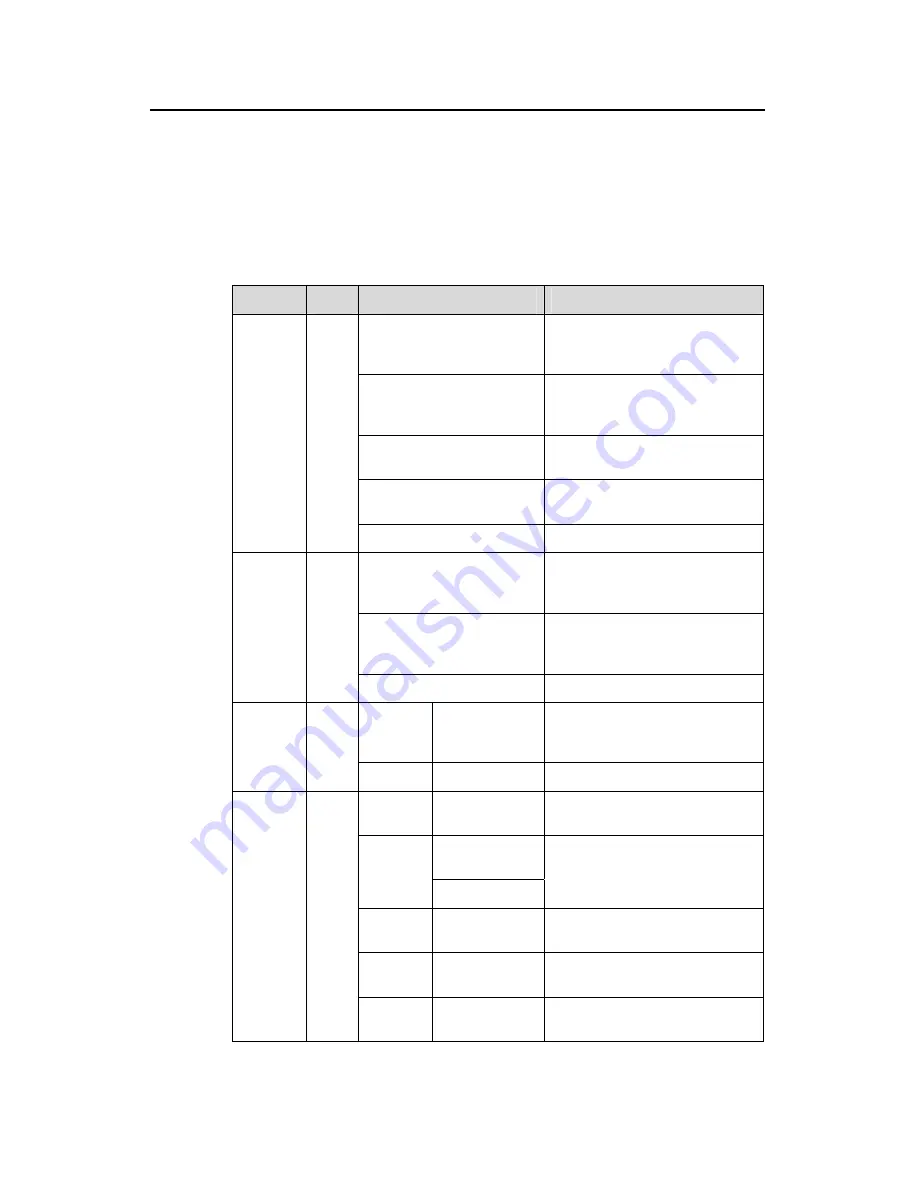
Installation Manual
Quidway S3900 Series Ethernet Switches
Chapter 1 Product Overview
Huawei Technologies Proprietary
1-17
II. LEDs
On its front panel the S3928P-EI provides one AC-input power LED, one DC-input
power LED, one port mode LED, one 7-segment digitron display, 24 x 10/100 Mbps
Ethernet port status LEDs, and four SFP port status LEDs. You can learn how it
operates by reading the LEDs as shown in Table 1-10.
Table 1-10
LEDs on the front panel of the S3928P-EI
LED
Mark
Color
Indicates
Solid green
The system passes the
Power-On Self-Test (POST) and
is operating normally.
Flashing green (1 Hz)
The system is going through the
POST or is downloading
software.
Solid red
The POST of the system fails or
a serious fault is detected.
Flashing yellow (1 Hz)
Some ports fail to pass the POST
and some functions are disabled.
Power
LED
PWR
OFF
The power is disconnected.
Solid green
Both the internal AC power
supply and the DC input are
normal.
Solid yellow
The internal AC power supply
fails or is disconnected, but the
DC input is normal.
DC-input
LED
RPS
OFF
The DC input is not connected.
Speed Solid
green
Speed of the 10/100 Mbps ports,
state of the 1000 Mbps SFP
ports, or fabric state.
Mode
LED
Mode
Duplex
Solid yellow
10/100 Mbps duplex mode ports.
POST
running
PWR flashes
green (1 Hz)
The POST test ID (in the range 1
to 9).
PWR flashes
yellow
POST
failed
PWR stays red
POST test ID of the failed test.
Software
loading
PWR flashes
green
A bar rotates clockwise around
the display.
Fan
failure
PWR stays red
“F”, meaning the FAN fails.
7-
segment
digitron
display
Unit
Unit id
Button
released
UNIT ID in the fabric; and for a
standalone unit, “1”






























