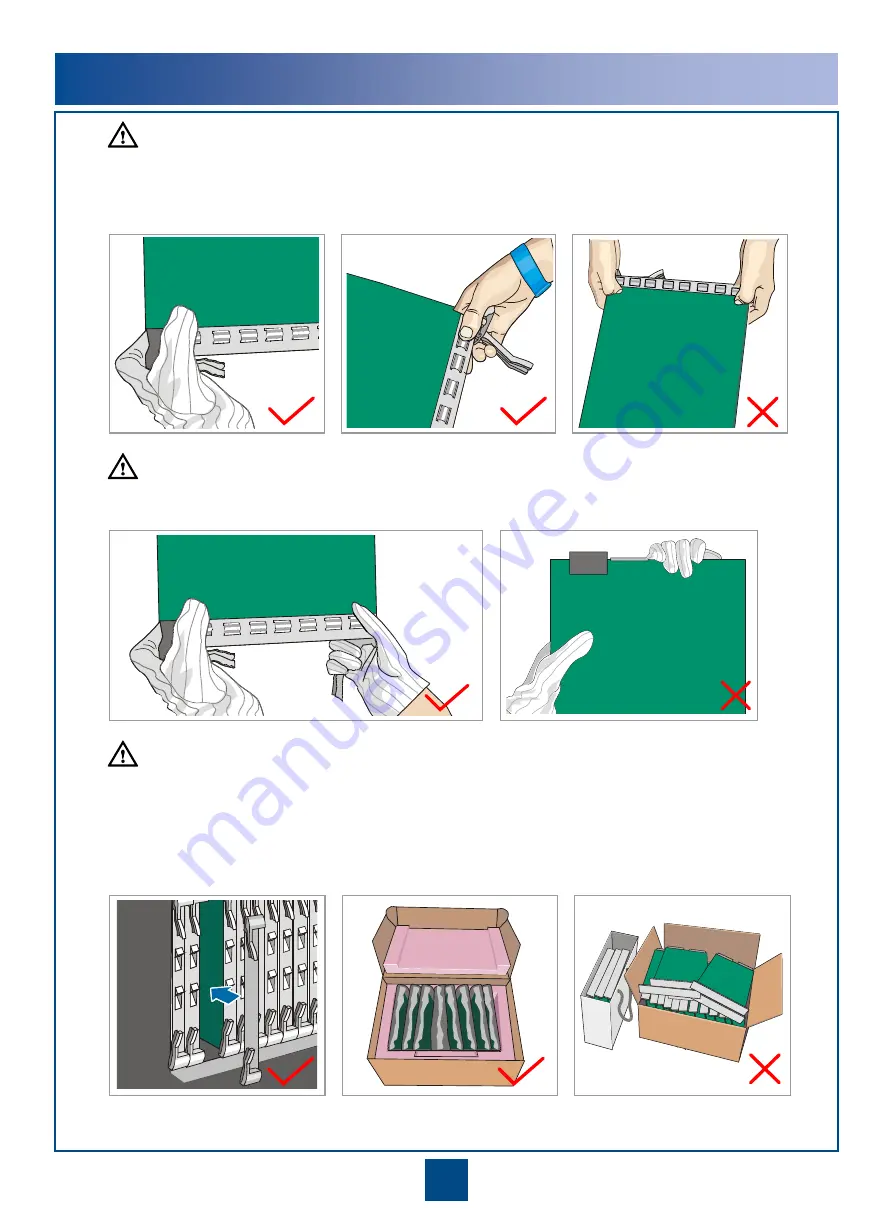
2
2
Regulation and Precautions for Board Handing
Do not hold a board without hand protection. Wear an ESD wrist strip or ESD gloves before handling a board.
Insert filler panels into vacant slots on an NE to prevent foreign matters from getting into the NE and system
air ducts from being damaged, which may resulting in faults on the NE.
Boards are fragile and valuable. When handling or placing a board, exercise caution and put it into a
dedicated packing box.
Coherent boards must be packed with original packaging materials during transportation. If the original
packaging materials are lost, contact Huawei.
Holding aboard without hand protection
Wearing ESD gloves
Wearing an ESD strip
Hold the front panel of a board with both hands.
CAUTION
CAUTION
CAUTION






































