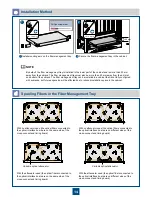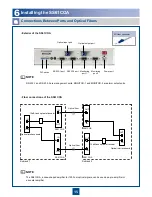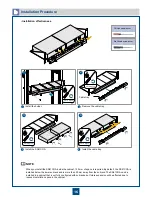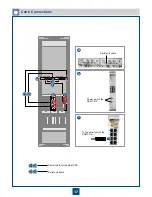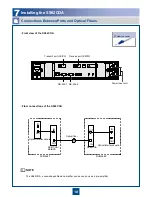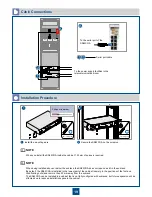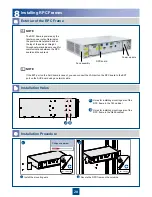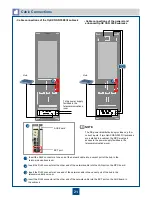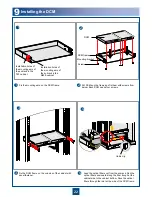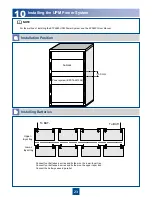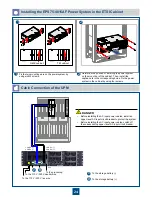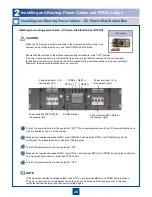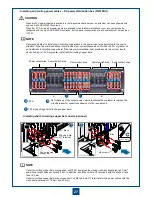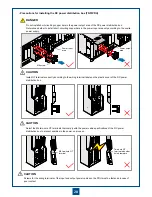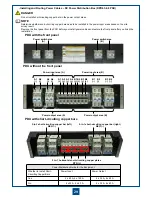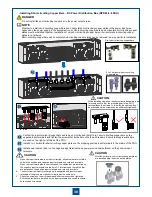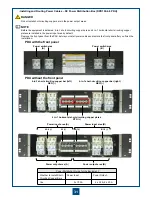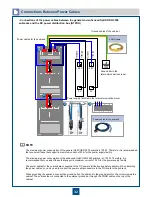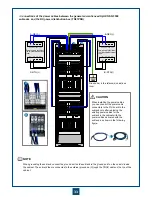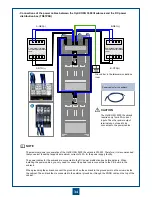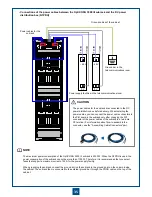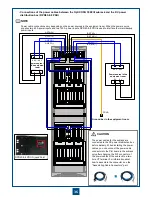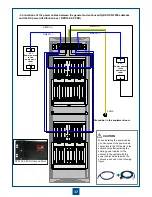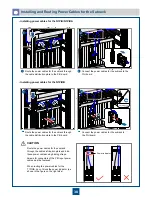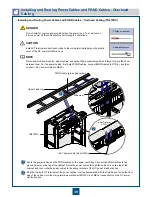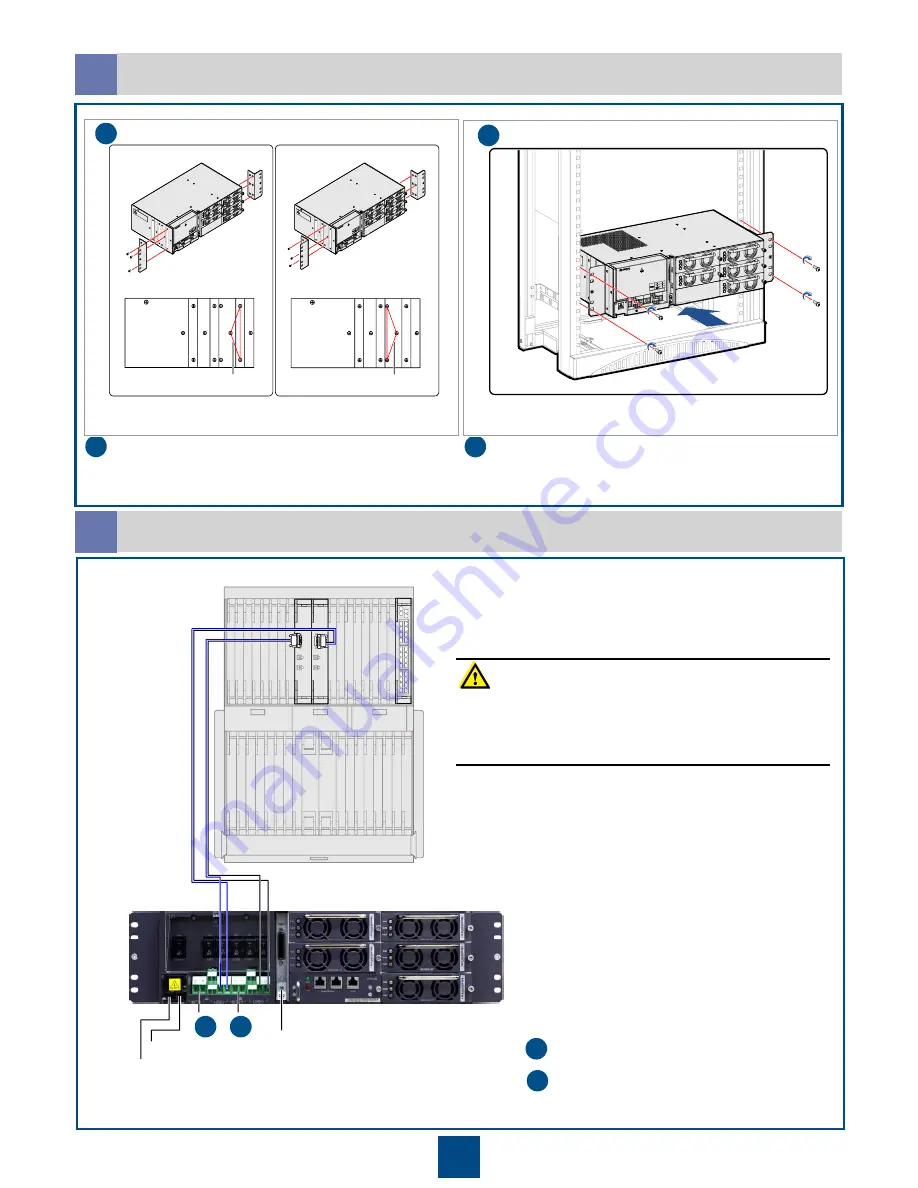
A C- L
A C- N
G N D
L O A D3 ( -)
L O A D4 ( -)
L O A D3 (+ )
L O A D4 (+ )
T o p
B o tto m
T o p
B o tto m
24
1
2
Fix the two mounting ears on the power system by
using six M3 screws.
Determine the position of installing the power system
on the mount bar of the cabinet. Then, install the
captive nuts in the corresponding holes. Fix the power
system in the cabinet by using four screws.
N63E cabinet
T63 cabinet
1
2
Installing the EPS75-4815AF Power System in the ETSI Cabinet
c
Cable Connection of the UPM
d
A
B
To the 110 V /220 V live wire
To the 110 V /220 V neutral wire
To the grounding
A
B
To the storage battery (-)
To the storage battery (+)
•
Before
installing the AC input power cables,
install
an
upper-level AC input circuit breaker to
protect
the system.
•
Before installing the AC input power cables,
switch
off
the corresponding upper-level AC input circuit breaker.
DANGER