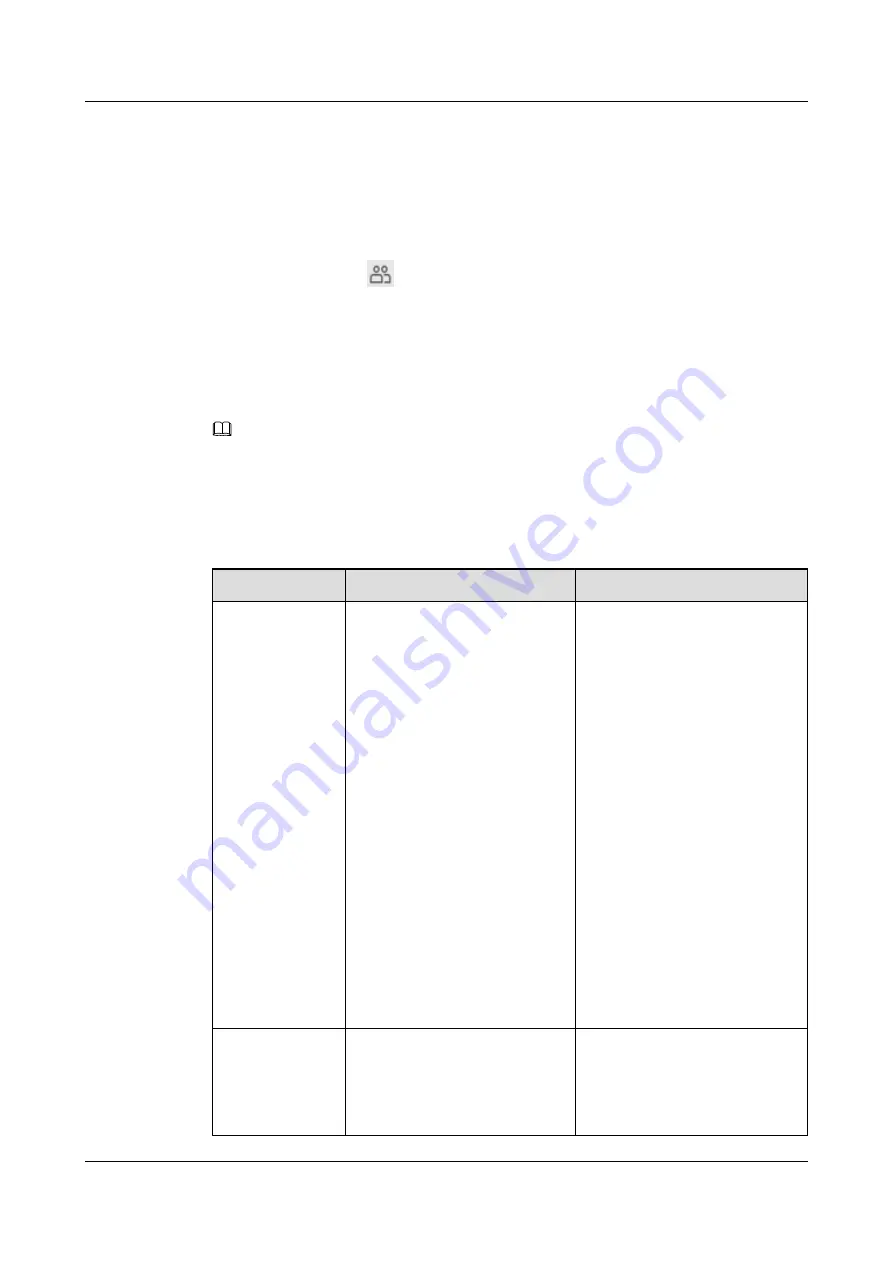
Procedure
Step 1
Log in to DeviceManager.
Step 2
Go to the file system page.
The operation path varies with user types:
l
System user: Click
vStore
, select the desired vStore, and click
Details
to go to the
vStore view. Choose
Provisioning
>
File System
.
l
vStore user: In the vStore view, choose
Provisioning
>
File System
.
Step 3
Select a file system for which you want to create a quota tree. On the menu bar, choose
More
>
Create Quota Tree
.
The
Create Quota Tree
dialog box is displayed.
NOTE
You can also right-click a file system for which you want to create a quota tree and then choose
Create
Quota Tree
.
Step 4
Create a quota tree.
describes the related parameters.
Table 4-23
Quota tree parameters
Parameter
Description
Value
Name
Name of the quota tree.
[Value range]
l
The name must be unique.
l
For V3R6C00, the name
contains only letters, digits,
and underscores (_).
l
For V3R6C10, the name
contains only letters, digits,
and special characters. Special
characters include !"#$%&'()*
+-.;<=>?@[\]^`{_|}~ and
spaces. On the CLI, some
characters need to be entered
as escape characters. For
example, \| indicates |, ||
indicates \, \q indicates ?, and
\s indicates spaces.
l
The name can be 1 to 127
characters in length.
[Example]
quotatree001
Quantity
Number of quota trees created in
a batch. Set this parameter based
on your need.
[Value range]
1 to 500
[Example]
5
OceanStor V3 Series
HyperMetro Feature Guide for File
4 Configuration
Issue 05 (2018-01-30)
Huawei Proprietary and Confidential
Copyright © Huawei Technologies Co., Ltd.
127






























