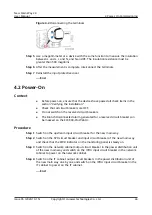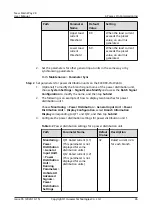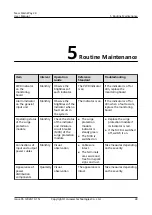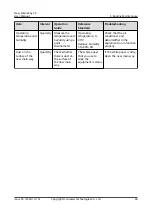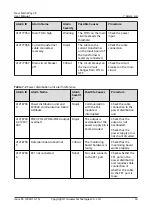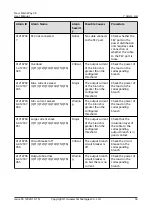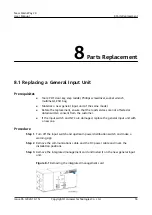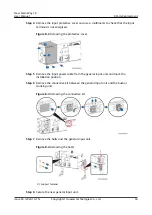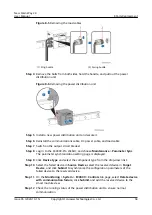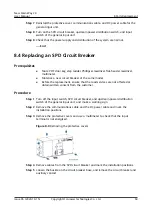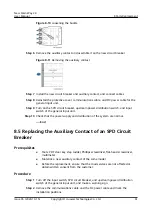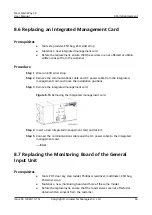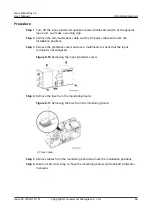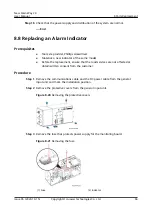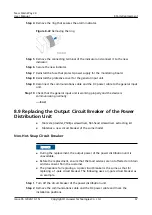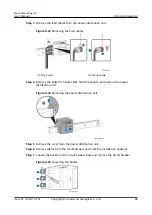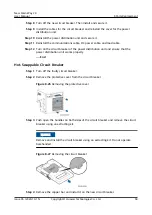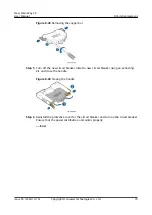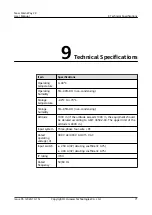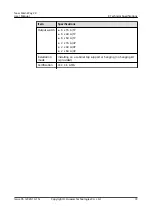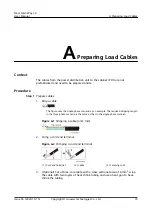Figure 8-5 Removing the load cables
(1) Ring buckle
(2) Spring buckle
Step 4 Remove the bolts from both sides, hold the handle, and pull out the power
distribution unit.
Figure 8-6 Removing the power distribution unit
Step 5 Install a new power distribution unit and secure it.
Step 6 Reinstall the communications cable, DC power cable, and load cable.
Step 7 Switch on the output circuit breaker.
Step 8 Log in to the ECC800-Pro WebUI, and choose Maintenance > Parameter Sync.
The parameter synchronization setting page is displayed.
Step 9 Click Device type and select the component type from the drop-down list.
Step 10 Select the failed device in Source Device, select the reserved device in Target
Device, and click Submit to synchronize the configuration parameters of the
failed device to the reserved device.
Step 11 On the Monitoring > System > ECC800 > Controls tab page, select Delete device
with communication failure, click Submit, and add the reserved device to the
smart module view.
Step 12 Check the running status of the power distribution unit to ensure normal
communication.
New Main Way 2.0
User Manual
8 Parts Replacement
Issue 05 (2020-10-15)
Copyright © Huawei Technologies Co., Ltd.
58