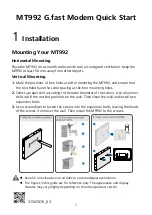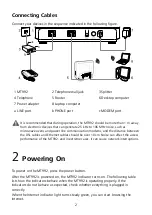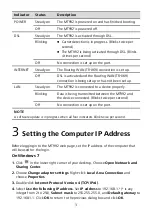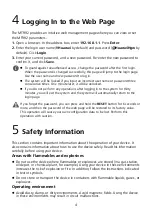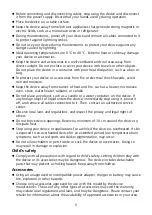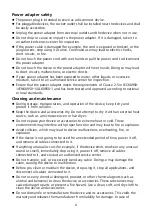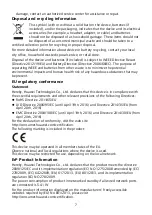2
Connecting Cables
Connect your devices in the sequence indicated in the following figure.
1 MT992
2 Telephone wall jack
3 Splitter
4 Telephone
5 Router
6 Desktop computer
7 Power adapter
8 Laptop computer
a LINE port
b PHONE port
c MODEM port
2
Powering On
To power on the MT992, press the power button.
After the MT992 is powered on, the MT992 indicator turns on. The following table
lists how the indicators behave when the MT992 is operating properly. If the
indicators do not behave as expected, check whether everything is plugged in
correctly.
When the Internet indicator light turns steady green, you can start browsing the
Internet.
It is recommended that during operation, the MT992 should be more than 1 m away
from electronic devices that can generate 25 kHz to 106 MHz noise, such as
microwave ovens and power line communication modems, and the distance between
the DSL cables and Ethernet cables should be over 10 cm. Noise can affect the access
performance of the MT992, and in extreme cases, it can cause network interruptions.