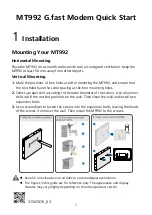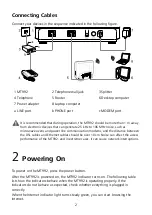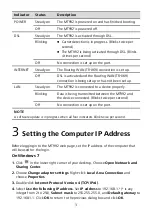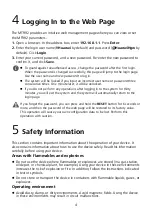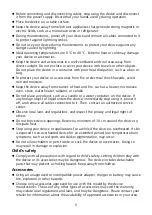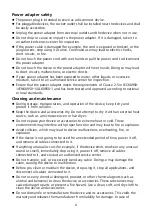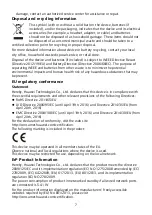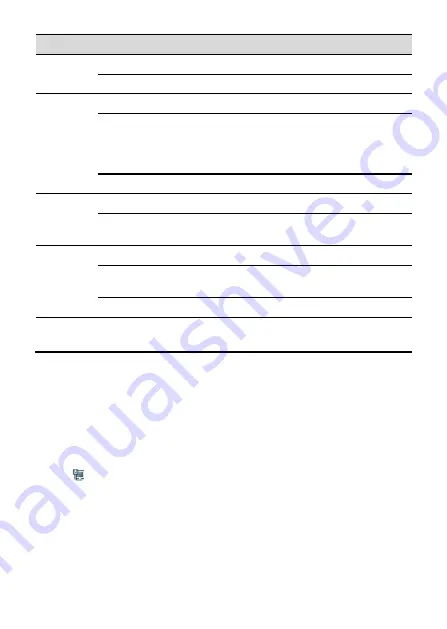
3
Indicator
Status
Description
POWER
Steady on
The MT992 is powered on and has finished booting.
Off
The MT992 is powered off.
DSL
Steady on
The MT992 is activated through DSL.
Blinking
Carrier detection is in progress. (Blinks twice per
second)
The MT992 is being activated through DSL. (Blinks
4 times per second)
Off
No connection is set up on the port.
INTERNET
Steady on
The Routing WAN (TR-069) connection is set up.
Off
DSL is activated and the Routing WAN (TR-069)
connection is being set up or has not been set up.
LAN
Steady on
The MT992 is connected to a device properly.
Blinking
Data is being transmitted between the MT992 and
the device connected. (Blinks twice per second)
Off
No connection is set up on the port.
NOTE
A software update is in progress when all four indicators blink twice per second.
3
Setting the Computer IP Address
Before logging in to the MT992 web page, set the IP address of the computer that
will be used for the login.
On Windows 7
1.
Click
in the lower right corner of your desktop. Choose
Open Network and
Sharing Center
.
2.
Choose
Change adapter settings
. Right-click
Local Area Connection
and
choose
Properties
.
3.
Double-click
Internet Protocol Version 4 (TCP/IPv4)
.
4.
Select
Use the following IP address
. Set
IP address
to 192.168.1.* (* is any
integer from 2 to 254),
Subnet mask
to 255.255.255.0, and
Default gateway
to
192.168.1.1. Click
OK
to return to the previous dialog box and click
OK
.