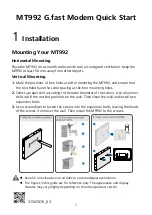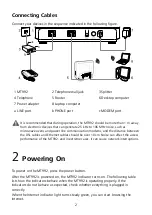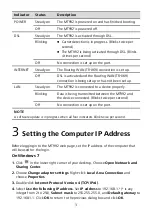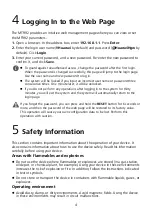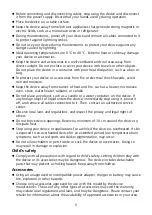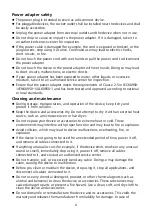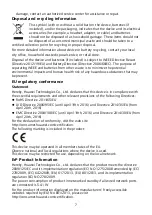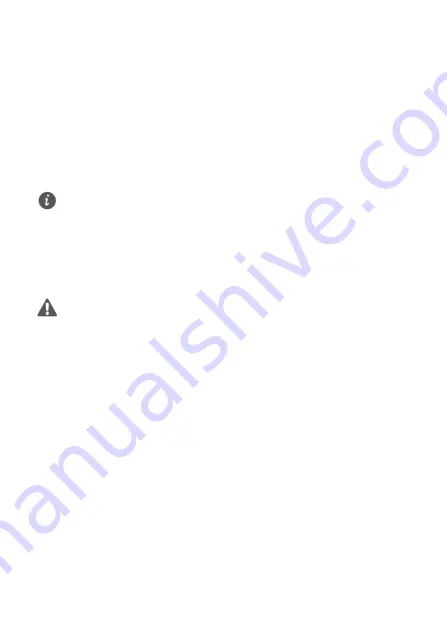
4
4
Logging In to the Web Page
The MT992 provides an intuitive web management page where you can view or set
the MT992 parameters.
1.
Open a browser. In the address box, enter
192.168.1.1
. Press
Enter
.
2.
Enter the login user name (
!!Huawei
by default) and password (
@HuaweiHgw
by
default). Click
Login
.
3.
Enter your current password, and a new password. Re-enter the new password to
confirm it, and click
Save
.
5
Safety Information
This section contains important information about the operation of your device. It
also contains information about how to use the device safely. Read this information
carefully before using your device.
Areas with flammables and explosives
Do not use the device where flammables or explosives are stored (in a gas station,
oil depot, or chemical plant, for example). Using your device in these environments
increases the risk of explosion or fire. In addition, follow the instructions indicated
in text or symbols.
Do not store or transport the device in containers with flammable liquids, gases, or
explosives.
Operating environment
Avoid dusty, damp, or dirty environments. Avoid magnetic fields. Using the device
in these environments may result in circuit malfunctions.
To guard against unauthorized access, change the password after the first login.
When the password is changed successfully, this page will jump to the login page.
Use the user name and new password to log in.
The system will be locked if you input an incorrect user name or password three
consecutive times. One minute later, it will be unlocked.
If you do not perform any operations after logging in to the system for thirty
minutes, you will exit the system and the system will automatically return to the
login page.
If you forget the password, you can press and hold the
RESET
button for 6 seconds or
more, and then the password of the web page will be restored to its factory value.
This operation will cause your own configuration data to be lost. Perform this
operation with caution.