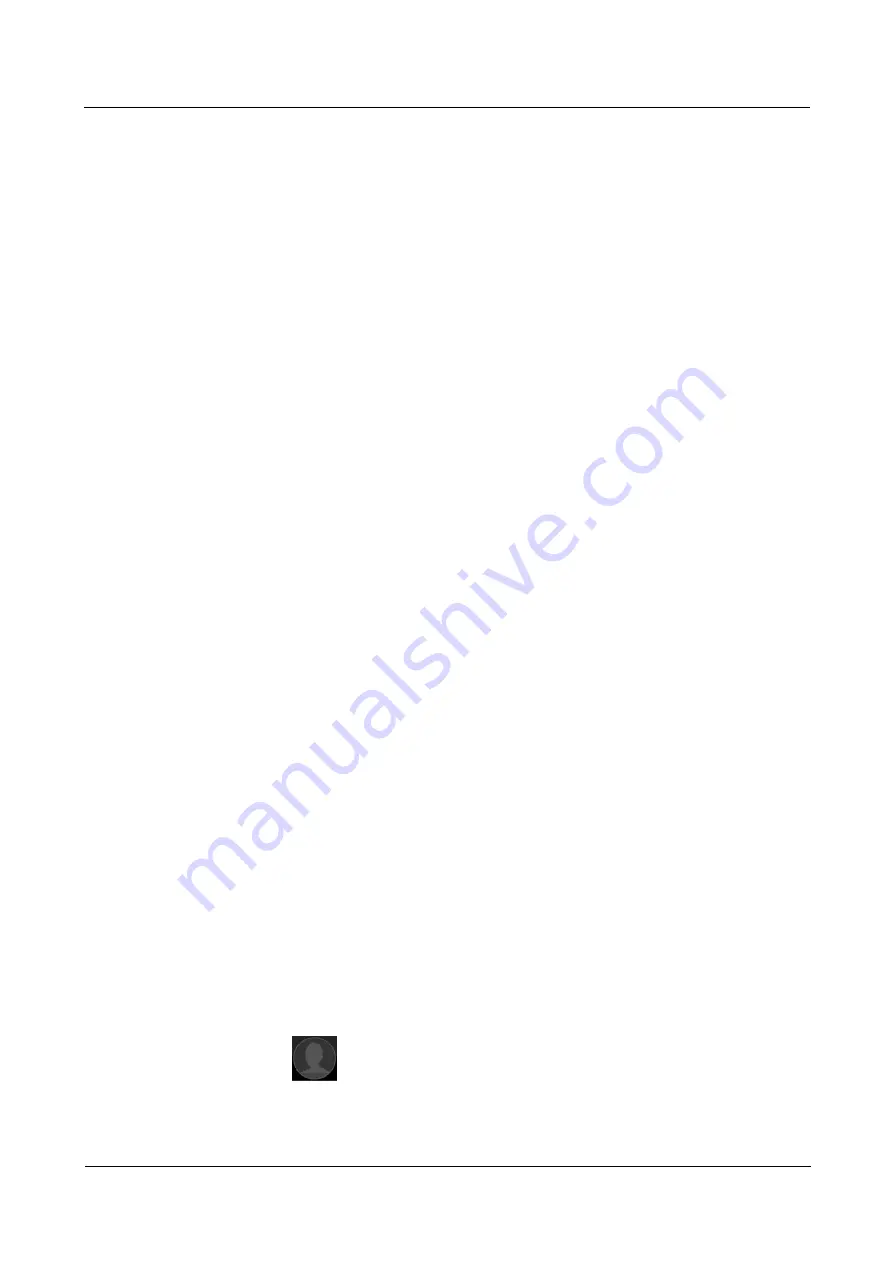
HUAWEI MT7-L09 Smartphone Hotline FAQs
1 Basics
Issue 01 (2014-09-01)
Huawei Proprietary and Confidential
Copyright © Huawei Technologies Co., Ltd.
10
Go to
Settings
>
Fingerprint ID
, and enable the application lock function.
Go to
Phone Manager
>
App lock
, set the app lock password, and choose applications you
want to lock.
2.
Huawei cloud service
Use your fingerprint for cloud account identification in important data operations. For
example, use your fingerprint to find your phone.
Use your fingerprint to modify the security information settings of your cloud account, or log
out from your account.
Use your fingerprint to pay for online purchases.
3.
Safe
You can store your financial and other private files in the safe and lock the safe using your
fingerprint.
Go to
Settings
>
Fingerprint ID
, and turn on
Access safe
.
Go to
File manager
>
Categories
>
Safe
, set the safe password, and choose files to be
protected.
4.
Visitor mode and normal mode
Your phone supports visitor mode and normal mode. In visitor mode, your private information
is blocked.
Press your right finger against the sensor to enter normal mode and press your left finger to
enter visitor mode. For example, when your child is playing with your phone, set your phone
to visitor mode.
Go to
Settings
>
Fingerprint ID
, and set your PIN or password and enroll your fingerprint.
Go to
Settings
>
Security
>
Privacy & security
, enter the PIN or password, and the
fingerprint to unlock the screen will be displayed.
Touch
Let's start
, and enter the visitor password to enter visitor mode. You can select a
fingerprint from the owner fingerprints or create one to enter visitor mode.
Then you can select the content you want to keep private in visitor mode. To view the owner
fingerprint and visitor fingerprint, go to
Settings
>
Security
>
Privacy & security
>
Manage
fingerprint
.
When your screen is off or locked, enter visitor mode or owner mode using corresponding
fingerprint.
1.7 How do I assign a photo to a contact?
You can only assign photos to contacts saved in your phone memory.
From the
Edit contact
screen:
1.
Touch
above the contact name.
2.
From the displayed option menu, choose a photo source, and follow the onscreen
instructions to select a photo.
















































