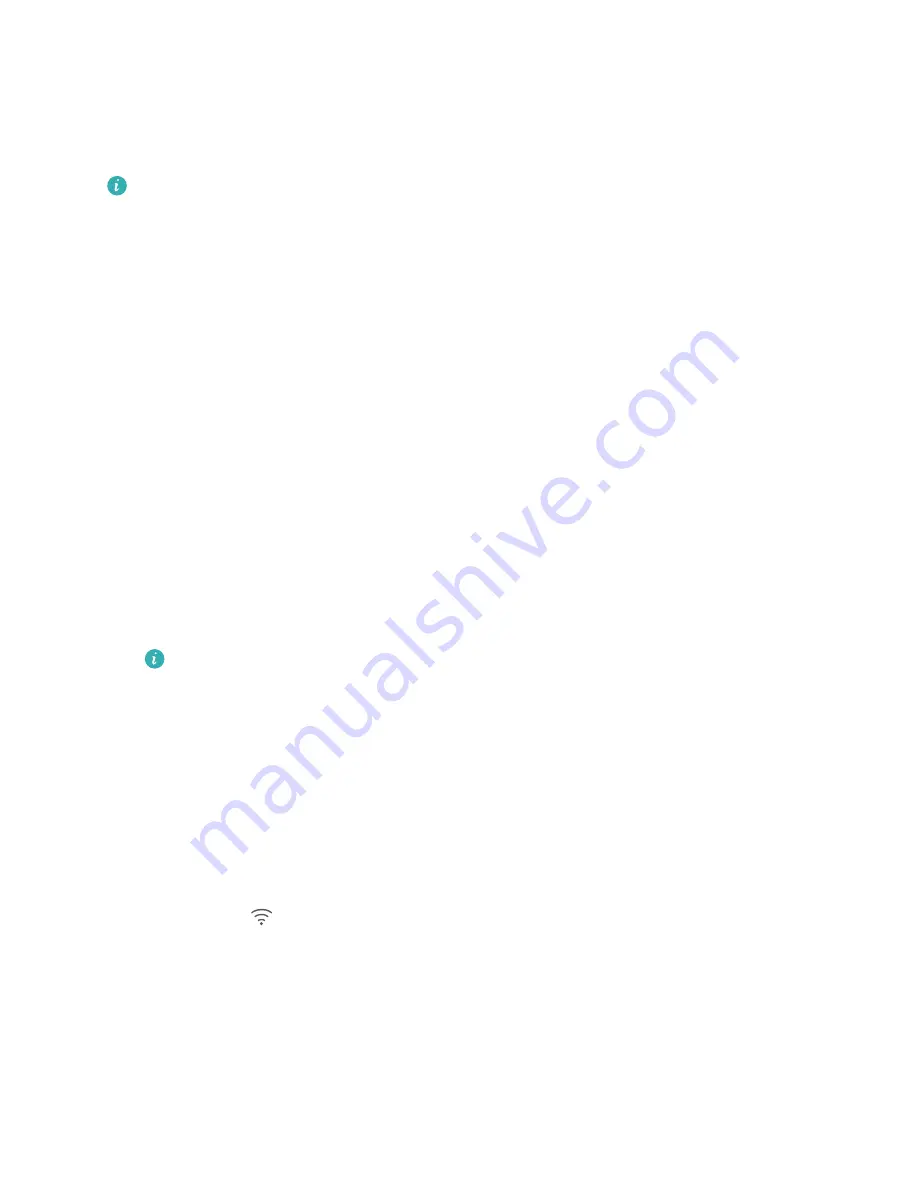
Getting Started
Initial setup
l
Ensure that the SIM card is inserted correctly before using your tablet for the first time.
Read the Quick Start Guide for more information on how to set up your tablet. SIM cards
are not supported on Wi-Fi only tablets.
l
Press and hold the power button to turn on your device. Follow the onscreen instructions
to complete the initial setup.
1
Select your language and region and touch
NEXT
.
2
Read the content carefully, accept the user terms and conditions, and then touch
AGREE
>
AGREE
.
3
Read the service policy. Select
AGREE
and touch
NEXT
.
4
Your device will automatically search for available Wi-Fi networks. Follow the onscreen
instructions to connect to a network.
5
Read the Google terms and conditions and touch
NEXT
.
6
You can configure your device in two ways:
l
Follow the onscreen instructions to restore a backup.
l
Follow the onscreen instructions to copy data from another device, or touch
SET UP AS
NEW PHONE
>
OK
to skip this step.
If you choose to skip this step, you can still import data from another device later by
touching
Settings
>
Advanced settings
>
Data transmission
.
7
Touch
GET STARTED
to complete the settings. Your device is now ready to use.
Connecting to the Internet
Connect to Wi-Fi networks effortlessly with your device.
Connecting to a Wi-Fi network
1
Swipe down from the status bar to open the notification panel.
2
Touch and hold
to open the Wi-Fi settings screen.
3
Switch on
Wi-Fi
. Your device will list all available Wi-Fi networks at your location.
4
Select the Wi-Fi network you want to connect to. If you select an encrypted network, you will
also need to enter the Wi-Fi password.
2
Summary of Contents for MediaPad M3 Lite 10
Page 1: ...User Guide MediaPad T3 ...
Page 4: ...Legal Notice Contents iii ...





















