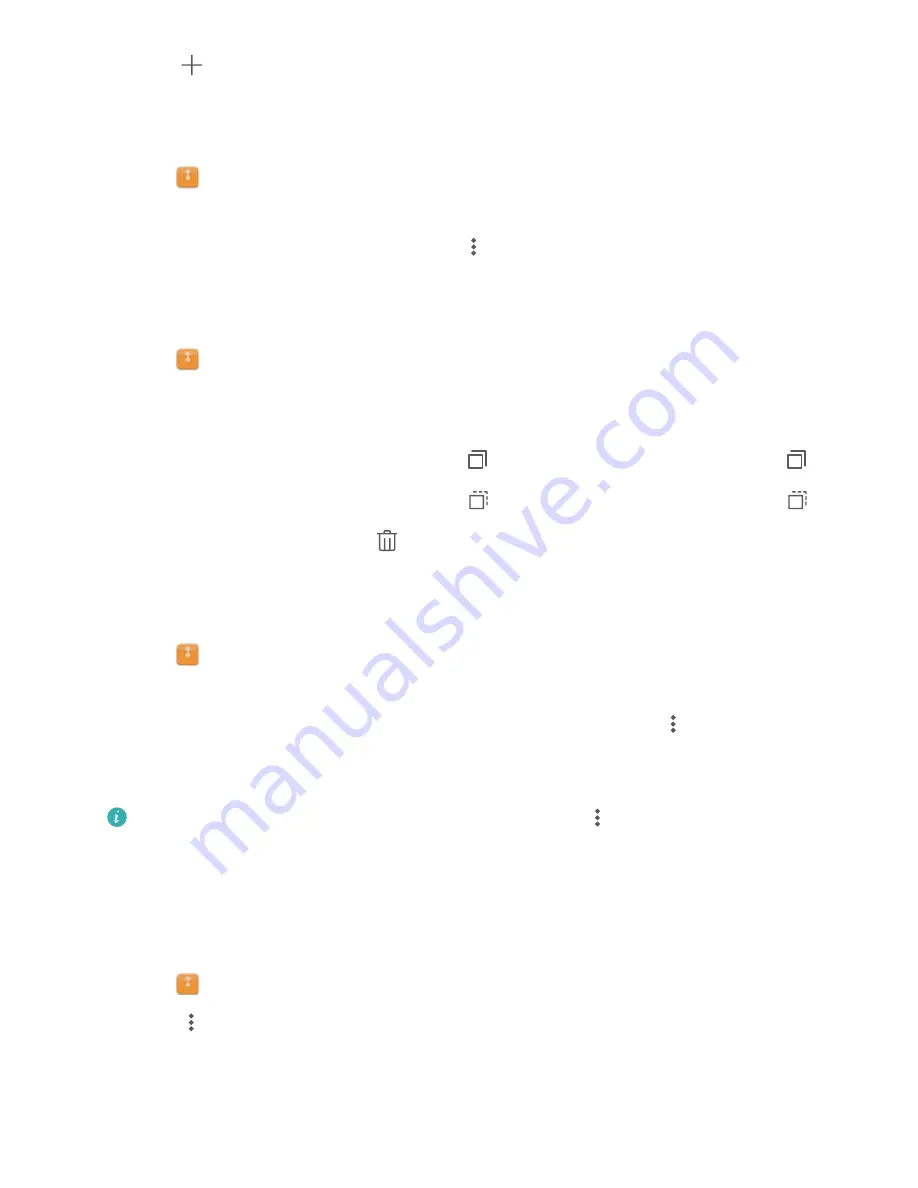
3
Touch
. Enter the name of the new folder and touch
Save
.
Sharing files
Use the file sharing feature to share files, photos, and videos.
1
Open
Files
.
2
On the
Local
tab, touch
Internal storage
.
3
Select the files you want to share and touch
>
Share
.
4
Choose a sharing method and follow the onscreen instructions to share your files.
Copying, moving, or deleting files
1
Open
Files
.
2
On the
Local
tab, touch
Internal storage
.
3
Touch and hold the files and folders you want to copy, move, or delete. You can:
l
Copy files to a destination folder
: Touch
. Select a destination folder and touch
.
l
Move files to a destination folder
: Touch
. Select a destination folder and touch
.
l
Delete files or folders
: Touch
>
Delete
.
Creating or extracting archives
Compress files in a zip archive to free up space and share files more easily.
1
Open
Files
.
2
On the
Local
tab, touch
Internal storage
.
3
Touch and hold the file or folder you want to compress, and then touch
>
Compress
.
4
Choose the archive destination. The selected files will be compressed into a zip file, which
will be named automatically.
To extract an archive, touch and hold the archive file. Touch
>
Extract to
and select
where the contents of the archive should be extracted to.
Hiding small image files
When you browse your images in
Files
, you might also see some cached images from websites.
You can prevent these images from being displayed as follows:
1
Open
Files
.
2
Touch
>
Settings
and switch on
Filter small pictures
to hide files that are smaller than
30 KB. This should hide most cached images.
Security and Backup
20
Summary of Contents for MediaPad M3 Lite 10
Page 1: ...User Guide MediaPad T3 ...
Page 4: ...Legal Notice Contents iii ...






























