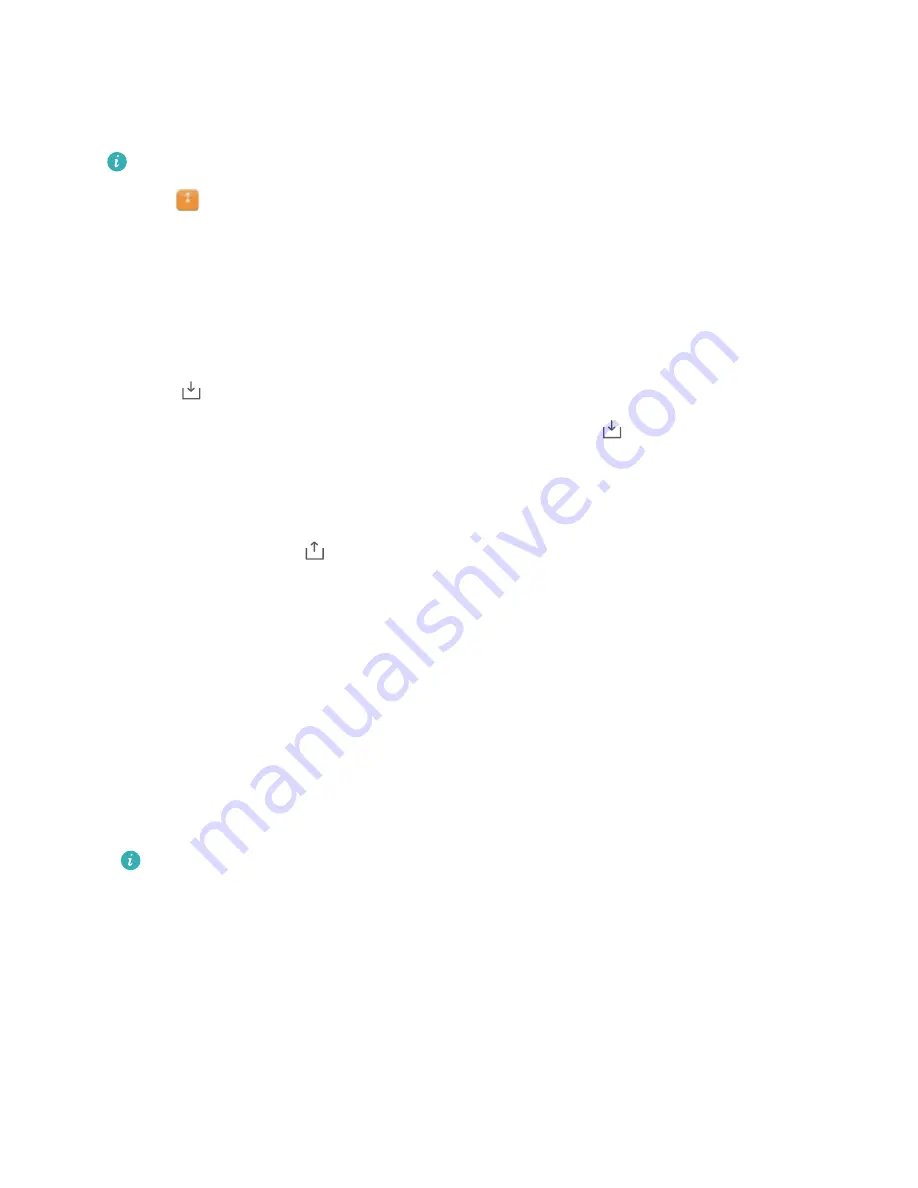
Storing files securely
Enable Safe, set a password, and move files into a safe to encrypt them. You can remove files
from a safe at any time.
You can add images, audio files, videos, and documents to a safe.
1
Open
Files
.
2
In the
Local
or
Categories
tab, touch
Safe
.
3
Touch
Enable
.
4
Set the safe storage location.
5
Follow the onscreen instructions to set a password and security question, and then touch
Done
to open Safe.
6
Touch
.
7
Follow the onscreen instructions to select files, and then touch
to add your files to the
safe.
In
Safe
, you can also:
l
Remove files from a safe
: In Safe, open a folder and touch and hold the files you want to
remove, and then touch
.
l
Destroy a safe
: In Safe, touch
Settings
>
Destroy Safe
. Follow the onscreen instructions to
remove files from the safe and destroy it.
l
Change the safe password
: In Safe, touch
Settings
>
Change password
. Follow the
onscreen instructions to change the password.
l
Change the security question
: In Safe, touch
Settings
>
Change security question
. Follow
the onscreen instructions to change the security question.
l
Switch to another safe
: In Safe, touch
Settings
>
Switch Safe
. Follow the onscreen
instructions to select another safe.
l
View the storage location
: In Safe, touch
Settings
>
Safe location
to view the safe's storage
location.
Don't change the storage location folder, otherwise you may not be able to access your
files.
Security and Backup
21
Summary of Contents for MediaPad M3 Lite 10
Page 1: ...User Guide MediaPad T3 ...
Page 4: ...Legal Notice Contents iii ...






























