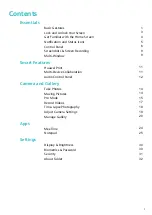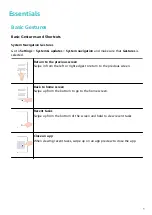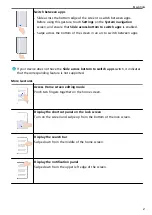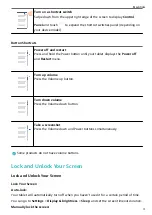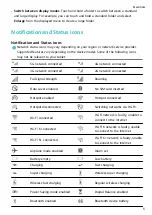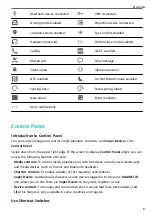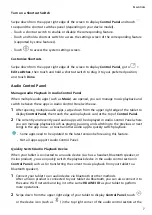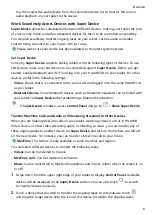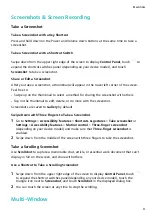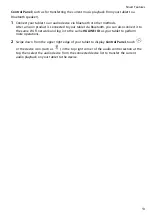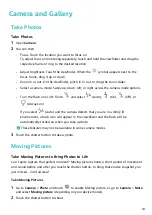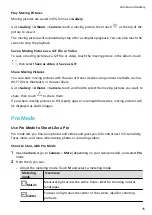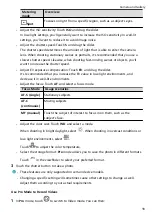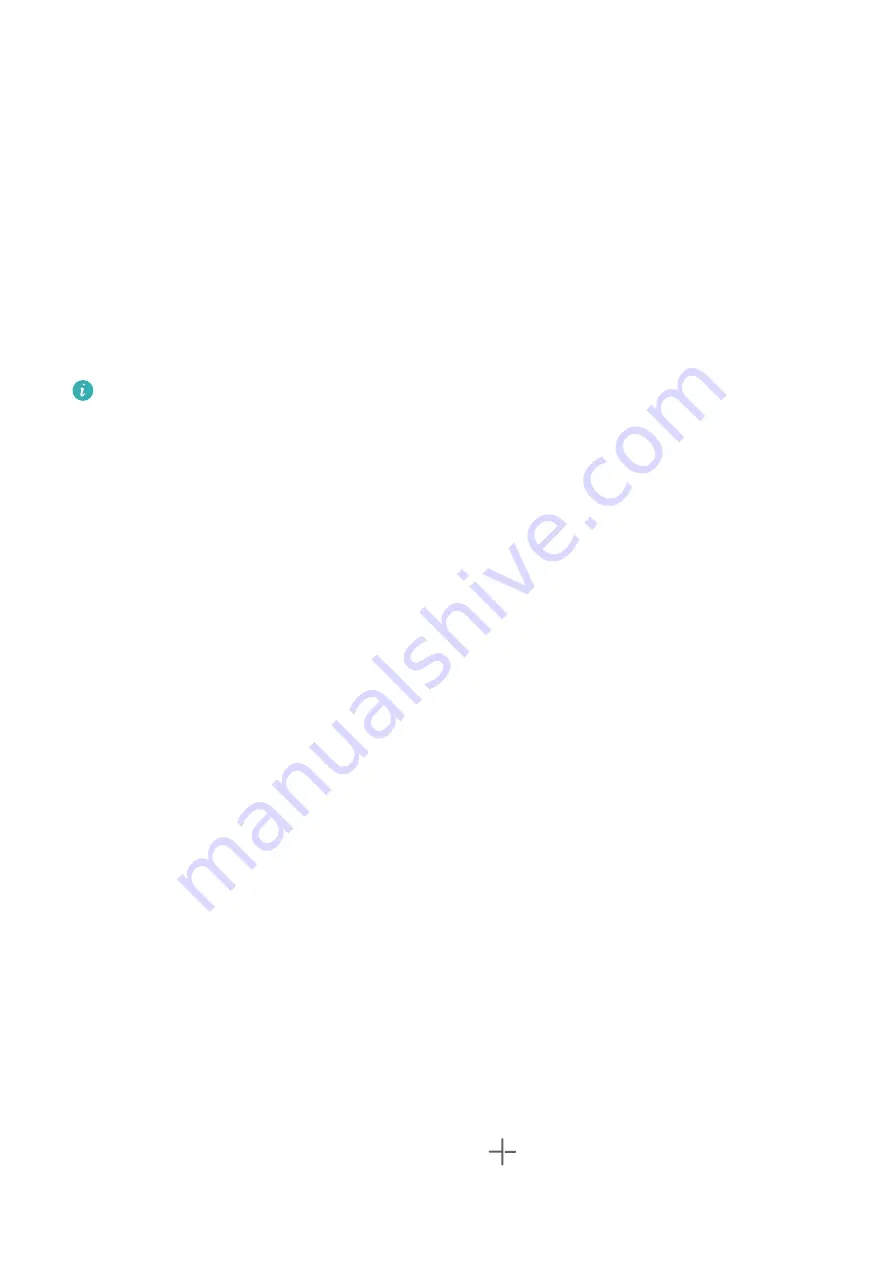
To lock the screen, use either of the following methods:
•
Press the Power button.
•
On the home screen, pinch two fingers together to enter editing mode. Touch Widgets, and
drag the Screen Lock icon to the home screen. Then touch the Screen Lock icon to lock the
screen.
Turn On the Screen
You can turn on the screen in any of the following ways (depending on your device model):
•
Press the Power button.
•
Go to Settings > Accessibility features > Shortcuts & gestures > Wake screen, and
enable and use Raise to wake and Double-tap to wake.
If your tablet does not have this option, it indicates that this feature is not supported.
Get Familiar with the Home Screen
Create and Use Large Folders
You can group similar apps in a large folder and name the folder for better management.
You can also turn a standard folder into a large one (both the folder and the app icons in it
will be enlarged) to access apps more easily.
Create a Large Folder
1
Touch and hold an app icon and drag it over another icon to create a new folder.
2
Touch and hold a folder to switch between display modes. For example, you can touch
and hold a new folder and select Enlarge from the displayed menu to create a large
folder.
3
You can touch the lower right corner of the large folder to open it and then touch the
folder name to rename it.
You can also rename the folder by touching and holding it and selecting Rename.
Operations in a Large Folder
You can perform the following operations in large folders:
•
Open apps: In a large folder, touch an icon to access the app directly.
•
Enter and exit folders: Touch the lower right corner of a large folder to enter it. Touch a
blank area in the folder to exit it.
When there are more than 12 apps within a large folder, a stacked icon will appear in the
lower right corner of the folder. You can touch the stacked icon to view more apps within
the folder.
•
Add or remove apps: Open a large folder, touch
, and add or remove apps as required.
If you deselect all apps within the folder, the folder will be deleted.
Essentials
4
Summary of Contents for MatePad T 10s
Page 1: ...MatePad T s 10 User Guide ...