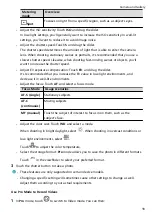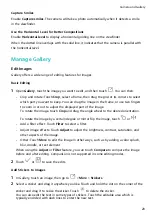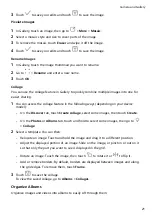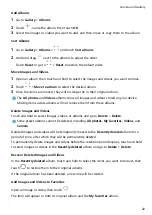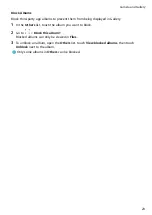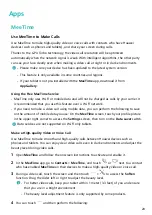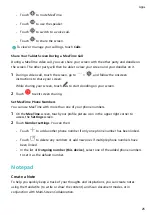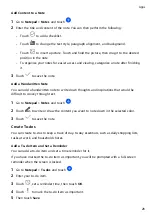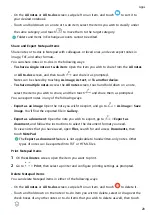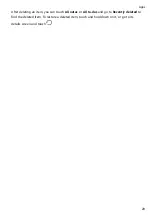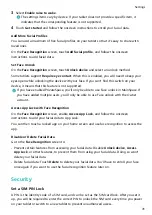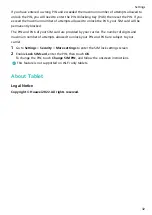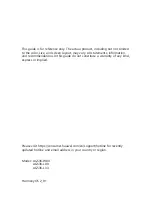Settings
Display & Brightness
Use Eye Comfort Mode
Eye comfort mode can effectively reduce harmful blue light and adjust the screen to display
warmer colors, relieving eye fatigue and protecting your eyesight.
Enable or Disable Eye Comfort Mode
•
Swipe down from the upper right edge of the screen to display Control Panel and touch
to expand the shortcut switches panel (depending on your device model). Enable or
disable Eye Comfort. Touch and hold Eye Comfort to access the settings screen.
•
Go to Settings > Display & brightness > Eye Comfort and enable or disable Enable all
day.
Once Eye Comfort mode is enabled,
will be displayed in the status bar, and the screen
will take on a yellow tint since less blue light is being emitted.
Set a Schedule for Eye Comfort Mode
Go to Settings > Display & brightness > Eye Comfort, enable Scheduled, then set Start and
End according to your preferences.
Adjust the Blue Light Filter in Eye Comfort Mode
Go to Settings > Display & brightness > Eye Comfort, enable Enable all day or set up
Scheduled, and adjust the slider under Filter level to customize how much blue light you
would like to be filtered.
Biometrics & Password
Face Recognition
Face Recognition allows you to unlock your tablet or access locked apps with your facial
data.
Set up Face Recognition
1
Go to Settings > Biometrics & password > Face Recognition and enter your lock screen
password.
If you have not set a lock screen password, set a 6-digit PIN or touch Change unlock
method to set up another type of password.
2
Touch Add facial profile.
30
Summary of Contents for MatePad T 10s
Page 1: ...MatePad T s 10 User Guide ...