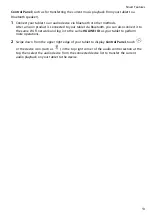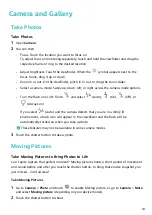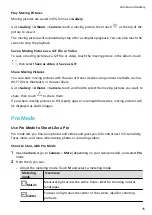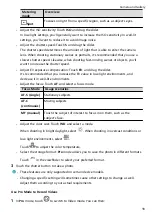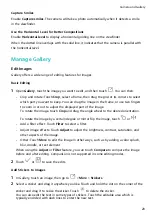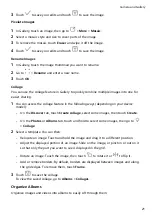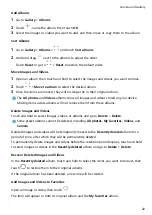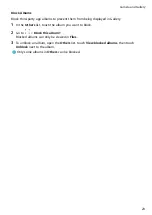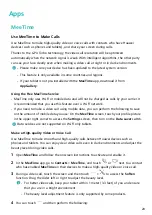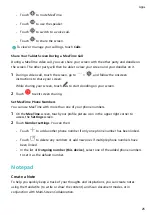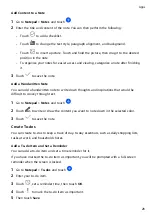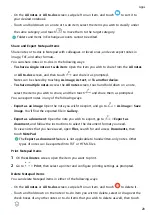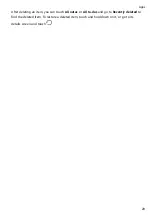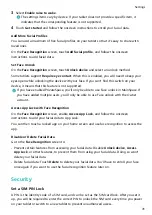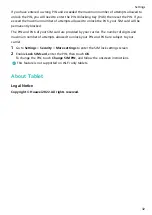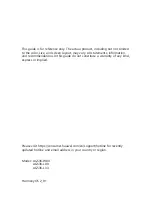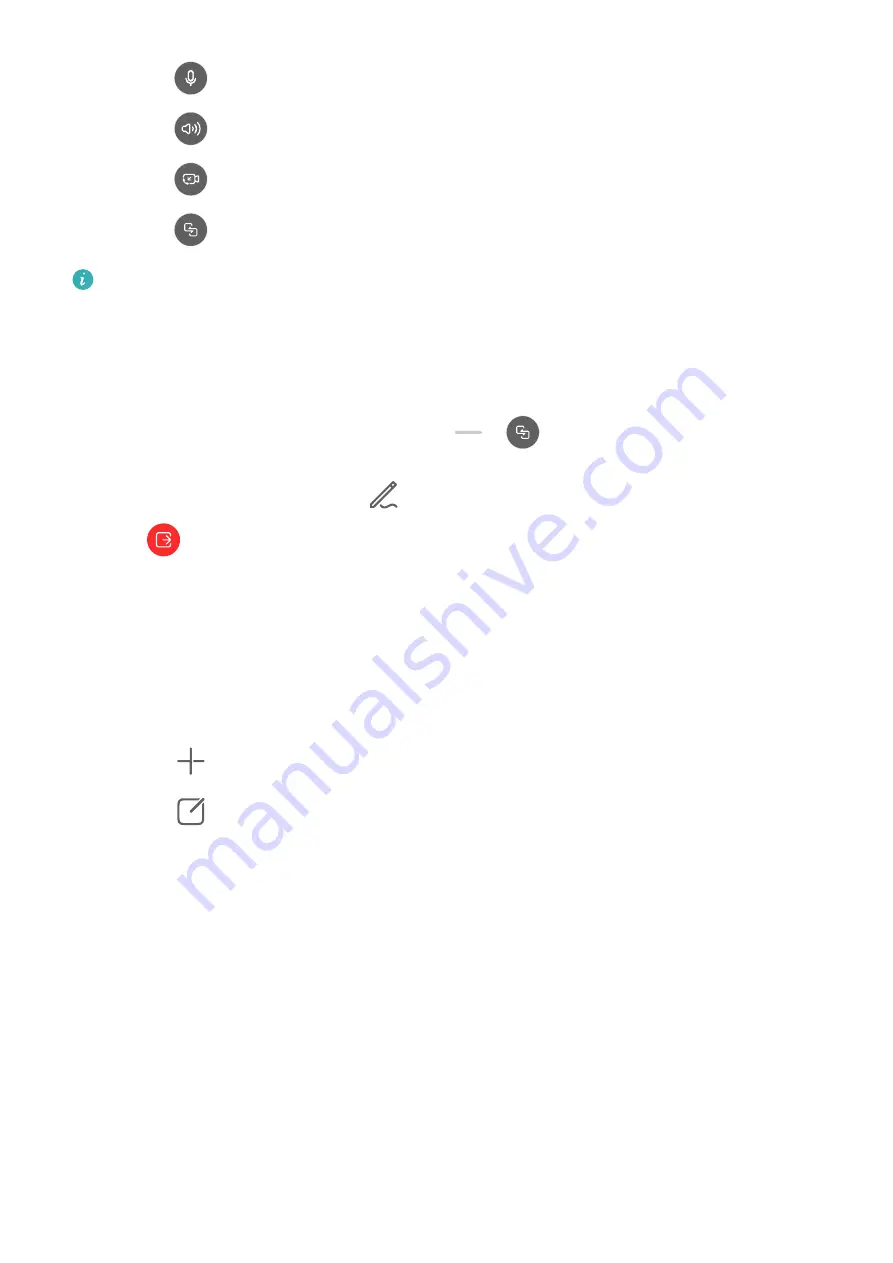
•
Touch
to mute MeeTime.
•
Touch
to use the speaker.
•
Touch
to switch to a voice call.
•
Touch
to share the screen.
To view or manage your call logs, touch Calls.
Share Your Tablet Screen During a MeeTime Call
During a MeeTime video call, you can share your screen with the other party and doodle on
the screen. The other party will then be able to view your screen and your doodles on it.
1
During a video call, touch the screen, go to
>
, and follow the onscreen
instructions to share your screen.
While sharing your screen, touch
to start doodling on your screen.
2
Touch
to exit screen sharing.
Set MeeTime Phone Numbers
You can use MeeTime with more than one of your phone numbers.
1
On the MeeTime screen, touch your profile picture icon in the upper right corner to
access the Settings screen.
2
Touch Number settings. You can then:
•
Touch
to add another phone number if only one phone number has been linked.
•
Touch
to delete any numbers or add new ones if multiple phone numbers have
been linked.
•
In the list of Outgoing number (this device), select one of the added phone numbers
to set it as the default number.
Notepad
Create a Note
To help you quickly keep a track of your thoughts and inspirations, you can create notes
using the Handwrite (to write or draw the content) and Scan document modes, or in
conjunction with Multi-Screen Collaboration.
Apps
25
Summary of Contents for MatePad T 10s
Page 1: ...MatePad T s 10 User Guide ...