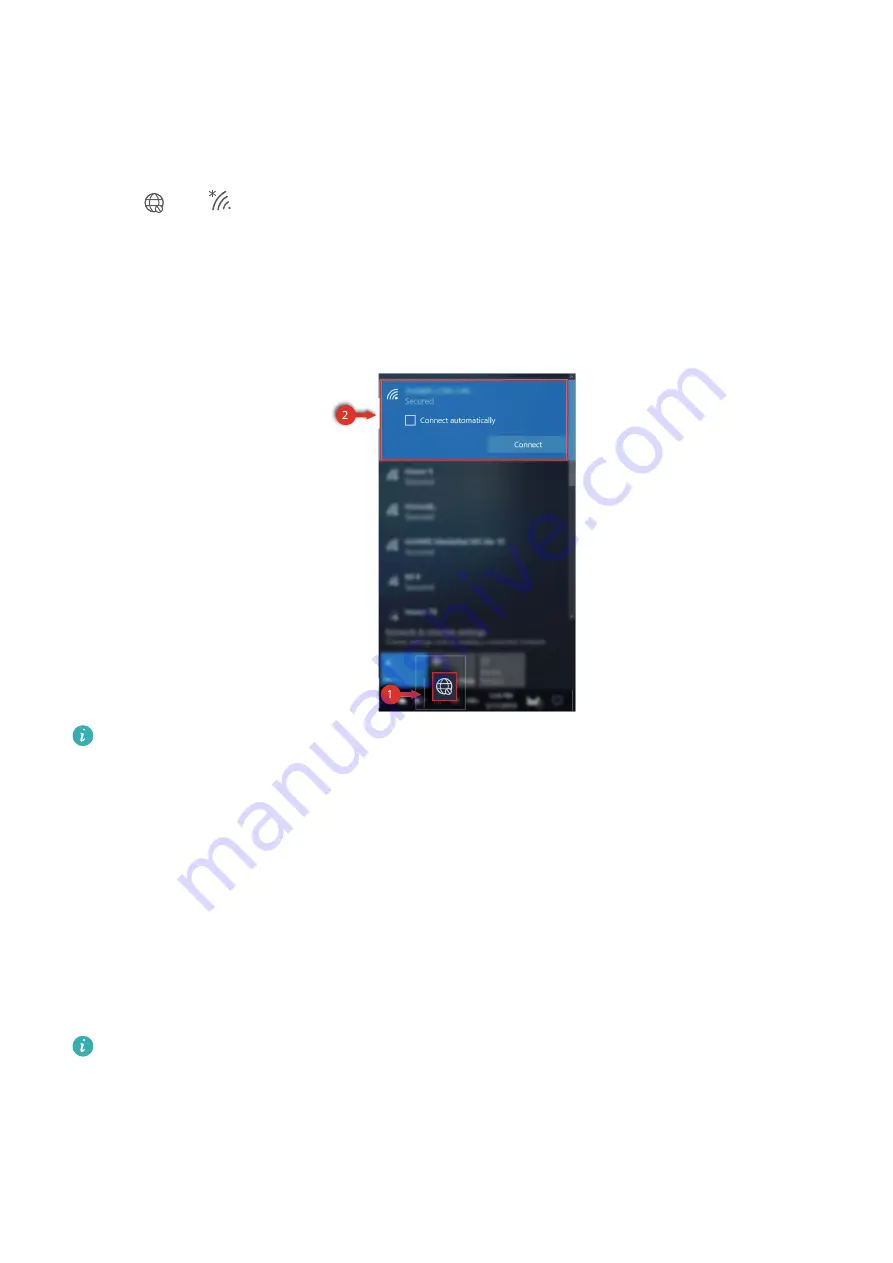
New devices
Step 1: Connecting to a network
1
Click
(or
) in the lower right corner of your desktop to open the Wi-Fi network
connection screen.
2
Select the name of the Wi-Fi network you want to connect to and follow the onscreen
instructions to establish a connection. Some Wi-Fi networks may require a network
security key or password to establish a connection.
There are differences between operating system versions of the computers before
delivery. Therefore, some computers display a dialog box for setting the boot parameters
after connecting to the network for the first time. Click OK and set the boot parameters
as required.
Step 2: Activating Windows
Windows automatically activates upon the initial network connection. You can also check
whether Windows is activated from the Control Panel.
If Windows activation fails, restart your computer and reconnect to the network; if the issue
persists, connect to a different network or wait a moment and try again.
•
If Windows is not activated, some features on your computer may be restricted.
•
Activating Windows may affect the return of the product. For more information, please
refer to the product's warranty policy.
2
Summary of Contents for MateBook 14
Page 1: ...User Guide ...
Page 19: ...Learn about Windows 10 17 ...





































