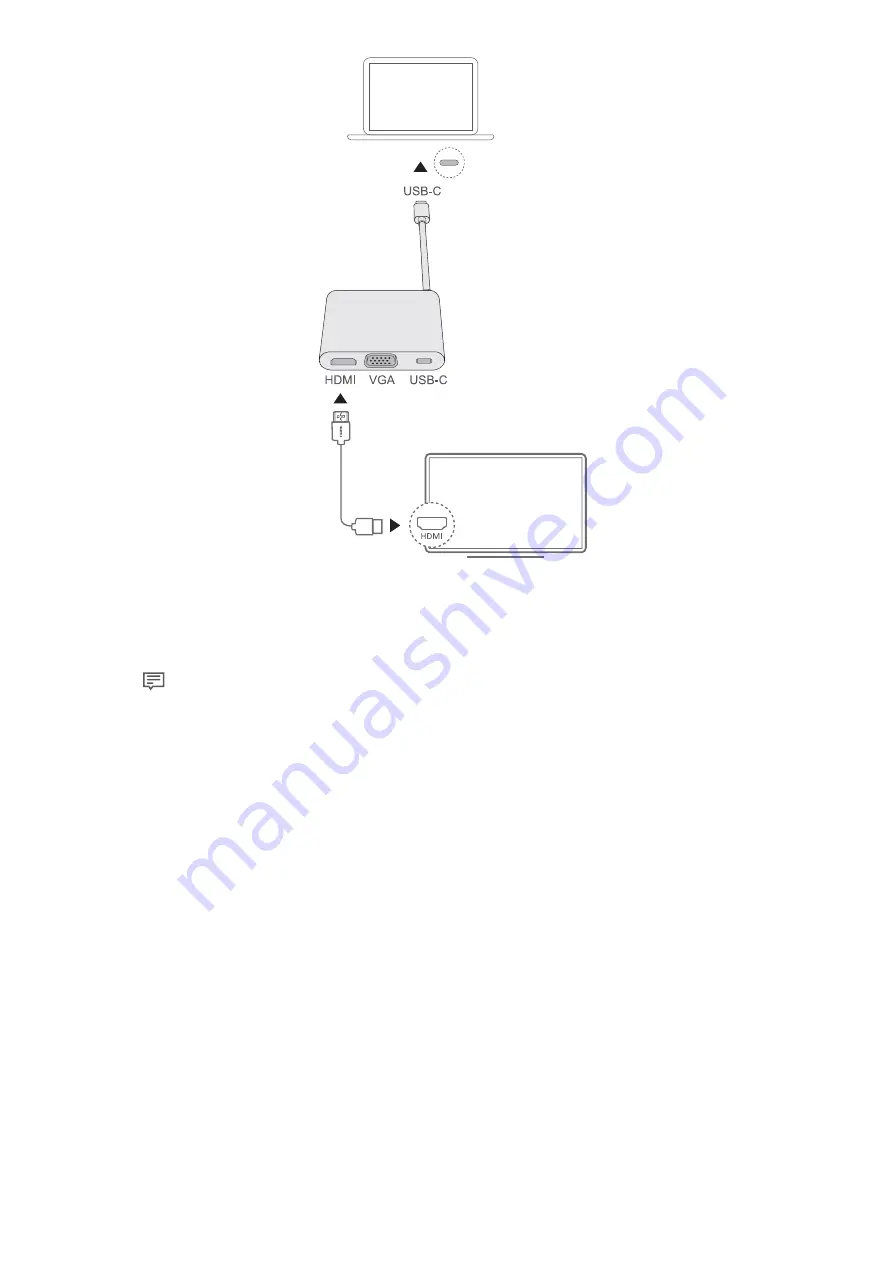
1
Connect your computer to a TV, monitor, or projector using a MateDock 2, as shown in
the figure.
2
Connect your external display device to a power supply and turn it on.
3
Click
in the bottom right corner of the screen to open the ACTION CENTER.
4
Click Project to select the projection method.
•
PC screen only: Only displays the desktop on your computer. The external display
device will show a blank screen.
•
Duplicate: The desktop is displayed on both the computer and the external display.
•
Extend: You can extend computer desktop to an external display, and transfer items
from your computer to the external display.
•
Second screen only: Only displays the desktop on the external display device. Your
computer will display a blank screen.
Connecting a USB mouse, printer, or other peripheral device
Use the USB-C port on your computer to connect a USB mouse, printer, scanner, smartphone,
hard drive, or other peripheral device.
Connecting a USB device
1
Plug the USB cable of your device into the USB Type-C port on your MateDock 2.
2
If the USB device requires a power supply, plug it in before powering it on.
3
The first time you connect a new USB device, your computer will automatically install any
drivers that are required.
Accessories and extensions
19
Summary of Contents for MateBook 14
Page 1: ...User Guide ...
Page 19: ...Learn about Windows 10 17 ...

















