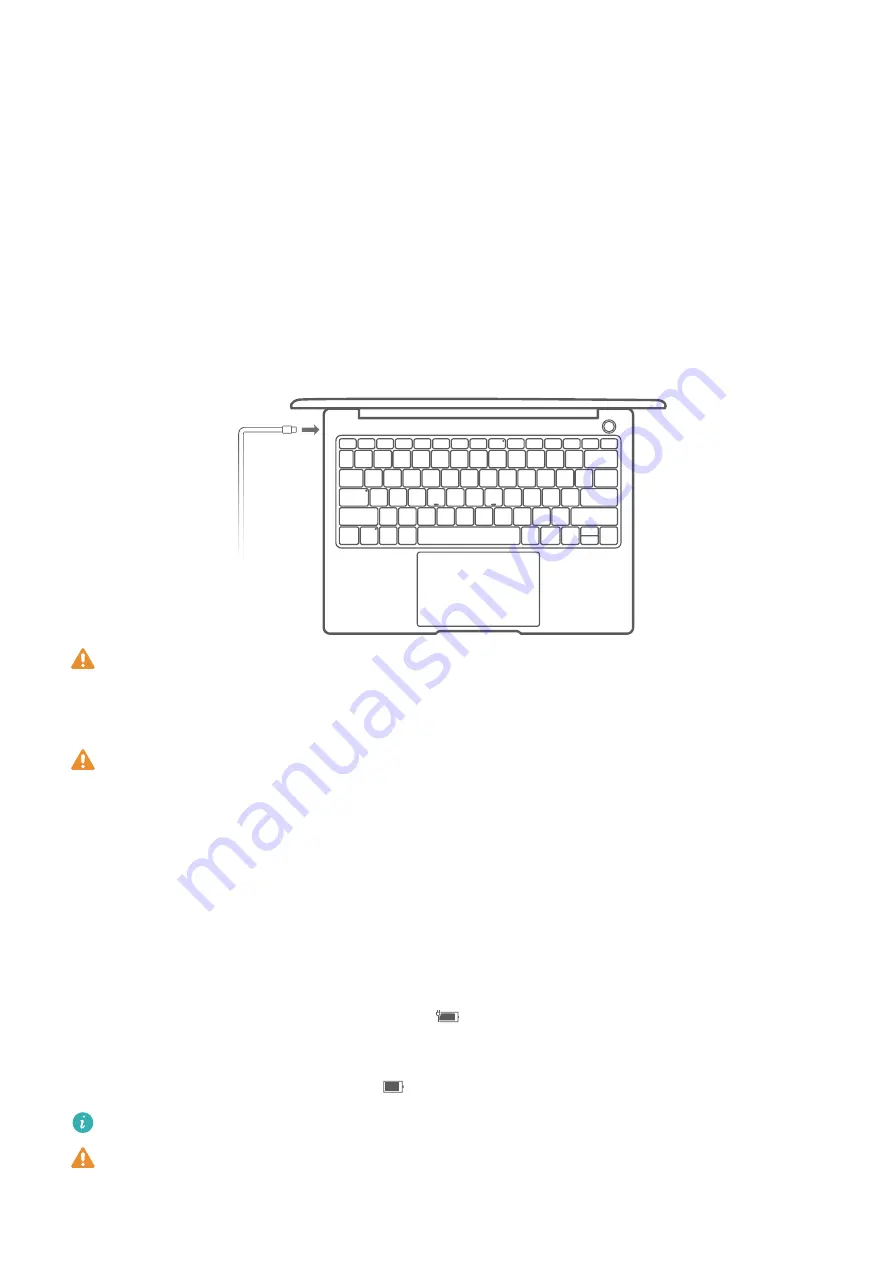
Charging your computer
Your computer will display an insufficient battery prompt when the battery is running low. In
this case, please charge your computer in a timely manner to preventing your computer from
entering Hibernate mode.
Charging your computer using the power adapter
Your computer features a built-in rechargeable battery. Connect the standard power adapter
and USB-C charging cable to charge your computer, during which the charging indicator
should flash white to indicate that the battery is charging. The battery charges faster when
your computer is powered off or in Sleep mode.
Third-party accessories may present a potential safety hazard and impair performance.
Safety information
Charge your computer at room temperature in a well-ventilated area.
•
Exposing your computer to high ambient temperatures during charging may damage
the internal components.
•
Charging duration may vary depending on the ambient temperature and the battery
usage.
•
Your computer may become warm after prolonged use or charging. If it becomes hot
to the touch, disable non-essential features and disconnect the charger.
Battery status information
The battery status is indicated by the battery icon in the status bar.
•
When your computer is charging, the icon
will indicate that a charger is connected.
•
When using your computer, you can view the remaining battery percentage and battery
time by moving the cursor over the
battery icon.
The remaining battery life displayed is a system estimation. The actual time may vary.
The battery is subject to wear. If the standby time of your computer appears to have
reduced, do not attempt to replace the battery yourself. Instead, take your computer and
proof of purchase to an authorized Huawei Customer Service Center for assistance.
Getting to know your computer
14
Summary of Contents for MateBook 14
Page 1: ...User Guide ...
Page 19: ...Learn about Windows 10 17 ...








































