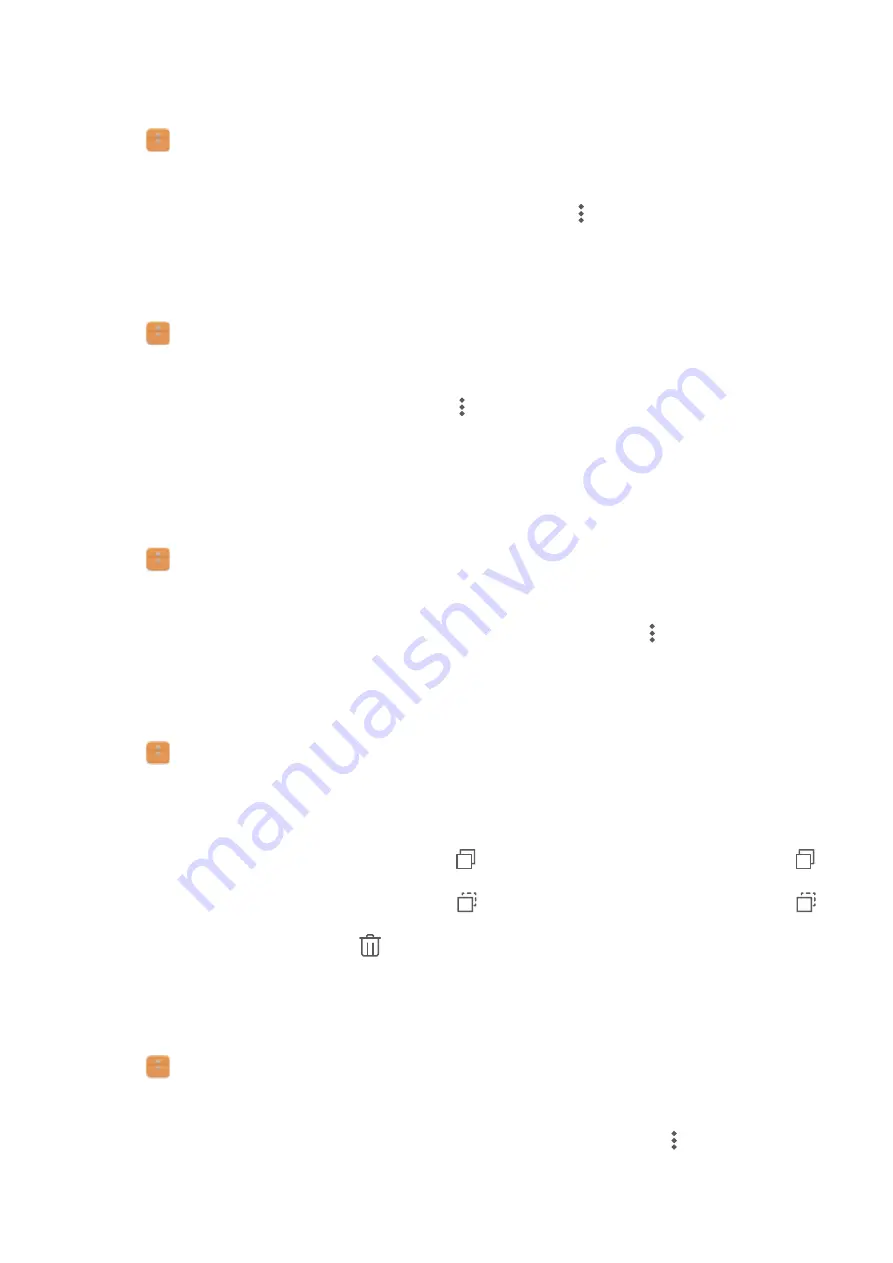
Creating file shortcuts on the home screen
Create a shortcut to frequently-used files on the home screen for easy access.
1
Open
Files
.
2
On the
Local
tab, touch
Internal storage
or
SD card
.
3
Touch and hold the file or folder you want to add and touch
>
Create desktop shortcut
.
Sharing files
Use the file sharing feature to share files, photos, and videos.
1
Open
Files
.
2
On the
Local
tab, touch
Internal storage
or
SD card
.
3
Select the files you want to share and touch
>
Share
.
4
Choose a sharing method and follow the onscreen instructions to share your files.
Renaming files
Give your files memorable names so that you can find them quickly.
1
Open
Files
.
2
On the
Local
tab, touch
Internal storage
or
SD card
.
3
Touch and hold the file or folder you want to rename and then touch
>
Rename
.
4
Enter a new name and touch
OK
.
Copying, moving, or deleting files
1
Open
Files
.
2
On the
Local
tab, touch
Internal storage
or
SD card
.
3
Touch and hold the files and folders you want to copy, move, or delete. You can:
l
Copy files to a destination folder
: Touch
. Select a destination folder and touch
.
l
Move files to a destination folder
: Touch
. Select a destination folder and touch
.
l
Delete files or folders
: Touch
>
Delete
.
Creating or extracting archives
Compress files in a zip archive to free up space and share files more easily.
1
Open
Files
.
2
On the
Local
tab, touch
Internal storage
or
SD card
.
3
Touch and hold the file or folder you want to compress, and then touch
>
Compress
.
4
Choose the archive destination. The selected files will be compressed into a zip file, which
will be named automatically.
Security and Backup
90
















































