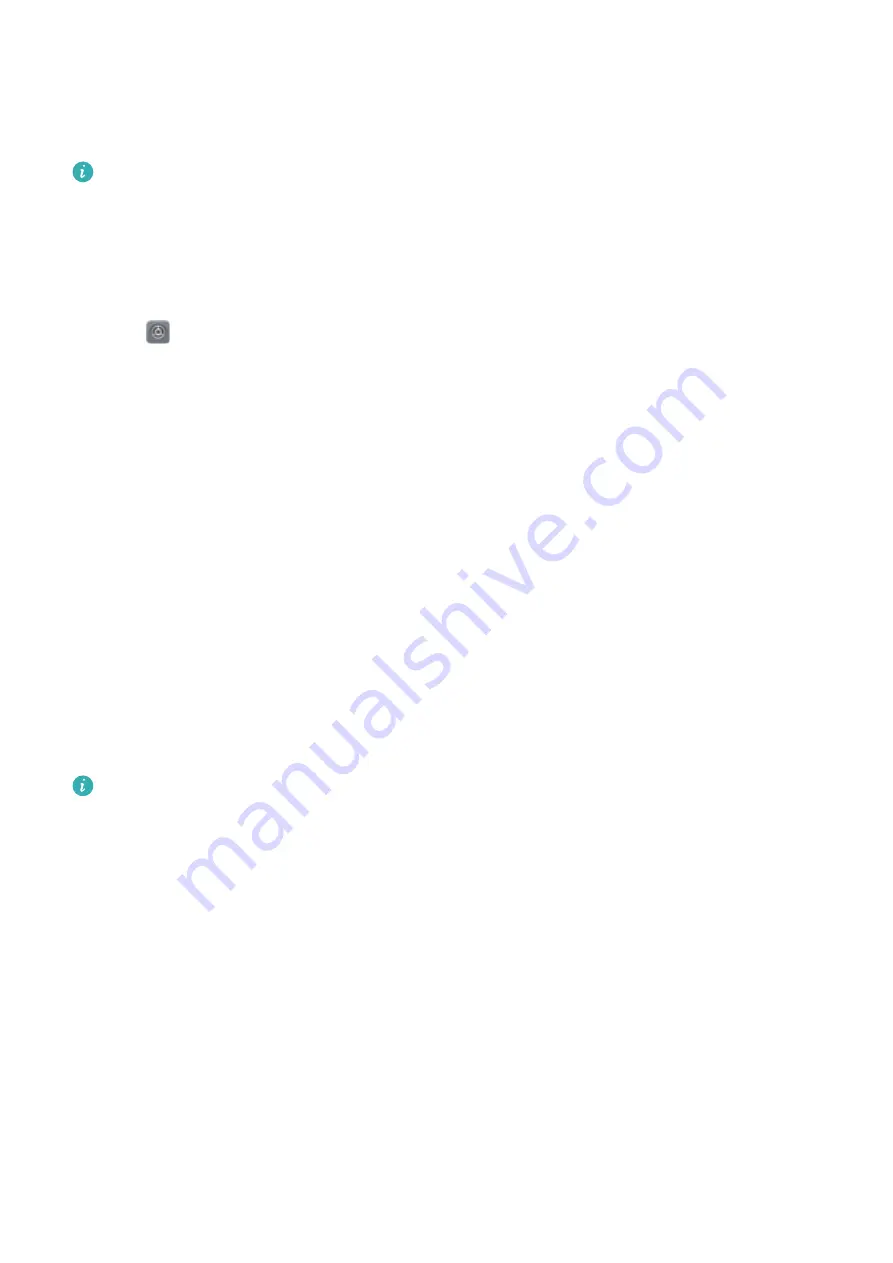
Using NFC to share Internet with other devices
Use NFC to quickly connect your phone to other devices over Bluetooth or Wi-Fi Direct and
share your Wi-Fi network or portable hotspot.
l
Check that the screen is unlocked on both devices and ensure that NFC and Huawei
Beam are enabled. To pair the devices over Bluetooth, switch on Bluetooth on both
devices.
l
Wi-Fi Direct can only be used to transfer data between two Huawei devices. Check that
both devices support Wi-Fi Direct.
1
Open
Settings
and go to the Bluetooth, Wi-Fi, or Wi-Fi Direct screen. Go to the same
screen on the other device. For example, if you want to pair the devices over Bluetooth, go to
the Bluetooth screen on both devices.
2
Hold your device and the receiving device back to back so that the NFC sensors on each
device touch each other. Once a connection is established, a sound will be played and a
thumbnail will be displayed on the screen.
3
When prompted, touch the screen to establish a Bluetooth or Wi-Fi Direct connection or
share your Wi-Fi network or portable hotspot.
Multi-screen
Using multi-screen
Use multi-screen to mirror your phone screen to a television, projector, or other display device.
You can also push photos, music, and videos from your phone to another screen to share them
with others.
Display devices (including TVs and projectors) must support Miracast. This is supported on
some Android Smart TVs. If your display device does not support Miracast, you can
purchase a TV dongle that supports this protocol and connect it to your display device.
Network and Sharing
69






























