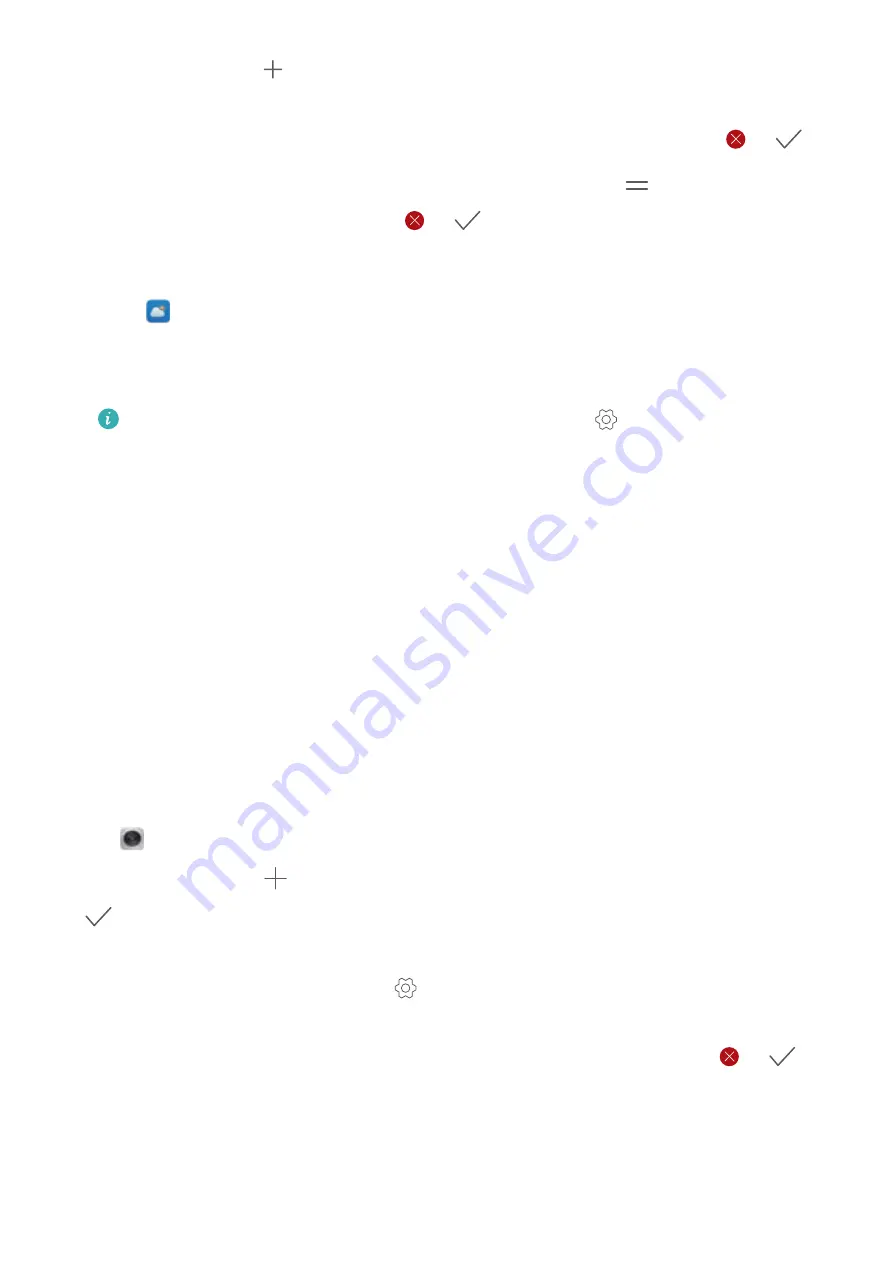
l
Add a city
: Touch
. Select a city from the list, or search for a city in the search bar. You
can add up to 10 cities.
l
Remove a city
: Touch and hold the city you want to remove, and then touch
>
.
l
Move a city
: Touch and hold a city, and then touch and hold the
icon next to a city and
drag it to the desired position, touch
>
.
Updating weather information
1
Open
Weather
.
2
Swipe left or right to find the desired city.
3
Swipe down on the screen to update the weather information.
You can also configure automatic weather updates. Touch
and switch on
Auto
update
. Configure the
Update interval
. Your phone will automatically update weather
data at the scheduled interval.
Adding a weather widget
Add a widget to view weather information on the home screen.
1
On the home screen, touch and hold a blank area or pinch two fingers together to open the
home screen editor.
2
Touch
Widgets
. Select
Weather
and choose a widget style.
Clock
Managing alarms
Set an alarm to wake you up or remind you about important events.
Open
Clock
. From the
Alarm
tab, you can:
l
Add an alarm
: Touch
and set the alarm time, ringtone, repeat settings, and more. Touch
to apply the settings.
l
Enable or disable an alarm
: Touch the switch next to an alarm.
l
Configure the alarm settings
: Touch
and go to
ALARM
to configure the snooze
duration, silent mode settings, and volume button behavior.
l
Delete an alarm
: Touch and hold the alarm you want to delete, and then touch
>
.
l
Turn off an alarm
: Touch
Slide to turn off alarm
at the bottom of the lock screen.
l
Mute an alarm
: Press the volume down button.
Tools
161
















































