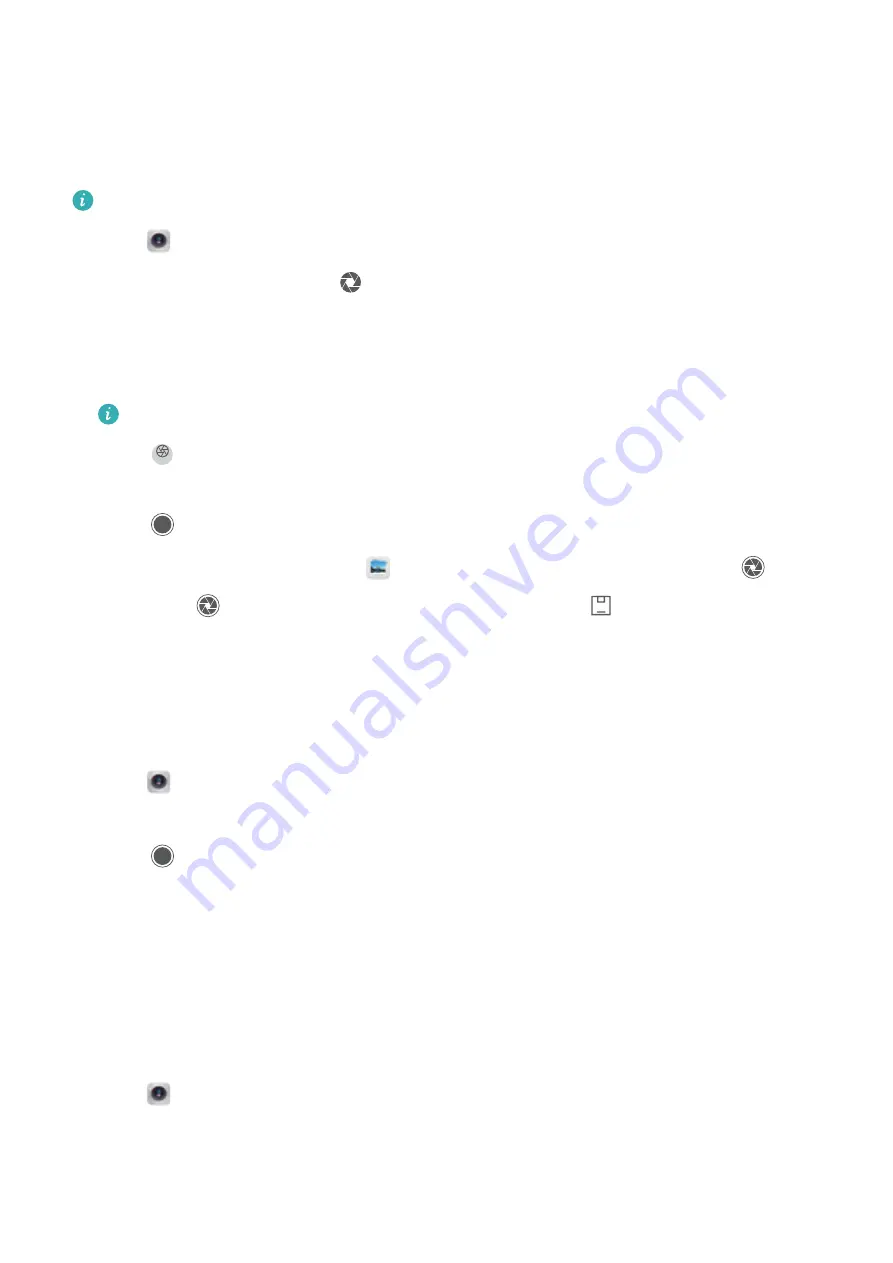
Wide aperture mode
Use wide aperture mode for close-up shots of objects and people. You can adjust the focal point
after taking a photo to blur the background and make the subject stand out.
For optimal results, ensure that the subject is no more than 2 meters (6 ft) from the camera.
1
Open
Camera
.
2
Touch the wide aperture icon (
) at the top of the screen to enable wide aperture mode.
Touch the icon again to exit wide aperture mode. If the icon is not displayed, swipe right and
select
Photo
mode.
3
Touch the viewfinder to focus on a particular area.
For optimal results, the focal length is fixed and cannot be adjusted.
4
Touch
and swipe left or right on the slider to adjust the aperture. A higher aperture will
produce an out-of-focus background.
5
Touch
to take a photo.
Adjust the background blur
: Open
Gallery
and touch a photo tagged with the
icon,
and then touch
to adjust the focal point and aperture. Touch
to save the photo.
Monochrome mode
The camera comes with a separate monochrome lens that takes black and white photos with
greater contrast and detail.
1
Open
Camera
.
2
Swipe left and touch
Monochrome
.
3
Touch
.
Beauty mode
Use beauty mode for stunning selfies and smoother-looking skin.
You will be prompted about
Perfect selfie
when using
Beauty
for the first time. If you enable
Perfect selfie
, follow the onscreen instructions to configure beauty settings. If you do not enable
Perfect selfie
, the camera will use the default
Beauty
settings.
1
Open
Camera
and swipe right on the screen.
2
Touch
Beauty
.
3
Touch the beauty icon at the bottom-right corner of the screen and drag the slider to adjust
the effect.
Camera and Gallery
135






























