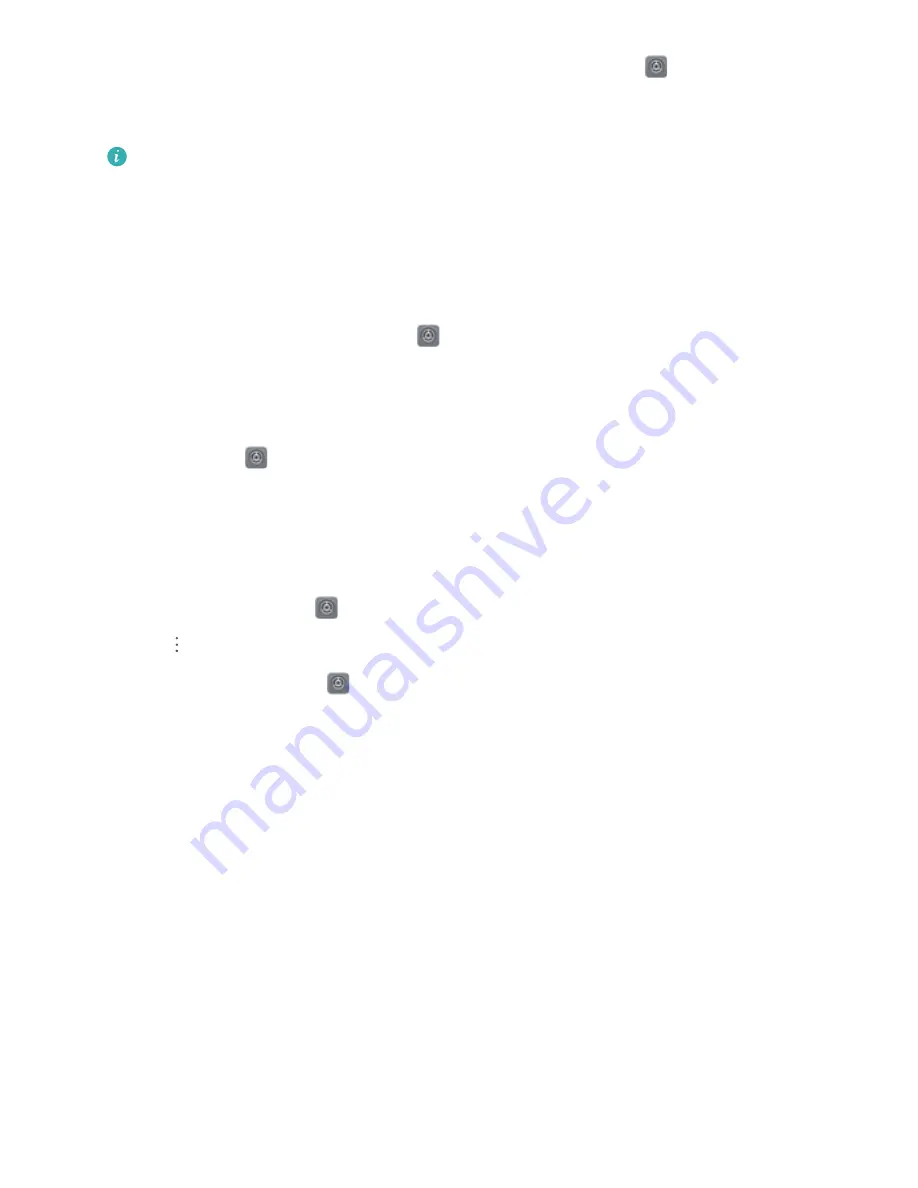
Enable PrivateSpace: If you are using PrivateSpace for the first time, open
Settings, go to
Security & privacy > PrivateSpace > Enable, and follow the onscreen instructions to create your
PrivateSpace.
You can only create one PrivateSpace.
Quickly switch between MainSpace and PrivateSpace: From the lock screen, you can quickly
switch between spaces using your fingerprint or password. After you restart your Phone, you are
required to first enter the MainSpace using your password. You can then switch between spaces from
your lock screen.
Enter PrivateSpace: You can enter your PrivateSpace directly from the lock screen using your
fingerprint or password. Alternatively, open
Settings in MainSpace, and go to Security &
privacy > PrivateSpace > Log in to enter your PrivateSpace.
Exit PrivateSpace: When you exit your PrivateSpace, all system memory used by the PrivateSpace
will be freed. You can still switch back to your PrivateSpace whenever you need it. To exit
PrivateSpace, open
Settings, and go to Security & privacy > PrivateSpace > Quit
PrivateSpace.
Delete PrivateSpace: Deleting your PrivateSpace will permanently delete all apps and data stored
within your PrivateSpace and this data will be unable to be restored. You can delete your PrivateSpace
in the following ways:
l
From the MainSpace, open
Settings, then go to Security & privacy > PrivateSpace and
touch
> Delete PrivateSpace.
l
From the PrivateSpace, open
Settings, then go to Security & privacy > PrivateSpace >
Delete PrivateSpace.
Exciting Features
4
Summary of Contents for Mate 20 Pro
Page 1: ...User Guide ...









































