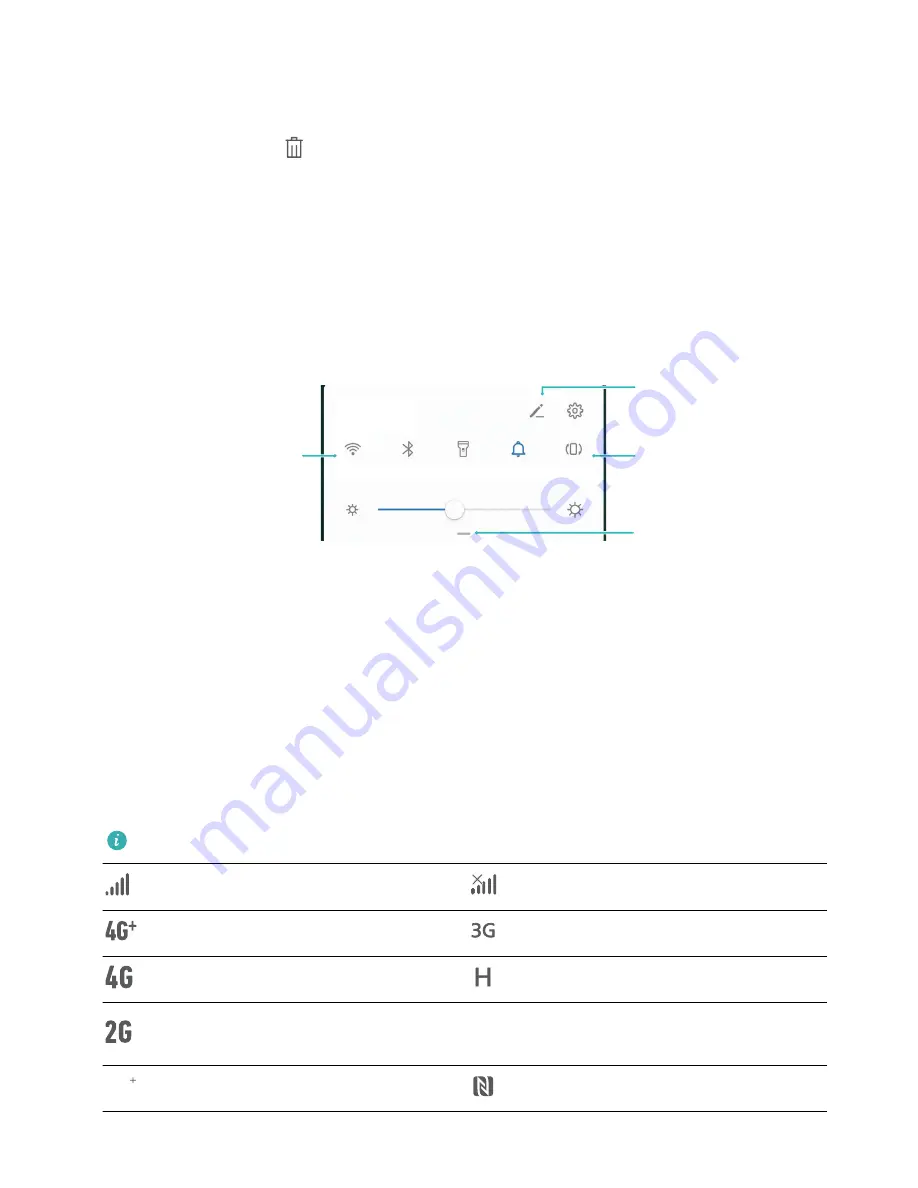
l
Switch to a recently used app: Swipe left or right on the screen to find the app you want to use,
and touch the app tab.
l
Close an app: Swipe up or down on the app tab to close the corresponding app.
l
Close all apps: Touch
to close all apps.
Use Shortcut Switches to Quickly Enable Frequently
Used Features
Want to quickly enable or disable mobile data or hotspot? You can enable frequently used features by
using shortcut switches.
View all shortcuts
Touch to enable
this feature
Touch and hold to
enter Settings
Organize shortcuts
Notification Panel and Status Bar
Notification and Status Icons and Descriptions
The icons in the status bar give you a quick view of the overall status of your Phone, including its
network connection, battery level, and any new messages received when your Phone is in Silent
mode.
Status icons: By checking the status icons, you can quickly learn the status of your device, such as
network connection, signal strength, battery level, time, and more.
The network status icons may vary by regions and service providers.
Signal strength
No signal.
4G+ network connected
3G network connected
4G network connected
HSPA network connected
2G network connected
LTE
LTE
Long Term Evolution (LTE) network
connected
LTE
LTE
LTE+ network connected
NFC enabled
Home Screen
12
Summary of Contents for Mate 20 Pro
Page 1: ...User Guide ...
















































