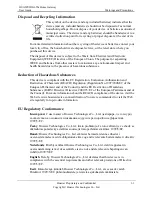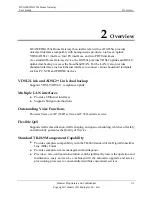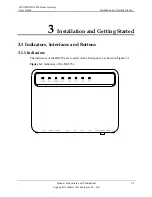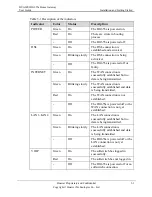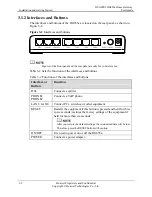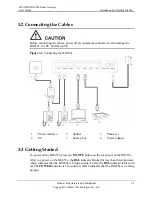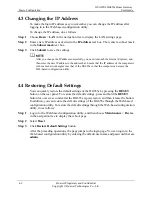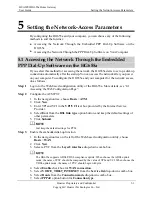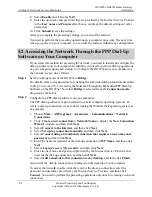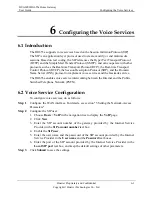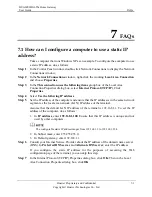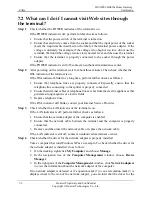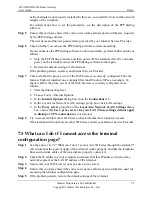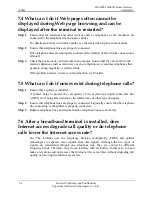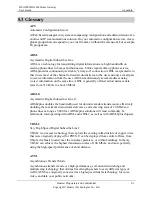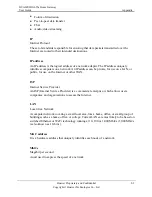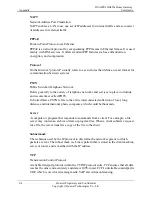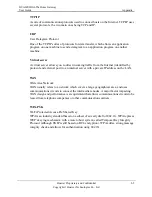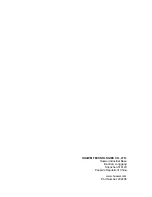HUAWEI HG655a Home Gateway
User Guide
FAQs
Huawei Proprietary and Confidential
Copyright © Huawei Technologies Co., Ltd.
7-1
7
FAQs
7.1 How can I configure a computer to use a static IP
addre
nection
Step 3
nnection uses the following items
group box of the Local Area
t
Internet Protocol (TCP/IP)
. Click
Step 5
dress
, enter
192.168.1.100
. Ensure that this IP address is unique and not
ther computers.
ss?
Take a computer that runs Windows XP as an example. To configure the computer to use
a static IP address, do as follows:
Step 1
In the Control Panel window, double-click Network Connections to display the Network
Connections window.
Step 2
In the
Network Connections
window, right-click the working
Local Area Con
and choose
Properties
.
In the
This co
Connection Properties dialog box, selec
Properties
.
Step 4
Select
Use the following IP address
.
Set the IP address of the computer and ensure that the IP address is in the same network
segment as the local area network (LAN) IP address of the terminal.
Assume that the default LAN IP address of the terminal is 192.168.1.1. To set the IP
address of the computer, do as follows:
1.
In
IP ad
used by o
The configurable static IP address ranges from 192.168.1.2 to 192.168.1.254.
Step 6
b
Step 7
In the Internet Protocol (TCP/IP) Properties dialog box, click
OK
. Then in the Local
Area Connection Properties dialog box, click
OK
.
2.
In Subnet mask, enter 255.255.255.0.
3.
In Default gateway, enter 192.168.1.1.
Consult your Internet Service Provider about the IP address of the domain name server
(DNS). In
Preferred DNS server
and
Alternate DNS server
, enter the IP address.
If you configure the static IP address for the purposes of accessing the We
configuration page of the terminal, you can skip this step.