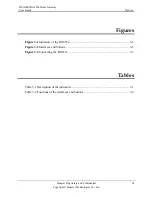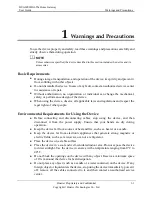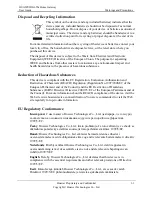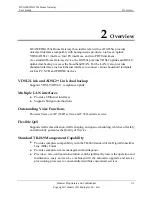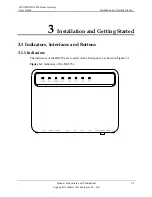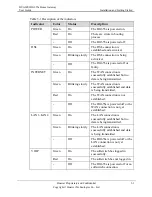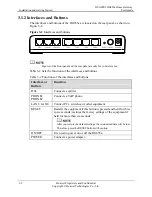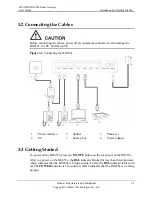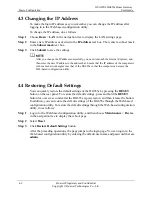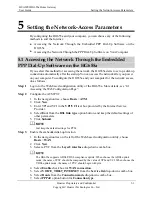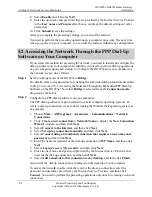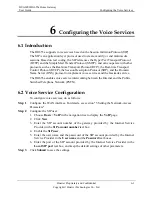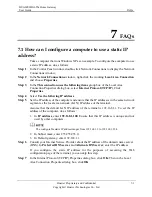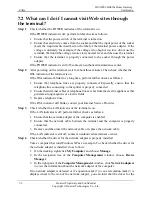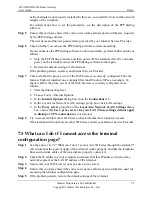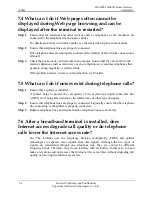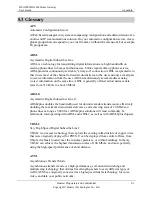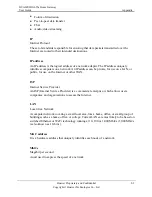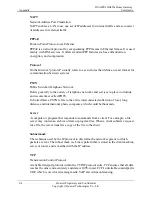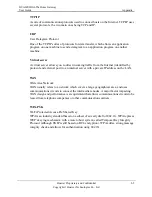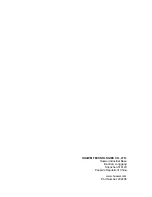Setting the Network-Access Parameters
HUAWEI HG655a Home Gateway
User Guide
5-2
Huawei Proprietary and Confidential
Copyright © Huawei Technologies Co., Ltd.
9.
r
ame
and
Password
text boxes, and keep the default settings of other
when you power on your computer, you can surf the Internet without any configuration.
8.
Select
Enable
check box for
NAT
.
Enter the user name and password that are provided by the Internet Service Provide
in the
User n
parameters.
10.
Click
Submit
to save the settings.
After you complete the preceding settings, you can surf the Internet.
You need to perform the preceding operations on a computer once only. The next time
5.2 Accessing the Network Through the PPP Dial-Up
Software on Your Computer
If you select this method for accessing the network, you need to install and configure the
dial-up software on your computer. In addition, you need to perform dial-up operations
on your computer upon each startup
. To configure the HG655a and your computer for
Step 1
." Note that
Bridge
is selected from the
Connection mode
Step 2
p connection, do as follows (taking the Windows XP operating system as
1.
All Programs
>
Accessories
>
Communications
>
Network
2.
ork Tasks
to display the
New Connection
5.
nd connection that requires a user name and
6.
e name (as desired) of the dial-up connection in
ISP Name
, and then click
8.
ernet Service Provider and
sh
.
u need to perform the preceding operations only once for creating a network
connection.
the network access, do as follows:
Set the working mode of the HG655a to
Bridge
.
For details, refer to the procedure for enabling the embedded dial-up function described
in Step 3 in section "5.1 Accessing the Network Through the Embedded PPP Dial-Up
Software on the HG655a
drop-down combo box.
Configure the PPP dial-up software on your computer.
The PPP dial-up software is pre-installed on certain computer operating systems. To
create a dial-u
an example):
Choose
Start
>
Connections
.
Click
Create a new connection
in
Netw
Wizard
window, and then click
Next
.
3.
Select
Connect to the Internet
, and then click
Next
.
4.
Select
Set up my connection manually
, and then click
Next
.
Select
Connect using a broadba
password
, and then click
Next
.
Enter th
Next
.
7.
Select
Anyone's use
or
My use only
, and then click
Next
.
Enter the user name and password provided by the Int
used for the dial-up connection, and then click
Next
.
9.
Select
Add a shortcut to this connection to my desktop
, and then click
Fini
An icon for the dial-up connection is displayed on the desktop of your computer.
To access the network, double-click the icon for the dial-up connection, enter the
password and username provided by the Internet Service Provider, and then click
Connect
. Yo