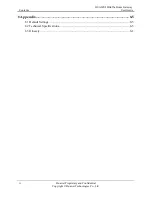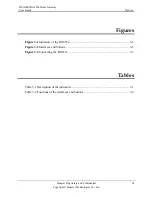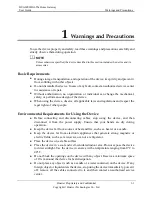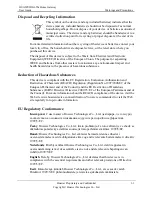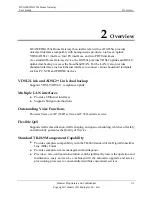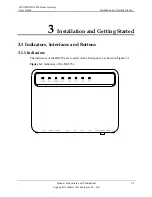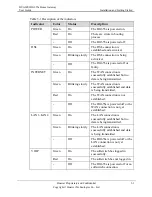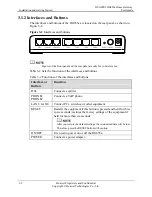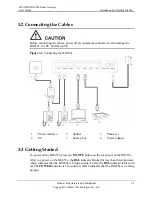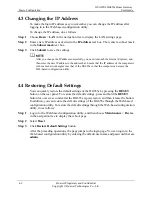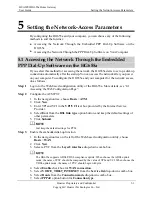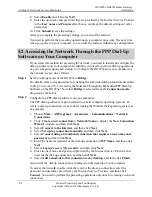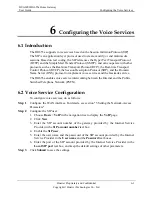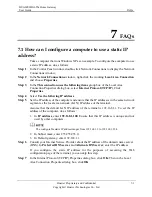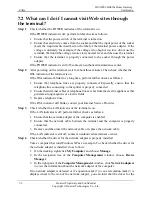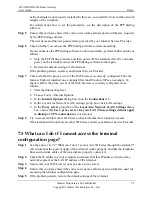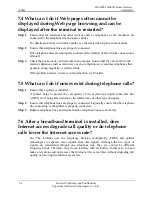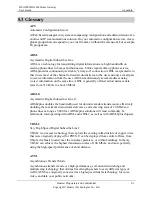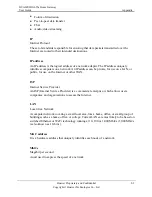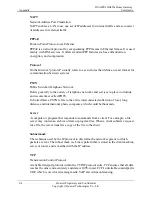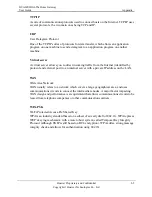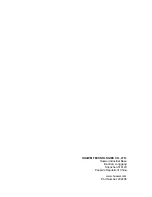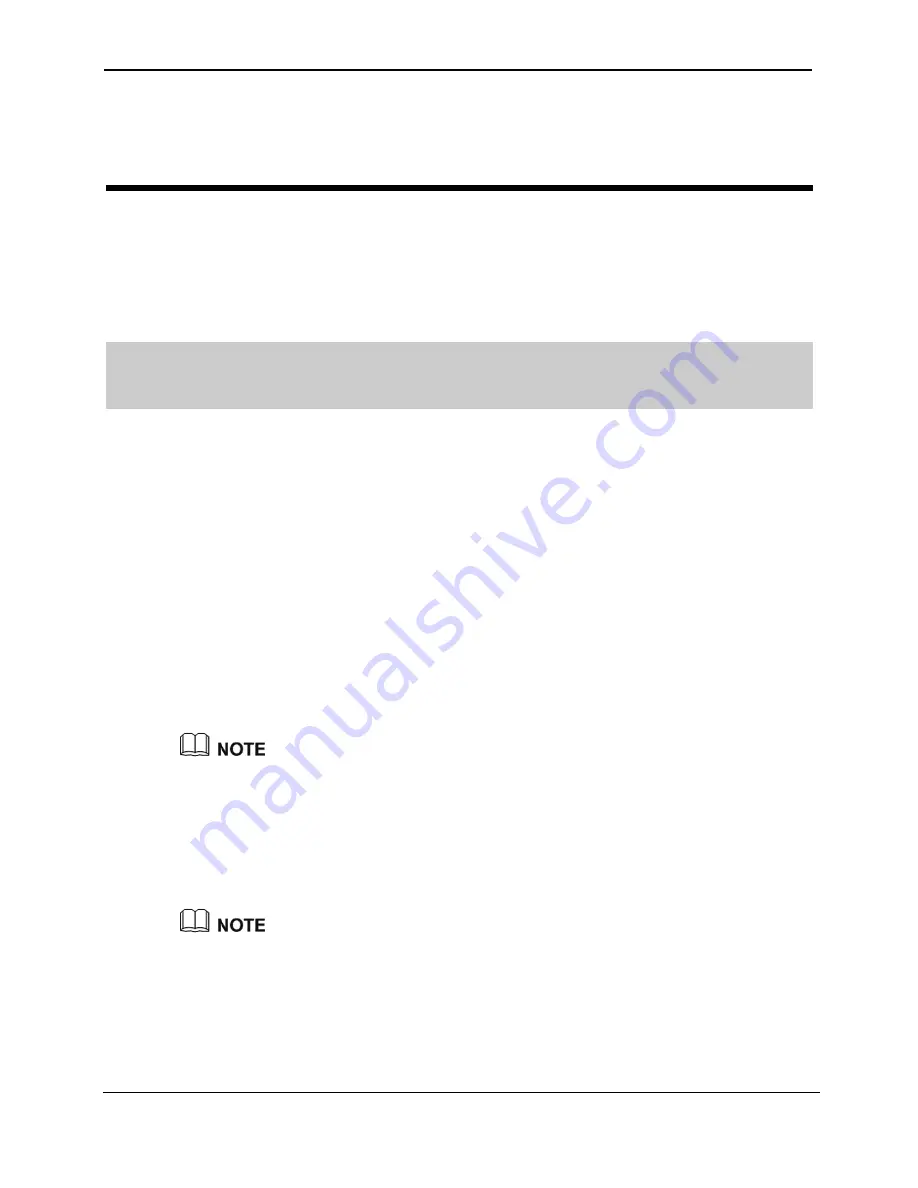
HUAWEI HG655a Home Gateway
User Guide
Setting the Network-Access Parameters
Huawei Proprietary and Confidential
Copyright © Huawei Technologies Co., Ltd.
5-1
Setting
5
the Network-Access Parameters
By configuring the HG655a and your computer, you can choose any of the following
methods to surf the Internet:
z
Accessing the Network Through the Embedded PPP Dial-Up Software on
HG655a
the
r
z
Accessing the Network Through the PPP Dial-Up Software on Your Compute
5.1 Accessing the Network Through the Embedded
PPP D
matically after the startup. You can access the network after you power
s,
nfiguration utility of the HG655a. More details, see “4.1
ration Page”.
Step 2
2.
.
the
DSL link type
option button, and keep the default settings of
meters.
5.
Click
ial-Up Software on the HG655a
If you select this method for accessing the network, the HG655a starts to set up a dial-up
connection auto
on your computer. To configure the HG655a and your computer for the network acces
do as follows:
Step 1
Log in to the Web-based co
Accessing the Web Configu
Configure the ATM PVC.
1.
In the navigation tree, choose
Basic
>
ATM
.
Click
New
3.
Enter VPI and VCI in the
VPI/VCI
text box provided by the Internet Service
Provider.
4.
Select
EoA
from
other para
Submit
.
Just keep the default settings for PTM.
Step 3
tion tree on the left of the Web-based configuration utility, choose
.
VC from the
Layer2 interface
drop-down combo box.
Enable the embedded dial-up function.
1.
In the naviga
Basic
>
WAN
.
2.
Click
New
3.
Select a P
The HG655a supports ADSL/VDSL compliance uplink. When choose the ADSL uplink
lue of VPI and VCI. When choose the
ice list
drop-down combo box.
ode
drop-down combo box.
7.
Select
PPPoE
option button for
Connection type
.
mode, the name of PVC should be composed by the va
VDSL uplink mode, the name of PVC should begin with ptm.
4.
Select
Enable
check box for
WAN connection
.
5.
Select
VOICE_TR069_INTERNET
from the
Serv
6.
Select
Route
from the
Connection m