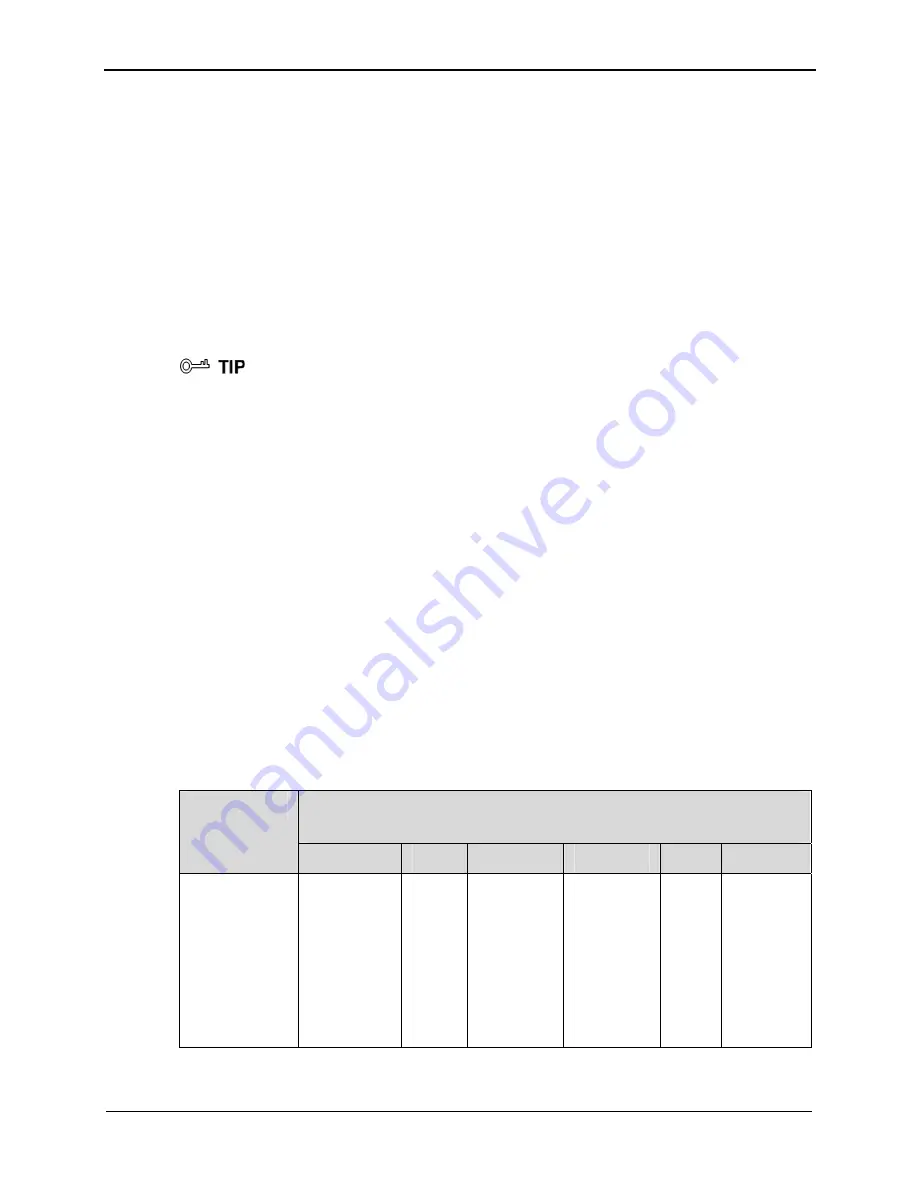
HUAWEI HG231f Wireless-N Router
User Guide
6 Configuring Frequently Used Functions
Issue 01 (2010-04-01)
6-11
Step 4
Click
Enable P2P Traffic Management
check box.
The configuration page for the traffic control function is displayed.
Step 5
Under
LAN Host
, click the PC icon indicated by
myPC
.
Step 6
In the displayed dialog box, set the following parameters:
z
Mode: Assure Minimum Bandwidth
z
Download: 500 kbit/s
z
Upload: 500 kbit/s
Step 7
Click
Apply
.
----End
z
To restrict the available bandwidth of a PC, select
Restrict Maximum Bandwidth
for
Mode
.
z
To configure more than four rules, you can perform adding, deleting, and editing
operations in the
Bandwidth
list in the lower area of the page.
6.7 Preventing Attacks on the Internet
Function Overview
The Internet is an open network that is connected to PCs all over the world. Therefore,
the PCs on the Internet may be attacked anytime. The router provides powerful firewall
functions. By using the firewall, a protective shelter is established between your home
network and the Internet, thus protecting your PC from attacks on the Internet.
The firewall of the router provides multiple preset protective levels. Thus, you can
configure the firewall quickly as required. Table 6-2 lists the preset protective levels and
their protective effects.
Table 6-2
Protective effects of the preset protective levels of the firewall
Protective Effects Corresponding to the Preset Protective
Levels of the Firewall
Operation
Block-All High Medium Standard Low Disable
The user of a
PC on a LAN
configures
the router by
using the
Web-based
configuration
utility.
√
√
√
√
√
√






























