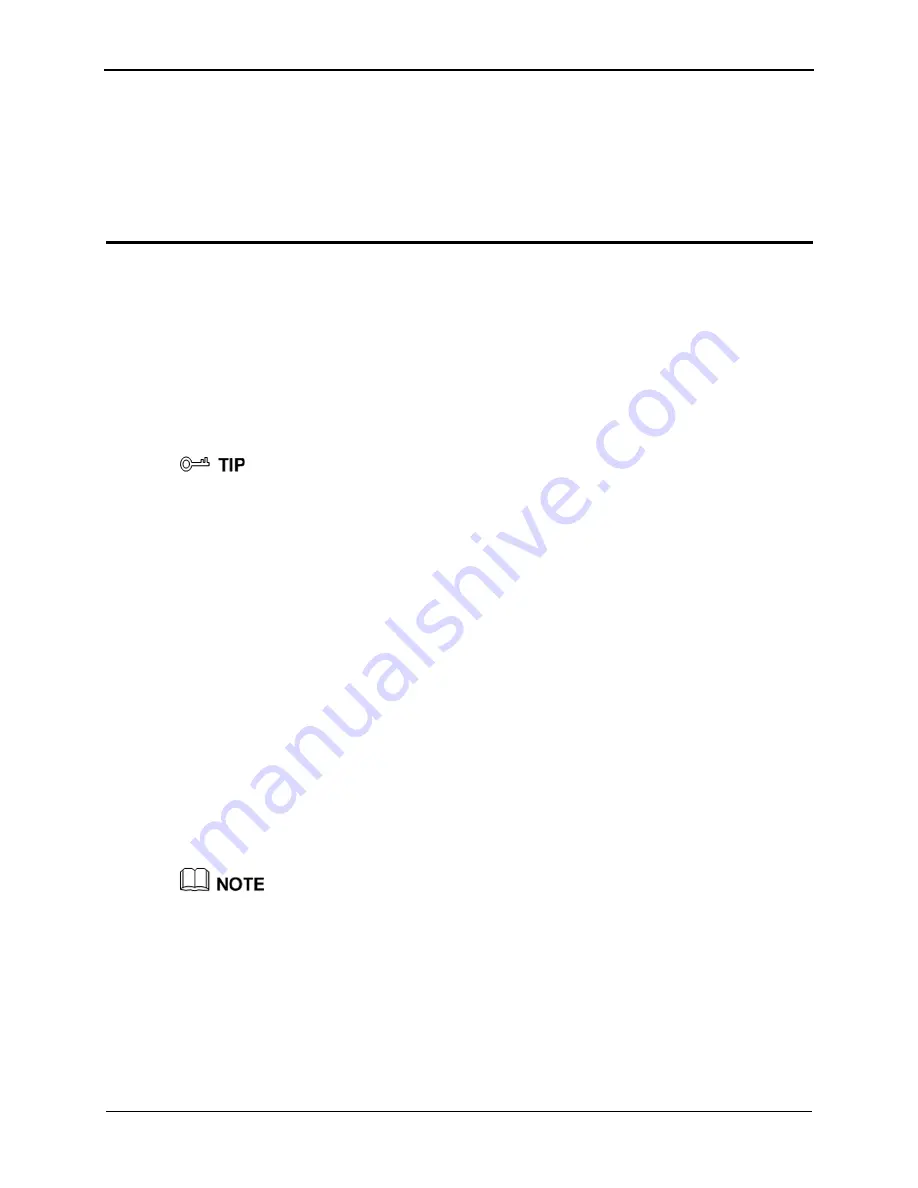
HUAWEI HG231f Wireless-N Router
User Guide
4 Configuration of Internet Access Parameters
Issue 01 (2010-04-01)
4-1
4
Configuration of Internet Access Parameters
4.1 Lo
. You can view and
Step 1
connection of your PC and ensure that your PC obtains an IP address
gging In to the Web-Based Configuration Utility
The router provides an easy-to-use Web-based configuration utility
set the parameters of the router through this utility.
To log in to the Web-based configuration utility, do as follows:
Set the network
automatically.
By default, the DHCP function of the router is enabled. In this case, the router assigns an IP
address to your PC automatically and you do not need to configure the IP address of your PC.
Step 2
Explorer does
3.
area, ensure that
Use the proxy server for LAN
is cleared. If
N
,
Step 4
gin
dialog box, enter the administrator account (
admin
by default) and the
(
admin
by default), and then click
OK
.
----End
Start the Internet Explorer on your PC and ensure that the Internet Explorer does not use
any proxy server.
Take the Internet Explorer 6.0 as an example. To ensure that the Internet
not use any proxy server, do as follows:
1.
Start the Internet Explorer. Choose
Tools
>
Internet Options
.
2.
On the
Connect
tab of the
Internet Options
dialog box, click
LAN Settings
.
In the
Proxy Server
Use the proxy server for LAN
is selected, clear
Use the proxy server for LA
and then click
OK
.
Step 3
In the address bar of the Internet Explorer, enter
hg231f.com
, and then press
Enter
.
In the
Lo
password
You can use
hg231f.com
to access the Web-based configuration utility only when the IP
address of your PC is dynamically assigned by the router. If you cannot access the utility by
using
hg213f.com
, you can enter the IP address of the LAN interface of the router
(
192.168.1.100
by default) to access the utility.
4.2 Us
After logging in to the Web-based configuration utility, you can use the setup wizard
provided by the utility to configure the router quickly.
ing the Setup Wizard






























