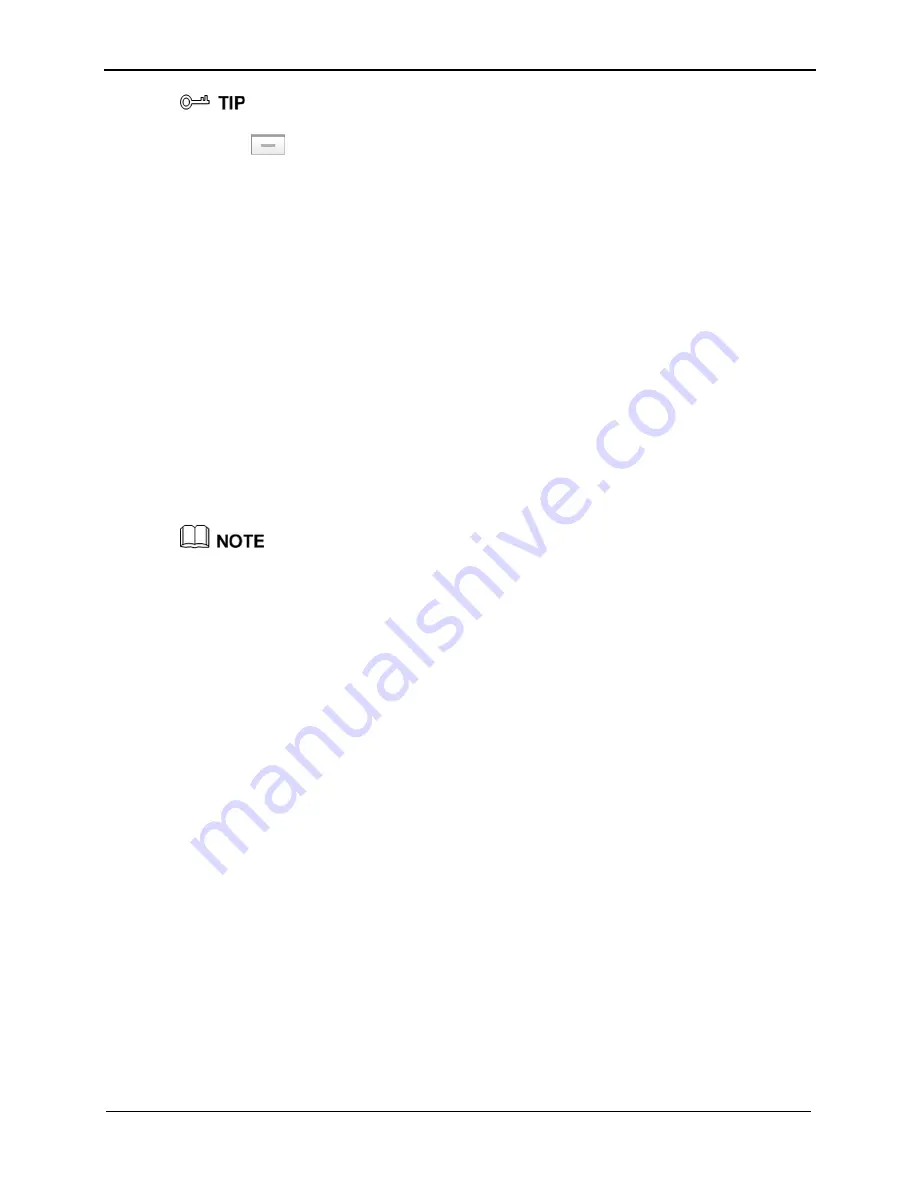
6 Configuring Frequently Used Functions
HUAWEI HG231f Wireless-N Router
User Guide
6-10
Issue 01 (2010-04-01)
To delete a rule, select the rule from the rule list. In the
Remove
column, select the rule. Then
click
.
6.6 Setting the Available Bandwidth of a PC
Function Overview
The router provides traffic management function to control the bandwidth used by a PC
for accessing the Internet. Through different bandwidth control rules, the router can
implement the following bandwidth control functions:
z
Ensuring the bandwidth used by a specified PC for accessing the Internet is not less
than a specified bandwidth so that the PC can access the Internet at a required rate
z
Restricting the bandwidth used by a specified PC for accessing the Internet to a
specified bandwidth so that this PC cannot use excessive bandwidth and the Internet
access rates of other PCs are not affected
You can configure a maximum of eight bandwidth control rules for eight PCs. The eight
PCs can be connected to the router through a wired Ethernet network or a WLAN.
Each PC can be configured with only one bandwidth control rule.
A bandwidth control rule distinguishes different PCs based on the IP addresses of the
PCs. It is recommended that you configure your PC to obtain an IP address from the
router automatically. After the IP address of your PC is obtained, you can configure the
bandwidth control rule based on this IP address. The router can record the mapping
between the MAC address and IP address of a PC and thus ensure that the same IP
address can be assigned to the same PC every time.
Configuration Example
For example, you use a PC for video communications with your friend over the Internet
and the name of your PC is
myPC
. To ensure a fast data transmission rate and smooth
video quality, you can use the traffic control function of the router and configure a
bandwidth control rule for the PC named
myPC
. The parameters of the rule are as
follows:
z
Mode: Assure Minimum Bandwidth
z
Download: 500 kbit/s
z
Upload: 500 kbit/s
The configuration procedure is as follows:
Step 1
Connect the PC named
myPC
to the router through a wired network or a WLAN.
Ensure that the PC can access the Internet.
Step 2
Log in to the Web-based configuration utility.
Step 3
In the navigation tree, choose
Advanced
>
IP QoS
.






























