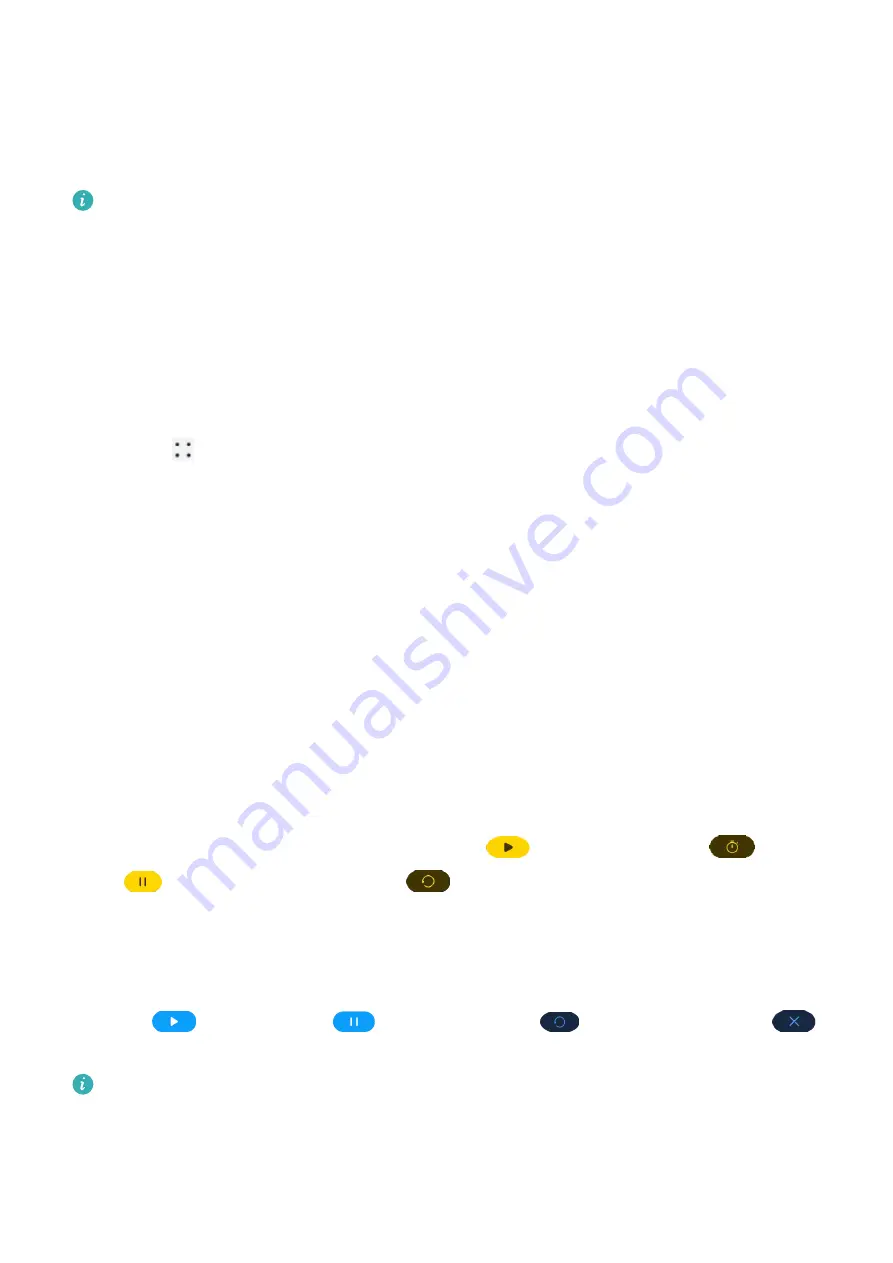
Smart Swipe
Smart Swipe allows your device to automatically switch between cards to adapt to different
card readers.
•
To use this feature, update the Huawei Health app to the latest version. This feature is
not supported when your device is paired with an iPhone.
•
Currently, this feature only supports access cards that do not require identity
authentication.
•
Currently, Smart Swipe supports adding only one transportation card and one access
card. When the two cards are added at the same time, the access card needs to be
identified twice when being used.
1
Open the Huawei Health app, touch Devices and your device name, and then go to
Wallet > .
2
Touch the default card and select Smart Swipe from the default card settings screen.
3
After the screen displays a message indicating that the settings are complete, add your
frequently used cards.
Setting the time and language
After you have synced data between your device and phone, the system language will be
synced to your device as well.
If you change the language, region, or time on your phone, the changes will automatically
sync to the device as long as it is connected to your phone via Bluetooth.
Stopwatch
Select Stopwatch from the device's app list, touch
to start a stopwatch,
to count
times,
to pause the stopwatch, and
to reset the stopwatch.
Timer
On your device, enter the app list, touch Timer, and select or set how long you want to time
for. Touch
to start a timer,
to pause the timer,
to clear the timer, and
to exit the timer.
•
The device will vibrate to inform you when the time is up.
•
Swipe right on the screen or press the side button to start timing in the background.
Assistant
36
Summary of Contents for FIT 2
Page 1: ...WATCH FIT 2 User Guide ...









































