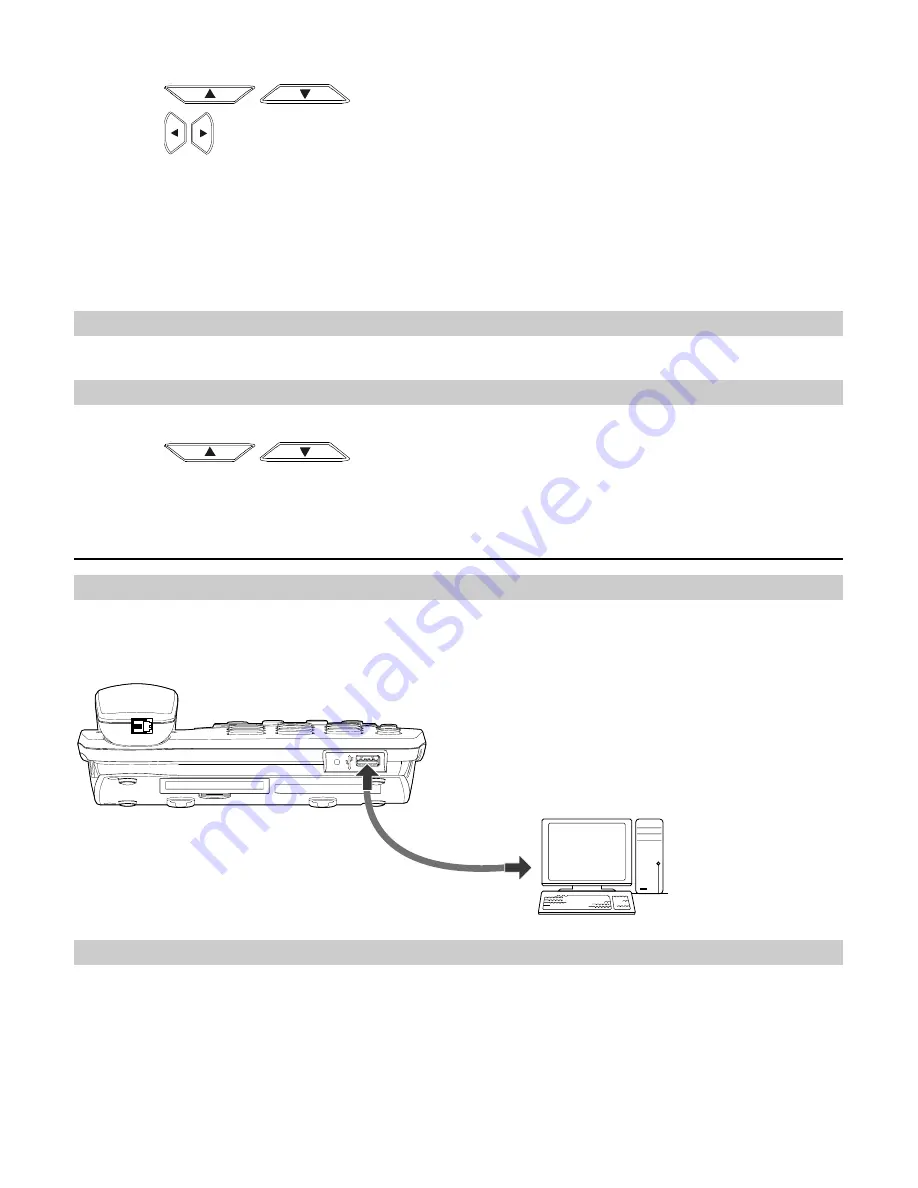
7
1.
According to the word to be entered, press the corresponding number keys once, and the FWT
makes out the candidate words.
2.
Press
/
or press
*
repeatedly to select the word.
3.
Press
/
to confirm your selection. The word is displayed in the input area. Alternatively,
press the
0
key to confirm your selection and enter a space behind the word.
Note:
In the “
eZiEn
" input mode, press number # key to change from predictive input mode to
alphabetical or numberic input mode.
Entering Numbers
In the "123" input mode, press a key labeled with the desired number.
Entering Symbols
1.
In any input mode, press the
*
key to display a symbol list.
2.
Press
/
to scroll up or down the symbol list.
3.
Press the corresponding number key to enter the symbol.
Data Service
Connecting the FWT to a PC
The FWT can be connected to a PC to provide data services. Data services include Internet surfing
and faxing. To use data services, you need to purchase the data service suite and connect the FWT
to a PC as show in the following figure. For details, consult your local dealer.
Installing the Management Program
If you are using the data service for the first time, you need to install the FWT management program.
The steps of installing the FWT management program are as follows:
1.
Connect the FWT to a PC with a compatible USB cable.
2.
The system finds the new hardware and installs the modem driver automatically.
3.
The installation program automatically starts, and then the installation interface is displayed.
4.
Follow the instructions of the installation program.













