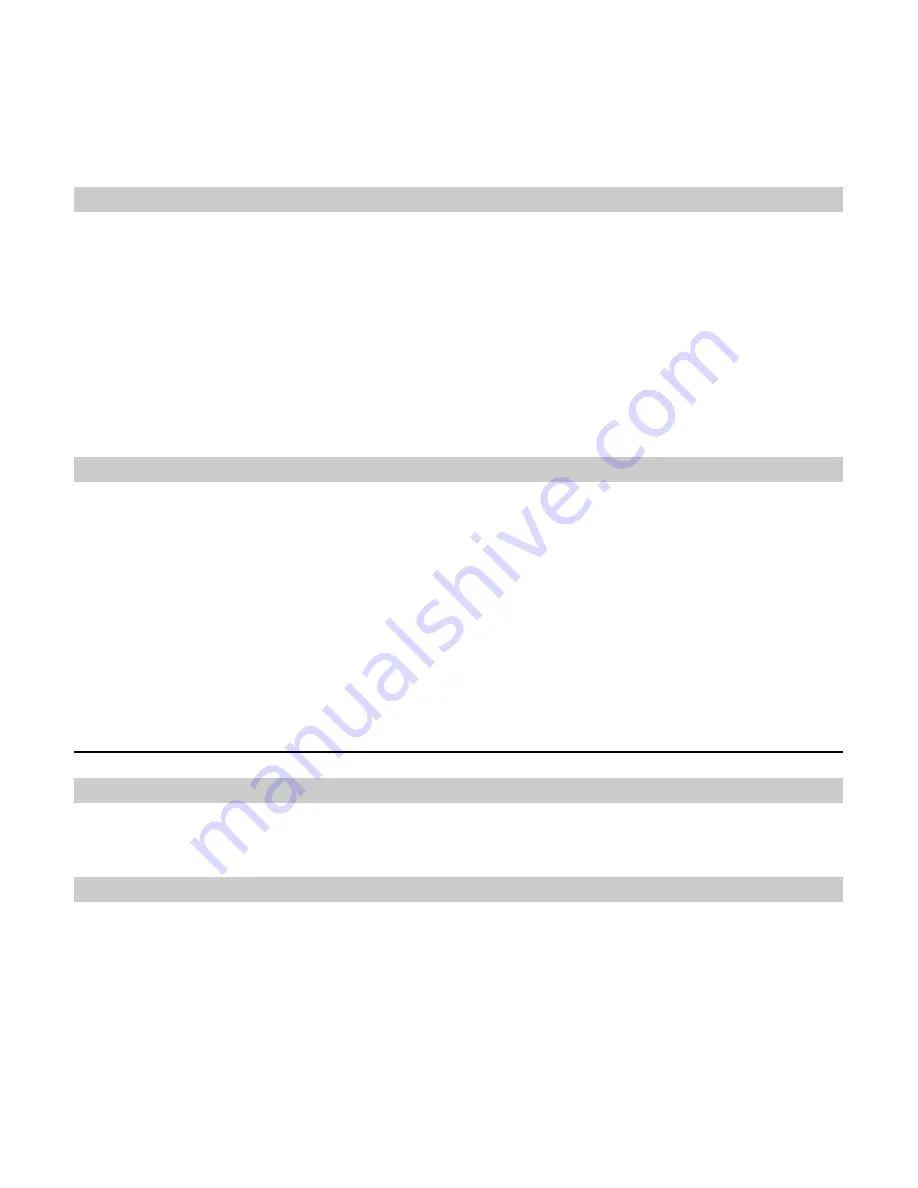
8
5.
When the installation completes, a shortcut icon of the FWT management program is displayed
on the desktop.
Note:
The operating system configuration requirement of a PC: Windows 2000, Windows XP,
Windows Vista (32-bit or 64-bit).
Accessing the Internet
Before accessing the Internet, you need to set the network connection. If you use the default settings,
skip the settings operations.
1.
Connect the FWT to a PC with a compatible USB data cable.
2.
Double-click the shortcut icon of the FWT management program.
3.
Click
Settings
to set the network connection.
4.
Click
Connect
.
Note:
You can consult your network operator for more information about the network connection.
PC Fax
Before using the fax service, do the following steps:
1.
Install the modem driver on the PC.
2.
Install the PC facsimile software on the PC.
3.
Select
Settings
>
Phone Settings
>
Data Service
>
Fax Mode
. Start the facsimile service.
Note:
For the usage of PC fax software, see the description of particular software. This guide only
describes operations on the FWT to use the PC fax function.
Security
FWT Lock
The FWT lock protects your FWT from unauthorized use. The default FWT lock code is 000000. You
can change it into any numeric string of 4 to 8 digits.
PIN and PUK (Optional)
The personal identity number (PIN) protects your R-UIM card from unauthorized use. The PIN
unblocking key (PUK) can unblock the blocked PIN. Both PIN and PUK are provided together with the
R-UIM card. For details, consult your service provider.
If you enter the wrong PIN three consecutive times in succession, your R-UIM card will be locked. In
this case, you need to enter the PUK code to unlock the R-UIM card.
If you enter the wrong PUK ten consecutive times in succession, the R-UIM card will be blocked
permanently. Contact your service provider for a new card.













