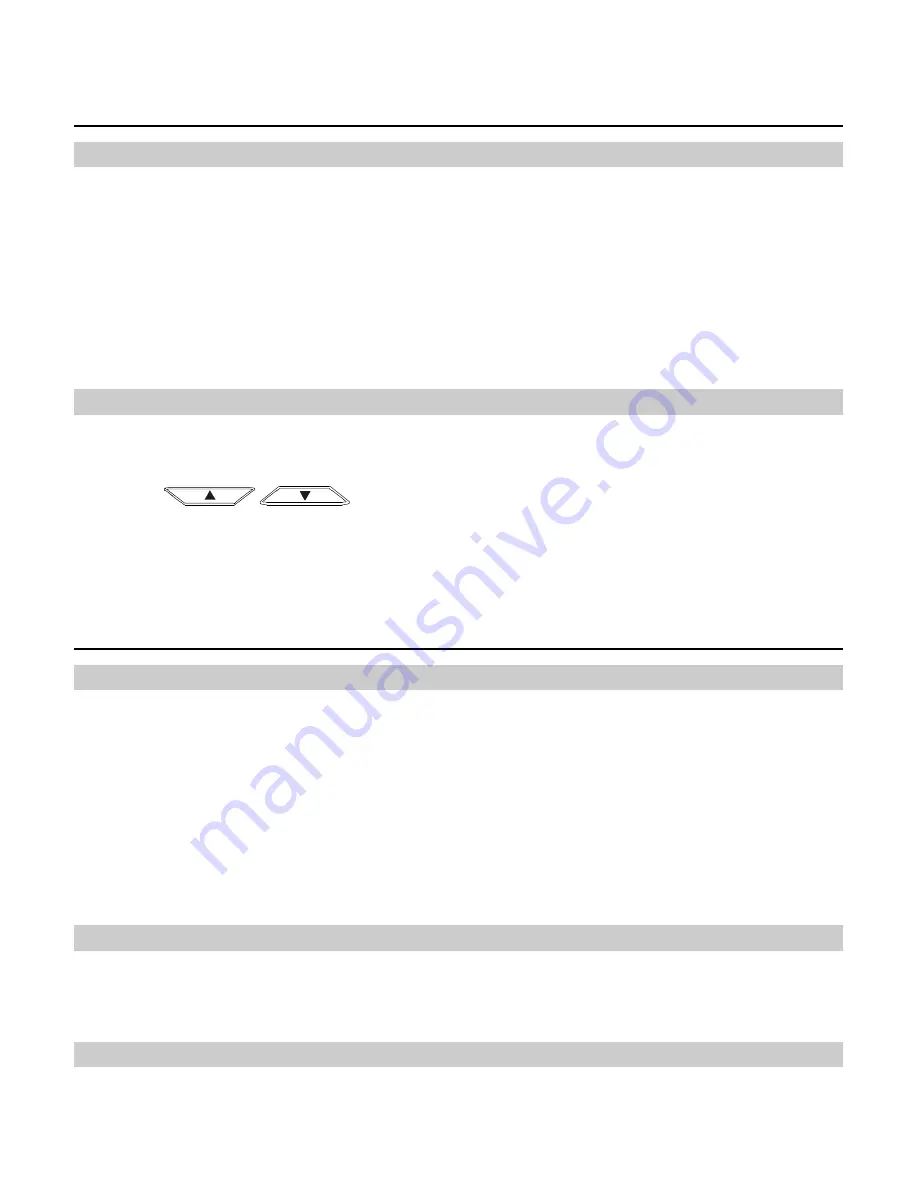
6
4.
Press
Left soft key
to set the desired ring tone.
Message
Creating a Message
1.
Select
Menu
>
Messages
>
Write Message
.
2.
Write the message.
3.
Press
Left soft key
to select
Send
or
Send&Save
.
4.
Insert recipients. Do the following:
y
Enter the phone number directly.
y
Insert a contact from the phone book.
y
Insert group.
5.
Press
Left soft key
to send a message.
Viewing a Message
The inbox stores received messages.
1.
Select
Menu
>
Messages
>
Inbox
.
2.
Press
/
to scroll the messages.
3.
Press
Left soft key
to view the message.
4.
Press
Left soft key
to reply, delete, or forward a short message, or call or save the phone
number of a message.
Input Modes
Changing Text Input Modes
In editing mode, the current text input mode is displayed. Press the
#
key to change the input mode.
Note:
y
In the editing mode, press
Right soft key
once to delete the letter on the left of the cursor.
Press and hold
Right soft key
to delete all the entered letters.
y
In the "
ABC
" or "
abc
" input mode, press
0
once to enter a space, press
0
for two
consecutive times to enter a "0", and press
0
for three consecutive times to start a new
line.
y
In the "
ABC
" or "
abc
" input mode, press
1
repeatedly to select and enter the commonly
used punctuations.
Entering English (ABC or abc)
In "
ABC
" or "
abc
" input mode, press number keys to enter English letters.
If the letter you want to enter is on the same key as the previous one, you can enter the letter only
after the cursor appears again or after you move the cursor to the next space.
Intelligent Input (eZiEn)
In "
eZiEn
" input mode, press number keys to enter English words.













