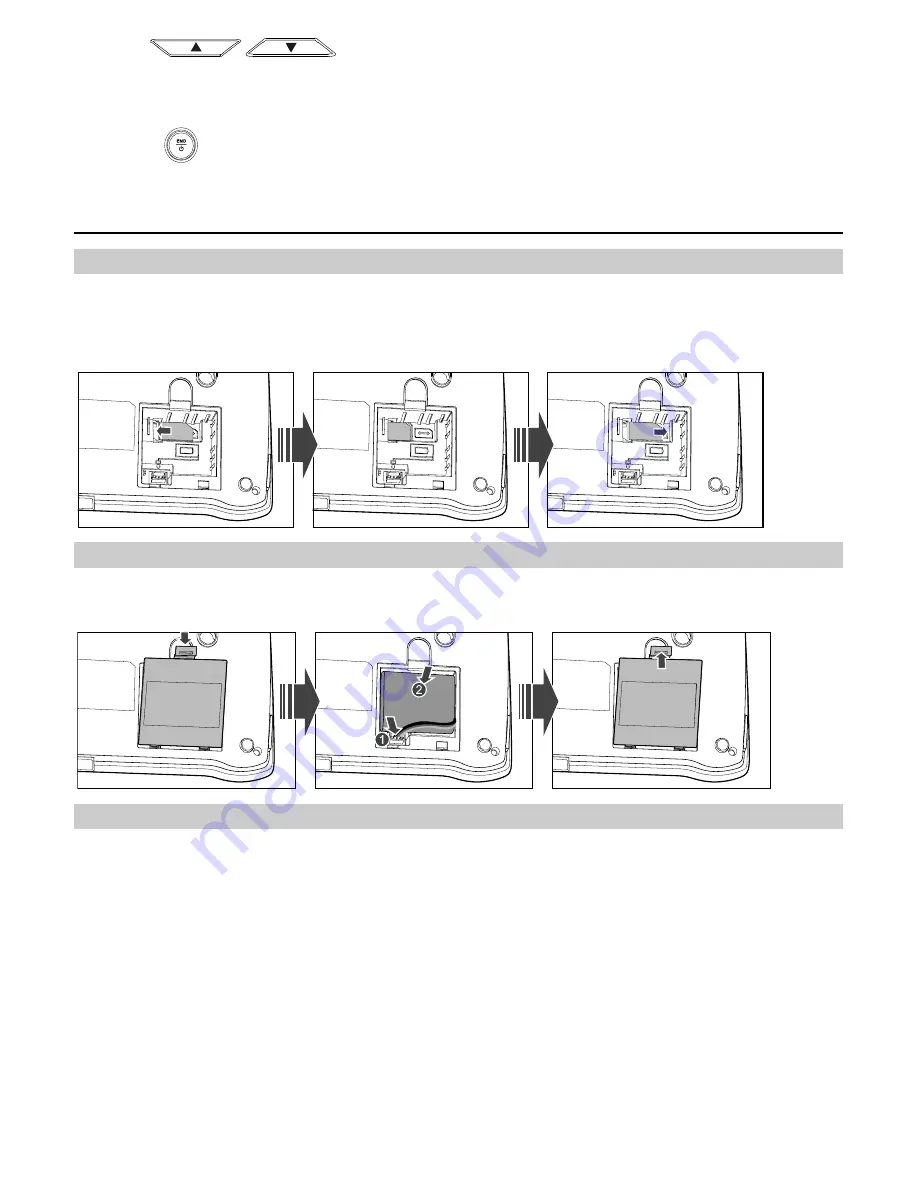
4
y
Press
/
to scroll to a submenu item and press
Left soft key
to access it.
y
Press the number key corresponding to the number of a submenu to access it.
5.
Press
Right soft key
to return to the previous menu or return to the home screen.
6.
Press
to return to the standby mode.
Installation
Installing the R-UIM Card (Optional)
Consult the service provider whether the R-UIM card is needed.
Power off the FWT and unplug the power supply cable, and install the R-UIM card as shown. Make
sure that the golden contact on the R-UIM card is facing downwards.
Installing the Battery
Power off the FWT and – unplug the power supply cable, and install the battery as shown. Make
sure that the battery cord plug matches the battery jack. Do not insert the battery reversely.
Using the Power Adapter and Charging the Battery
1.
Install the battery based on the battery installation steps.
2.
Connect one end of the power adapter cable to the FWT and the other to the power socket.
3.
The battery charging icon is displayed on the screen. The battery charging icon becomes static
when the battery is fully charged.
4.
When the battery is fully charged, disconnect the power adapter from the power socket first.
Then disconnect the power adapter from the FWT.













