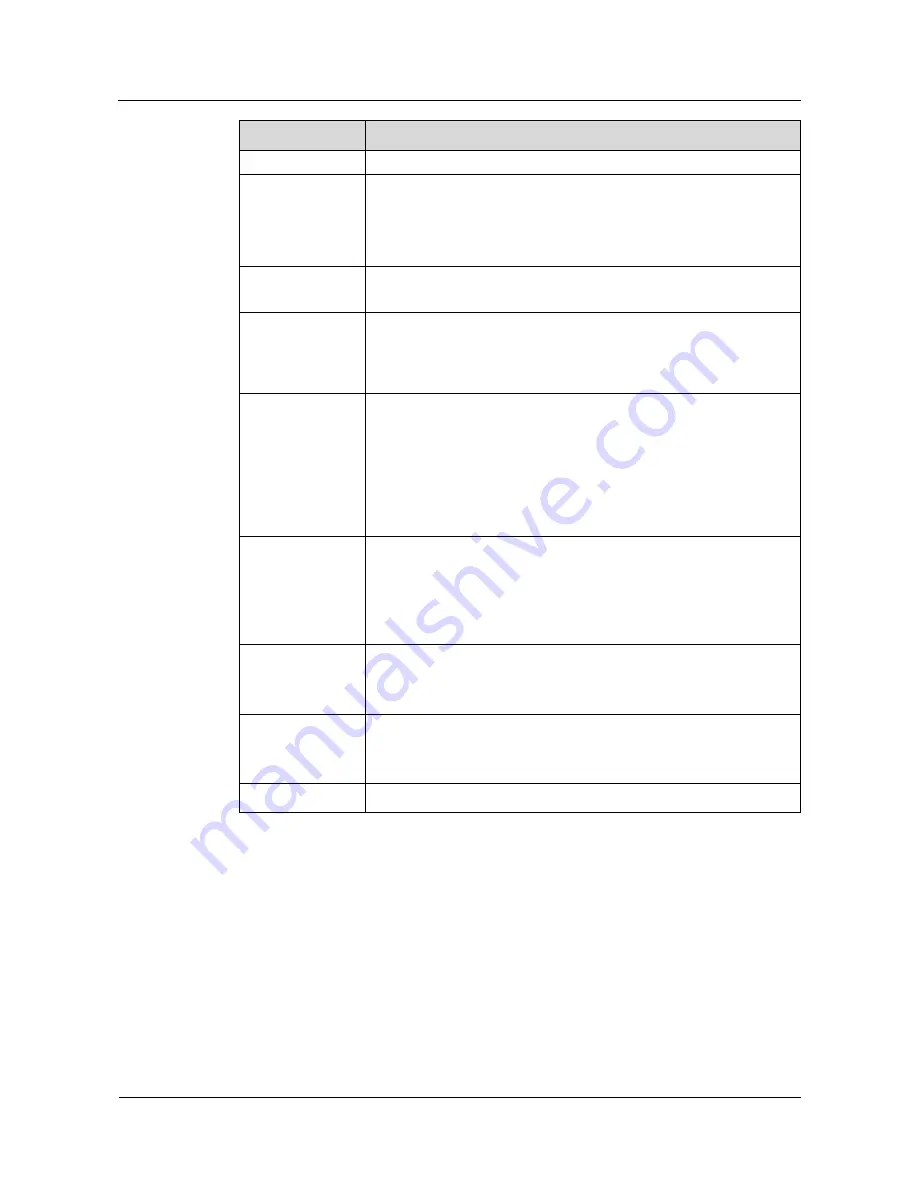
Huawei IP Phone eSpace 7870
User Manual
3 Configuring eSpace 7870
Issue 01 (2012-06-20)
Huawei Proprietary and Confidential
Copyright © Huawei Technologies Co., Ltd.
22
Parameter
Description
can be set only by the administrator.
Outbound Proxy
Server
IP address or domain name of the outbound proxy server.
The outbound proxy server helps signals and media data pass the
firewall or implement NAT traversal.
Only the administrator can set this parameter.
Voice Mail
Voice mailbox access code. After setting this parameter, you can press
the
Messages
key to connect to the voice mailbox server.
Proxy Require
Parameter for the Nortel platform. If IP phones register with the
Nortel platform, this parameter is mandatory. The parameter value is
fixed at
com.nortelnetworks.firewall
. If the parameter value is
incorrect, contact Nortel for help.
Anonymous Call
Indicates whether to enable the anonymous call function.
If you select
On
, the user name and phone number corresponding
to an account are not displayed on the called party's phone if you
use this account to make a call.
If you select
Off
, the user name and phone number corresponding
to an account are displayed on the called party's phone if you use
this account to make a call.
Anonymous Call
Rejection
Indicates whether to enable the anonymous call rejection function.
If you select
On
, an anonymous call made to this account is
rejected.
If you select
Off
, anonymous calls made to this account are
received.
Missed call log
Indicates whether to record missed calls.
If you select
Disabled
, eSpace 7870 does not record calls that you
miss.
Auto Answer
Indicates whether to enable auto answer.
If you select
Enabled
, incoming calls are automatically connected for
the current account.
Ring Type
Ring tone of the current account.
3.2.6 Network Tab Page
Figure 3-4
shows the Basic area on the Network tab page.
















































