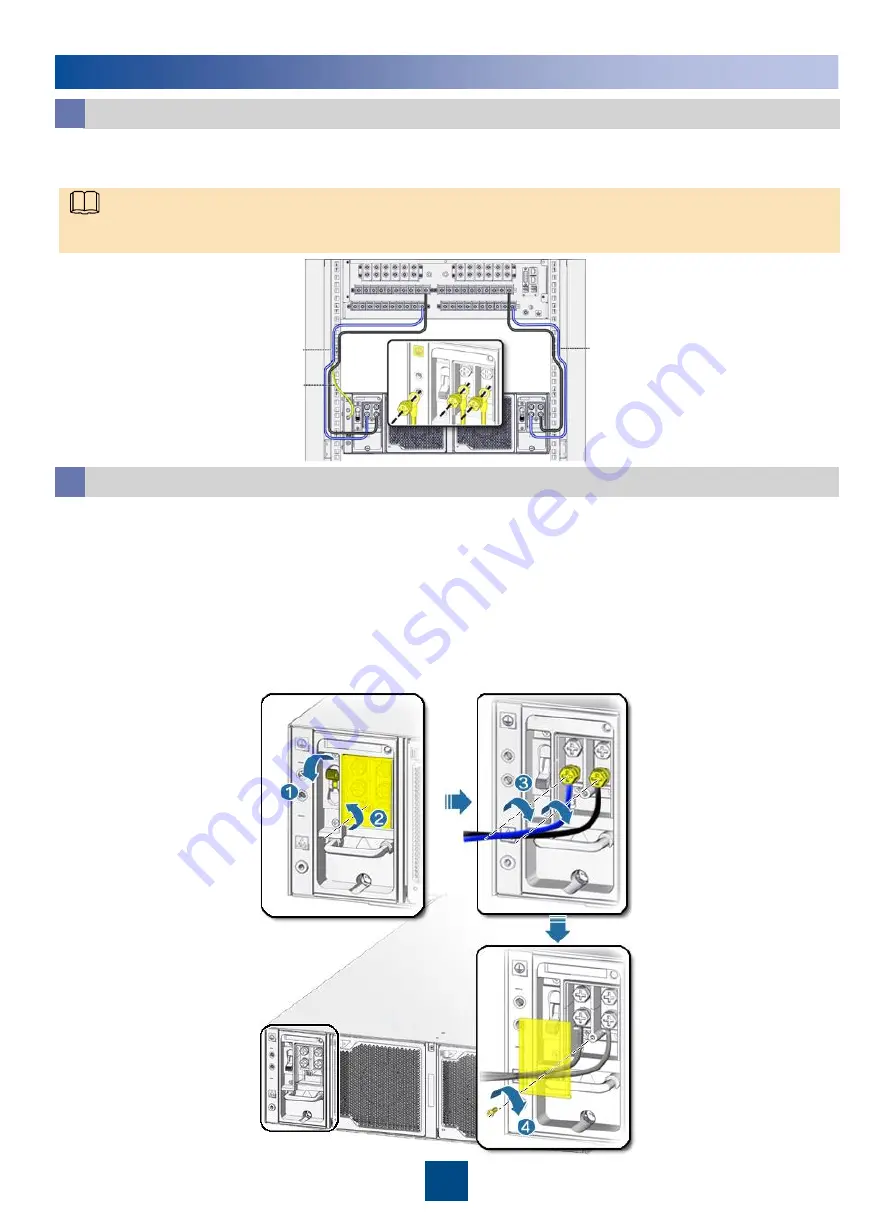
Power cable
Power cable
PGND cable
2
Installing Cables
Install the DC power cable.
b
1. Switch off the circuit breaker on the PEM.
2. Loosen screws on the PEM's protective cover and remove the protective cover.
Install the PGND cable.
a
Use a PGND cable to connect the ground point on the rear of the subrack to the nearest ground
point on a cabinet mounting bar.
The subrack provides two ground points on the left side on the rear panel. If the subrack is used in North America, connect
both the ground points. If the subrack is used in other regions, connect one of the ground points.
3. Connect the OT terminal of the blue DC power cable and the OT terminal of the black DC
power cable to the wiring terminal marked NEG(-) and the wiring terminal marked RTN(+) on
the PEM, respectively. Tighten the screws.
4. Install the protective cover on the PEM and tighten the screws.
5. Install the power cable for the other PEM in the same way.
Note






















