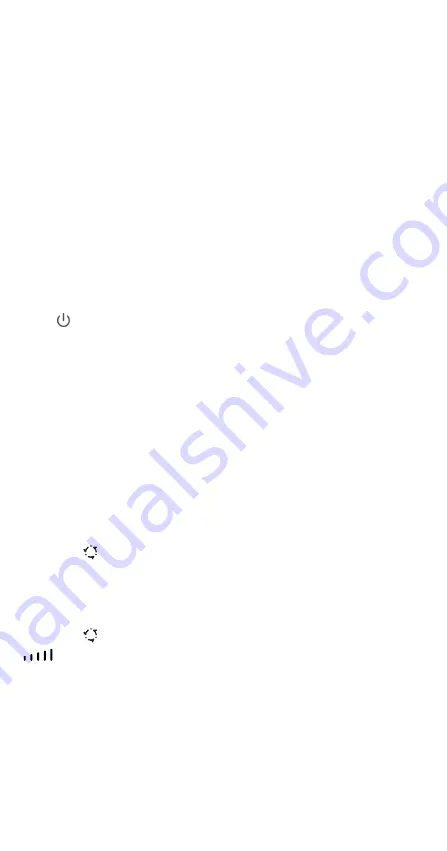
5
6
Additional information
If you are experiencing any issues with the router:
z
Restart the router.
z
Refer to the help section on the web-based management page.
z
Restore the router to its factory settings.
z
Contact your network service provider.
Please visit http://consumer.huawei.com/en/support/hotline for recently updated hotline and email address
in your country or region.
7
FAQs
How do I restore factory settings?
When the router is turned on, press the reset button for approximately 3 seconds using a pointed object
until the
indicator starts to blink. Restoring factory settings will clear all customized settings. Proceed
with caution.
How can I connect to the router using Wi-Fi Protected Setup (WPS)?
1.
Ensure that Wi-Fi is enabled on the client.
2.
Press and hold the WPS button on the router for two to five seconds to set up a 2.4 GHz WPS
connection, or press and hold the WPS button on the router for more than five seconds to set up a 5
GHz WPS connection.
Why is the content displayed on the Web UI management page not up to
date?
Depending on your browser's cache, the content for your device on the Web UI management page may
not be up to date. Manually clear your browser's cache (for example, open your browser and choose
Internet Options > General > Browsing history > Delete.) and re-launch the Web UI management page.
8
Troubleshooting
Why is the
indicator red after I have finished configuring the router?
1.
Make sure you have a working micro-SIM card and ensure that it is inserted properly.
2.
Move the router to an open space free from obstructions and make sure you have an available mobile
network in your area.
3.
If the problem persists, please contact your network service provider.
Why is the
indicator status steady on cyan, blue, or yellow, but the
indicator is off?
Your mobile network has poor reception. Move the router to a place with better reception.
Why can't I access the router's web-based management page?
1.
Ensure that your computer is connected to the router through an Ethernet cable or Wi-Fi.
2.
Ensure that your computer is set to obtain an IP address and DNS server address automatically.
3.
Restart your browser, or try using another browser.
4.
If the problem persists, restore the router to its factory settings.
The illustrations in this guide are for reference purposes only and may not reflect the exact appearance of
your product. Please contact your network service provider for more detailed information.
Summary of Contents for B525 LTE CPE
Page 1: ...B525 LTE CPE Quick Start ...
Page 2: ......
Page 8: ...6 B525 LTE CPE Démarrage rapide ...
Page 14: ...12 B525 LTE CPE Schnellstart ...
Page 21: ...19 CPE LTE B525 Avvio rapido ...
Page 27: ...25 B525 LTE CPE Snel starten ...
Page 34: ...32 B525 LTE CPE Início rápido ...
Page 40: ...38 B525 LTE CPE Guía rápida de inicio ...
Page 60: ...31508811_01 ...








































