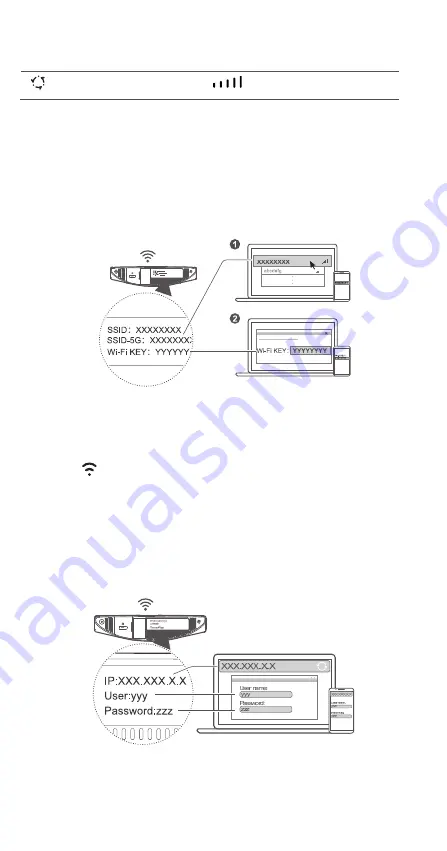
2
Insert a micro-SIM card into the micro-SIM card slot as shown in the preceding diagram and then connect
the power adapter to the B525 router. The router will turn on automatically and search for available mobile
networks.
The following indicators will turn on when the router has successfully connected to a network.
Cyan/blue/yellow: Connected to a
mobile network.
White: More signal bars indicate a
stronger signal.
3
Connecting to your router's Wi-Fi
network
Once the router has connected to a mobile data network, you can connect your computer or mobile
phone to the router's Wi-Fi network to access the Internet. Please refer to the label on the bottom of the
router for the default wireless network name (
SSID
) and password (
Wi-Fi KEY
).
4
Configuring your router
You can configure the router using the web-based management page. Please refer to the label on the
bottom of the router for the default IP address, user name, and password.
More information can be found in the help section of the web-based management page.
Do not insert or remove a micro-SIM card when the router is running, as this may affect performance or
damage the micro-SIM card.
z
When the
indicator is steady on, Wi-Fi is enabled. To enable or disable Wi-Fi, refer to the help
section on the router's web-based management page.
z
Ensure that you promptly change the Wi-Fi network name and password on the web-based
management page to prevent unauthorized access to your Wi-Fi network. Once you have changed the
password, you will need to reconnect to the router's Wi-Fi network.
Summary of Contents for B525 LTE CPE
Page 1: ...B525 LTE CPE Quick Start ...
Page 2: ......
Page 8: ...6 B525 LTE CPE Démarrage rapide ...
Page 14: ...12 B525 LTE CPE Schnellstart ...
Page 21: ...19 CPE LTE B525 Avvio rapido ...
Page 27: ...25 B525 LTE CPE Snel starten ...
Page 34: ...32 B525 LTE CPE Início rápido ...
Page 40: ...38 B525 LTE CPE Guía rápida de inicio ...
Page 60: ...31508811_01 ...





































