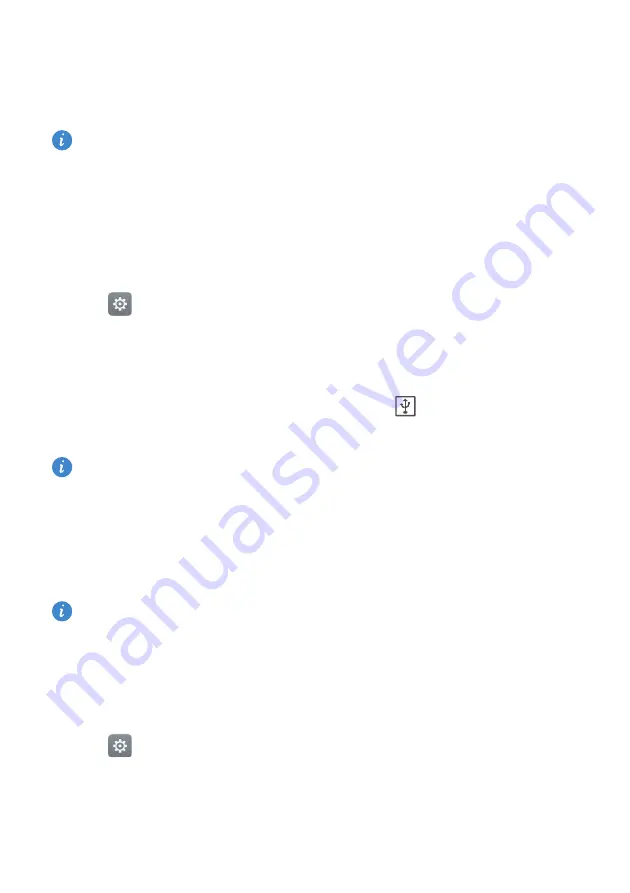
Accessing the Internet
64
Using USB tethering to share mobile Internet with a computer
Use a USB cable to share your phone's mobile Internet with a computer. This is useful if
your computer's Internet connection stops working.
•
USB tethering
can be used to share your Wi-Fi and mobile Internet connection. To
enable mobile data, see
Connecting to the Internet using mobile data
.
•
Depending on your computer's operating system, you may need to install phone
drivers on the computer or establish a network connection in order to use USB
tethering. Please read the instructions for your operating system.
1
Use a USB cable to connect your phone to the computer.
2
Open
Settings
.
3
Touch
More
>
Tethering & portable hotspot
.
4
Turn on the
USB tethering
switch to share your mobile Internet.
After enabling USB tethering, your phone will display the
icon in the status bar. You
can then use the computer to access the Internet.
You cannot use the mass storage feature when your phone is in USB tethering mode.
Using Bluetooth tethering to share your mobile Internet
Use Bluetooth tethering to turn your phone into a wireless router and share your mobile
Internet with other devices. Compared with a portable hotspot, Bluetooth tethering
offers a slower Internet connection, but consumes less power.
Bluetooth tethering
can be used to share your Wi-Fi and mobile Internet connection. To
enable mobile data, see
Connecting to the Internet using mobile data
1
Establish a Bluetooth connection between two devices and check that they are paired.
For more information, see
Enabling Bluetooth and pairing your phone with another
2
Open
Settings
.
3
Touch
More
>
Tethering & portable hotspot
.
4
Turn on the
Bluetooth tethering
switch to share your mobile Internet.
















































