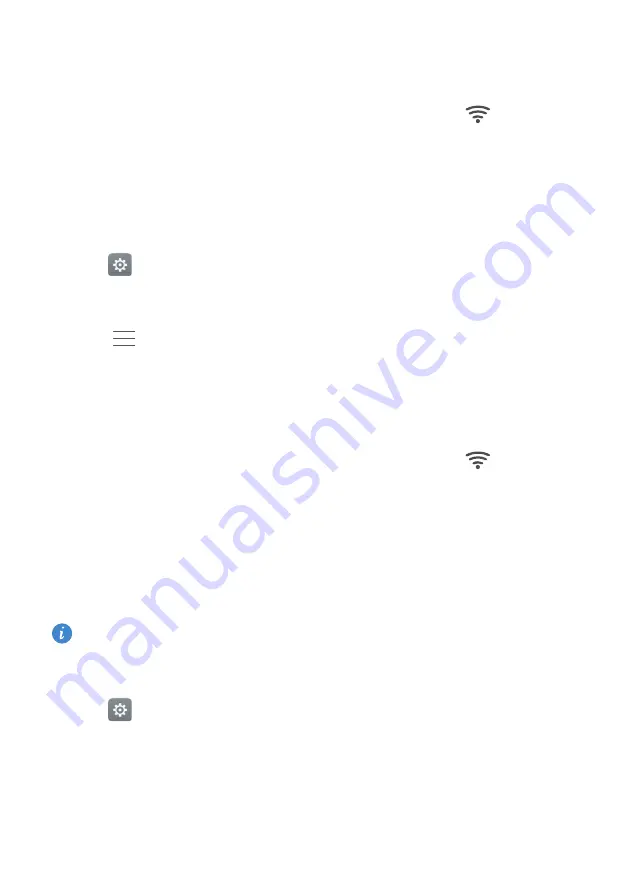
Accessing the Internet
61
•
If the network is protected, enter the password when prompted, and then touch
Connect
.
Once your phone is connected to a Wi-Fi network, it will display the
icon in the
status bar. Your phone will remember Wi-Fi networks that you have used before and
reconnect to them automatically.
Connecting to a Wi-Fi network using WPS
Connect your phone to a WPS-enabled router without having to enter the network key.
1
Open
Settings
.
2
Touch
Wi-Fi
and then turn on the
Wi-Fi
switch.
3
Touch
>
Advanced settings
, and then choose one of the following methods:
•
Touch
WPS connection
and then press the Wi-Fi router's WPS button.
•
Touch
WPS PIN connection
to generate a PIN, and then enter this PIN on the Wi-Fi
router.
Once your phone is connected to a Wi-Fi network, it will display the
icon in the
status bar. Your phone will remember Wi-Fi networks that you have used before and
reconnect to them automatically.
Connecting to the Wi-Fi network with the strongest signal
When Wi-Fi+ is enabled, your phone will automatically enable or disable Wi-Fi and
connect to the Wi-Fi network with the best signal.
You may incur additional data charges when downloading large files or watching online videos
over mobile data. Purchase a suitable data plan to ensure that you do not incur excessive data
charges. Contact your carrier for details.
1
Open
Settings
and touch
Wi-Fi
.
2
Touch
Wi-Fi+
and then turn on the
Wi-Fi+
switch.
When Wi-Fi+ is enabled, your phone will automatically record your Wi-Fi connection
history and monitor the signal strength and your location. This information is then used
to enable or disable Wi-Fi and connect to the Wi-Fi network with the strongest signal.






























